- 19 Aug 2025
- 6 Minutes to read
- Print
- DarkLight
BrassRing August 2025 Release
- Updated on 19 Aug 2025
- 6 Minutes to read
- Print
- DarkLight
BrassRing new features for release 25.08.05 are listed here.
BRASSRING Dark Launch
Dark Launch features are those that are released to the Staging environment only and are NOT released to the Production environment for a considerable amount of time.
This process gives an opportunity and enough time to test these features thoroughly before they are available in the production environment. Clients are requested to configure and test these features and provide their feedback and inputs to your respective Infinite representatives.
There are no Dark Launch features in this release.
BRASSRING VISIBLE CHANGES
The BrassRing visible changes for the current release are listed here.
Responsive Recruiter: Login session
Currently, when a user is logged into the BrassRing application on two different browsers and changes their password in one session, they must re-login with the new password for security reasons. However, they can still access the session on the other browser without being prompted to log in
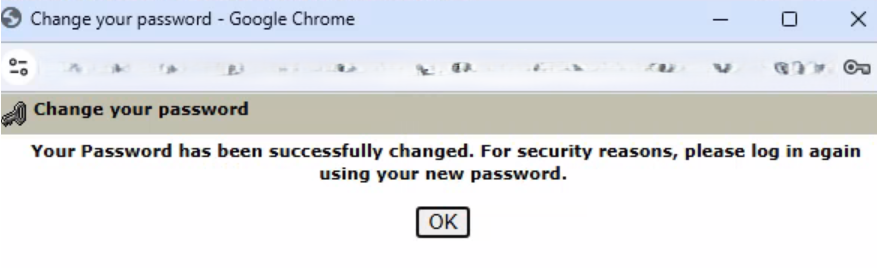
With this release, changing the password for the BrassRing application automatically invalidates all active tokens associated with the user when they log out from one browser or session. As a result, when the user tries to access the application in another browser, the session becomes invalid.
Internal Reference Azure Board # 56383.
Responsive Recruiter: New UI – Requisitions tab
Currently, the count of requisitions on the requisition tab is not properly visible for users with smaller resolution laptops.
With this release, the requisition count has been moved next to the requisition status to enhance usability for both small and normal-resolution laptops.
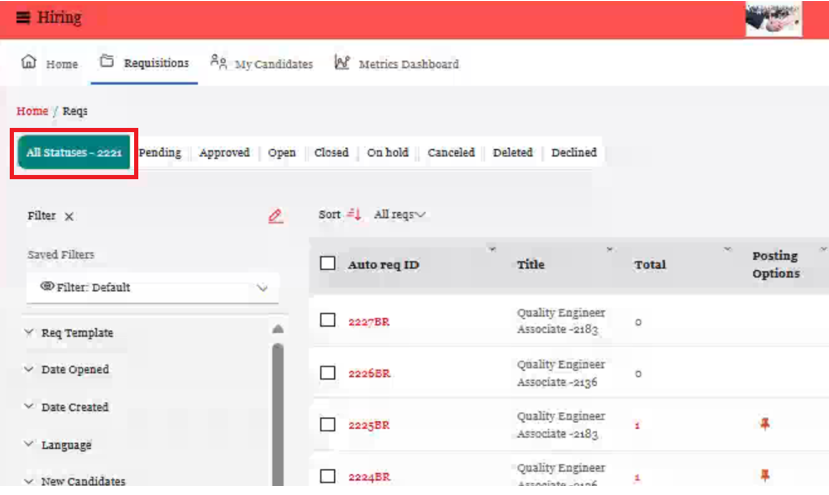
Internal Reference Azure Board # 54942.
Responsive Recruiter: New UI – Requisition and Candidate forms
It is observed that after implementing the changes to beautify the requisition and candidate forms, the scroll bar is no longer visible.
From this release onward, the scroll bar is visible on all requisition and candidate form screens, including view, create, and edit.
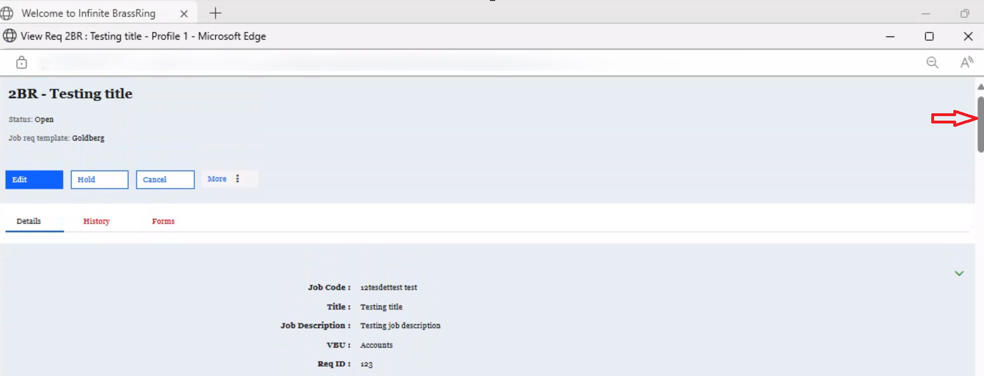
Internal Reference Azure Board # 56892.
Responsive Recruiter: New UI – Saved Candidate Filters
Currently, when a user applies filters for candidates in a requisition folder, opening a candidate's talent record and then navigating back to the candidate results does not save the applied filters.
Starting with this release, the applied filters are saved and displayed whenever the user opens a requisition folder. To clear the saved filters, the user needs to click on ‘Clear Current Filter’.
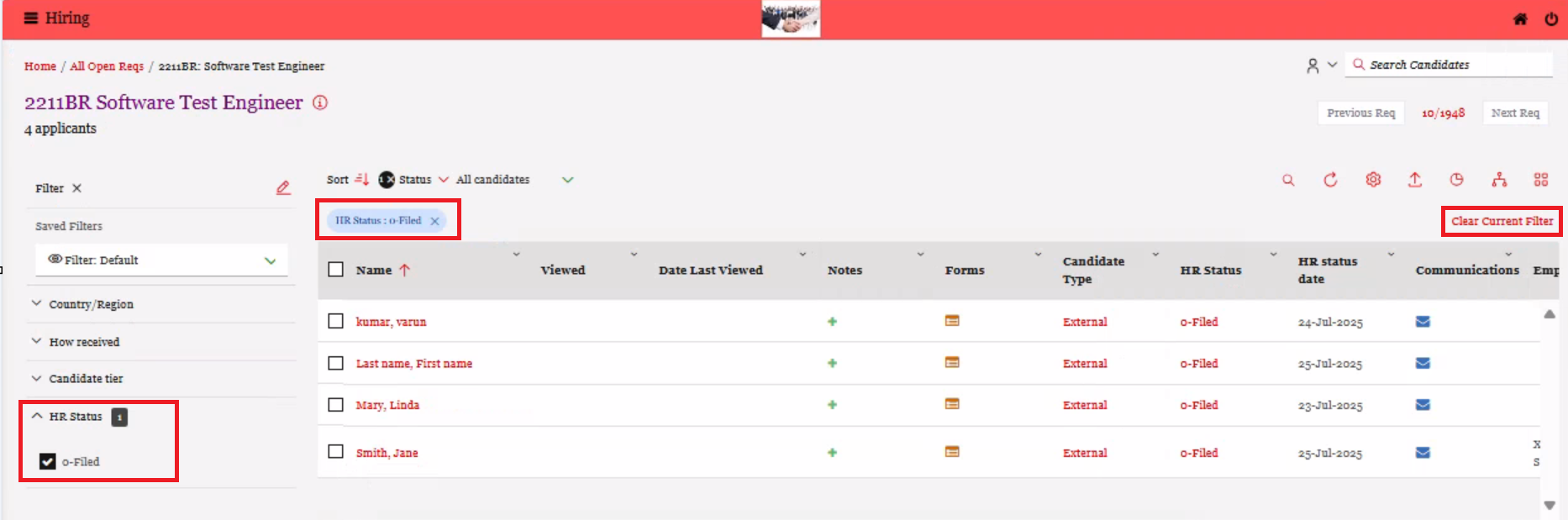
Internal Reference Azure Board # 49506.
Responsive Recruiter: Notes
Currently, the collaborative notes in the new UI have not been transferred to the responsive recruiter notes section in the old UI displayed on the candidate’s results grid.
With this release, the new UI collaborative notes have been migrated and are now visible in the old UI responsive recruiter notes section on the candidate’s results grid.
The new UI for Collaborative Notes are displayed in a view-only format within responsive recruiter notes. The "Edit" and "Delete" options are hidden and not visible when these notes are shown in the responsive notes section.
If a collaborative note has any replies, an icon appears in the "View Replies" column.
Clicking the "icon" link takes the user to a separate page displaying the related replies in descending order.
A "Back" link is provided to return users to the main notes grid.
For actionable items marked with "#", "@", and "{", the action details display in the client's configured branding hyperlink text colour and do not include a hyperlink (i.e., they are non-actionable).
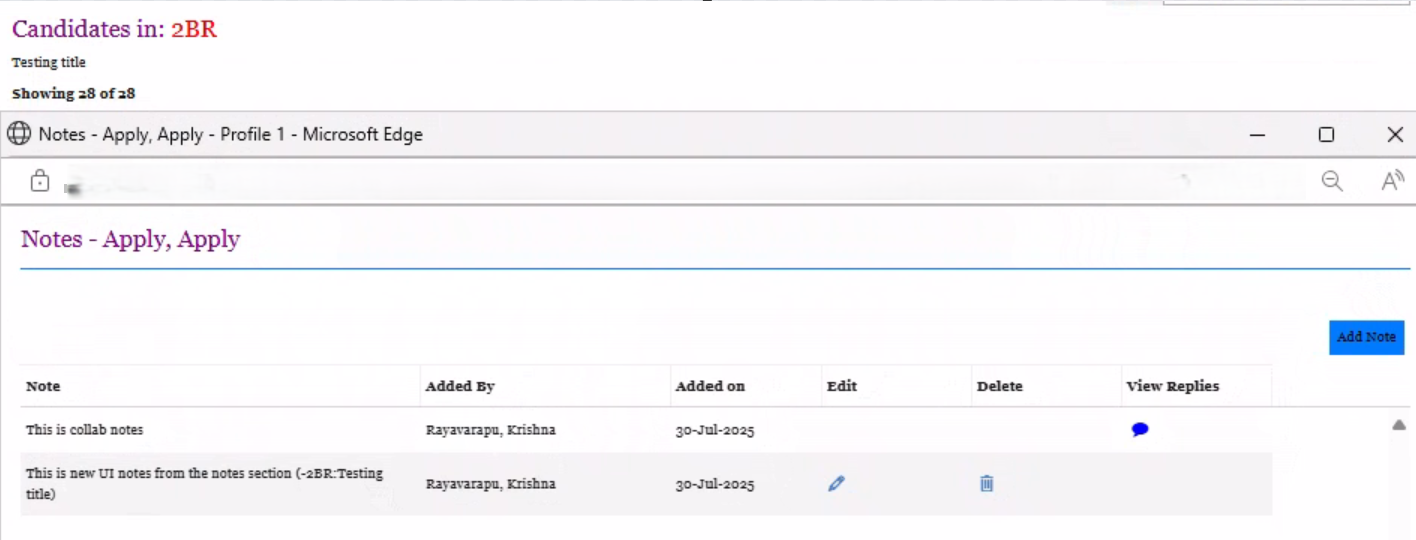
Internal Reference Azure Board # 56858.
Talent Gateway: Display Similar Jobs at end of application process
Starting with this release, a new setting has been added to the Responsive Layout under the General section in the Talent Gateways. This setting, titled "Display Similar Jobs at End of Application Process," allows clients to decide whether to show similar job opportunities at the conclusion of the application process. This feature enables candidates to explore additional jobs that align with their skills and interests, giving them the option to apply for those positions as well.
Path: Workbench >> Tools >> Talent Gateways >> Responsive Layout >> General section >> Job Details – Similar Jobs >> Display Similar Jobs at end of application process
Disclaimer: If you are interested in enabling these features in production, due to data sharing, Infinite requires Sign Off from the customer, for additional information please reach out to CSM.
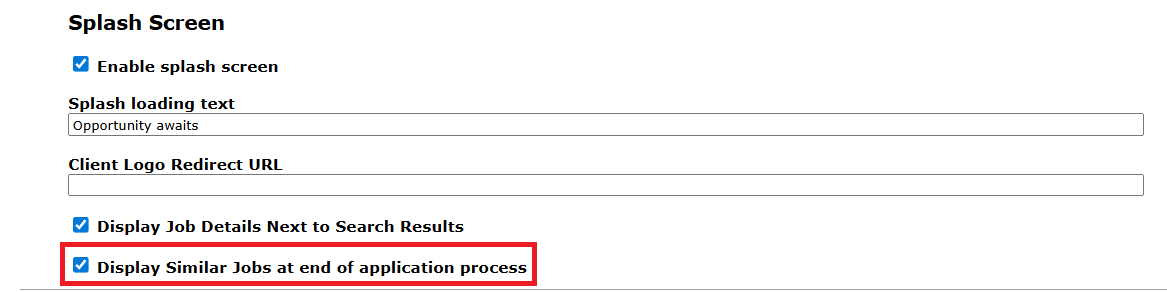
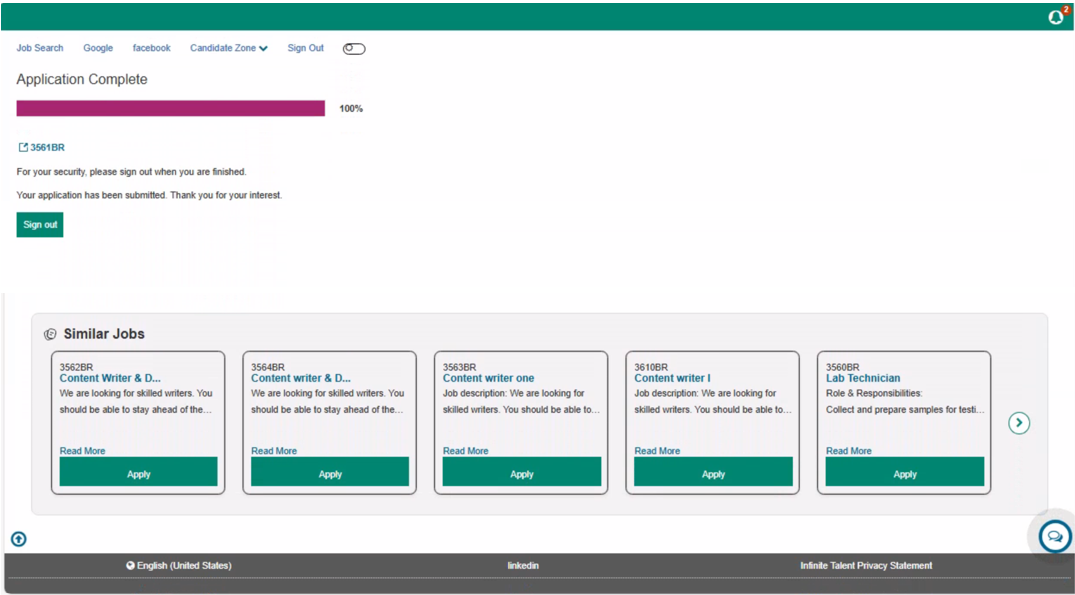
Internal Reference Azure Board # 54220.
Talent Gateway: Job Details – Similar Jobs
Starting with this release, a new setting has been added to the Responsive Layout under the Job Details section in the Talent Gateways. The setting, titled "Display Similar Jobs on the Job Detail View," allows clients to choose whether to show or hide similar jobs on the job details page within the Talent Gateways.
Path: Workbench >> Tools >> Talent Gateways >> Responsive Layout >> Job Details section >> Job Details – Similar Jobs >> Display Similar Jobs on the Job Detail View
Disclaimer: If you are interested in enabling these features in production, due to data sharing, Infinite requires Sign Off from the customer, for additional information please reach out to CSM.

When enabled, candidates viewing a job description see a list of relevant job recommendations as shown in below screen shot.
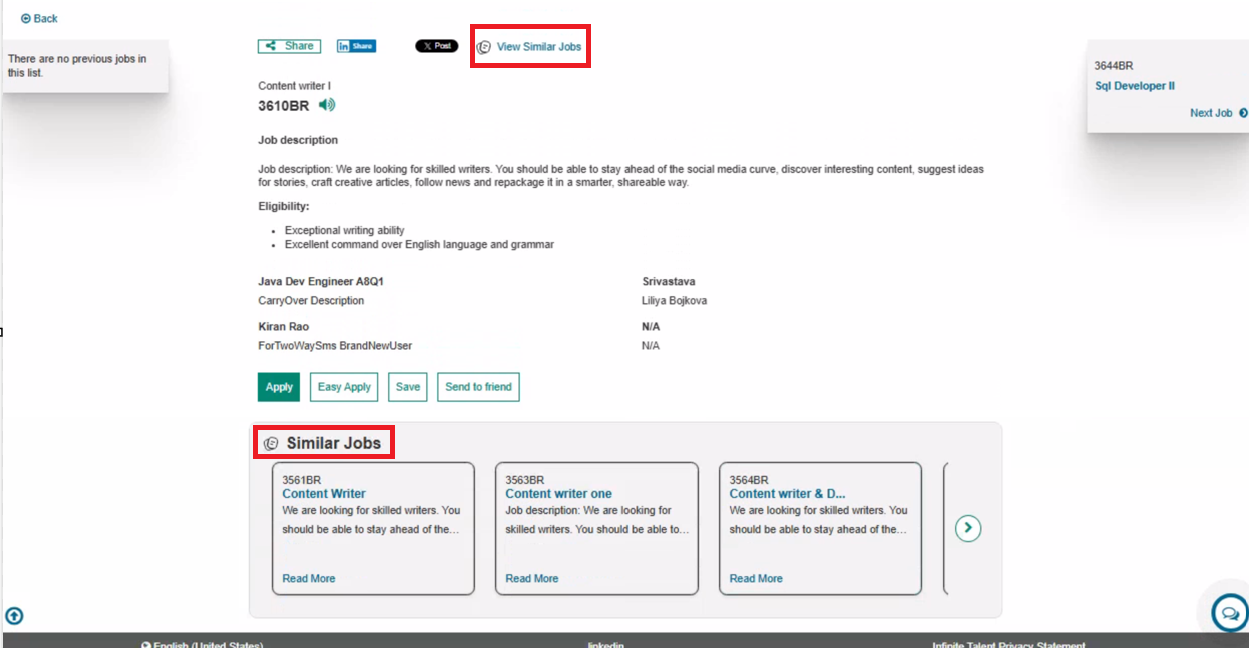
Internal Reference Azure Board # 54221.
Talent Gateway: URL for Facebook Data Deletion request
Clients using the Facebook App integrated with BrassRing Talent Gateways must specify a data deletion URL in the Facebook App key configuration, as required by Facebook. This enables Facebook users(candidates) to delete their data stored in the BrassRing application that was obtained through Facebook. Facebook Users(candidates) can do this by navigating to their Facebook Settings, selecting the Apps and Websites section, and removing their data.
Starting with this release, clients need to configure the following example Facebook Deletion URLs for different environments in the specified path.
Setup path: https://developers.facebook.com/apps/623492504127064/settings/basic/
Staging: https://sstagingjobs.brassring.com/TGNewUI/APIs/API/FacebookDeletion?id=
EU-Prod: https://krb-sjobs.brassring.com/TGNewUI/APIs/API/FacebookDeletion?id=
US-Prod: https://trm.brassring.com//TGNewUI/APIs/API/FacebookDeletion?id=
Their client ID for the attribute in the (Ex:<516>) needs to be entered above URL at
Example URL: Staging: https://sstagingjobs.brassring.com/TGNewUI/APIs/API/FacebookDeletion?id=516
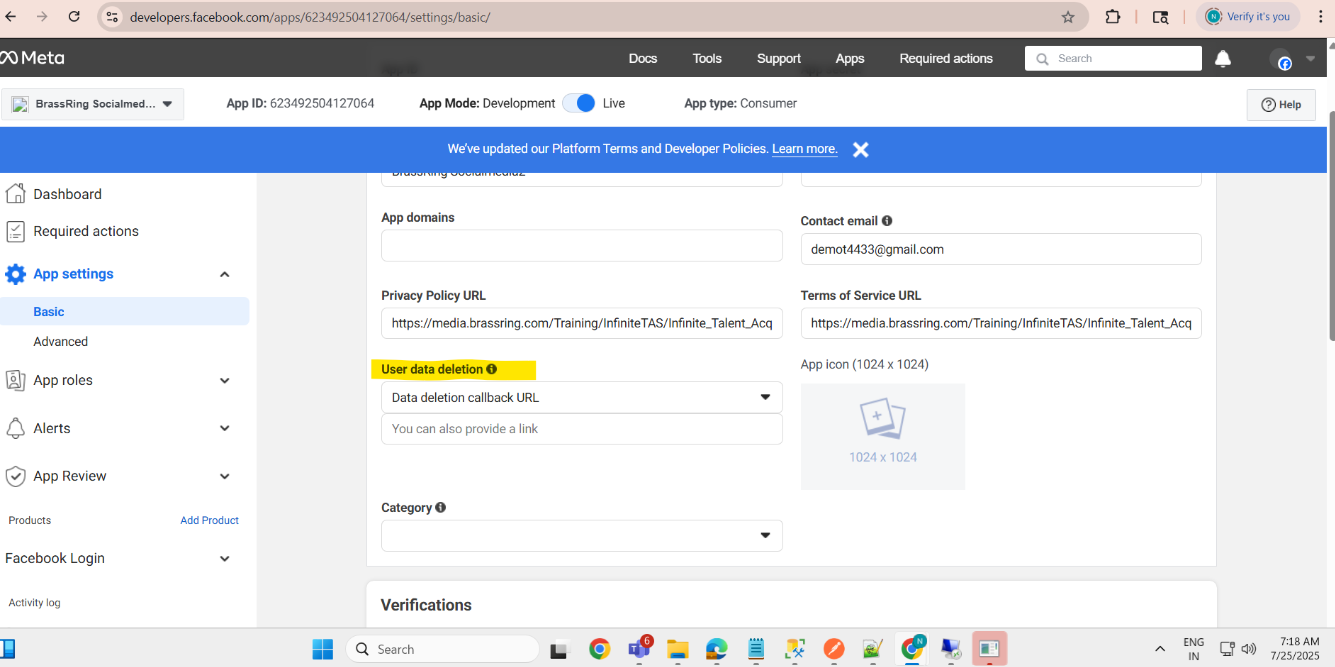
Internal Reference Azure Board # 53564.
Data Insight Tool: Form ID Output
The candidate form ID, a unique identifier for each candidate form added in the BrassRing application, is currently not available in Data Insight Tool reports.
Starting with this release, you can now add the form ID as an output field in the Output Worksheet to retrieve the data in the reports. Incorporating the Form ID in DIT reports ensures precise identification of each form instance, allowing for effortless cross-referencing and validation.
Path: BrassRing >> Reports >> Data Insight Tool >> Manage templates >> Create or Edit template >> Output Worksheet >> Forms >> General Fields >> Form ID
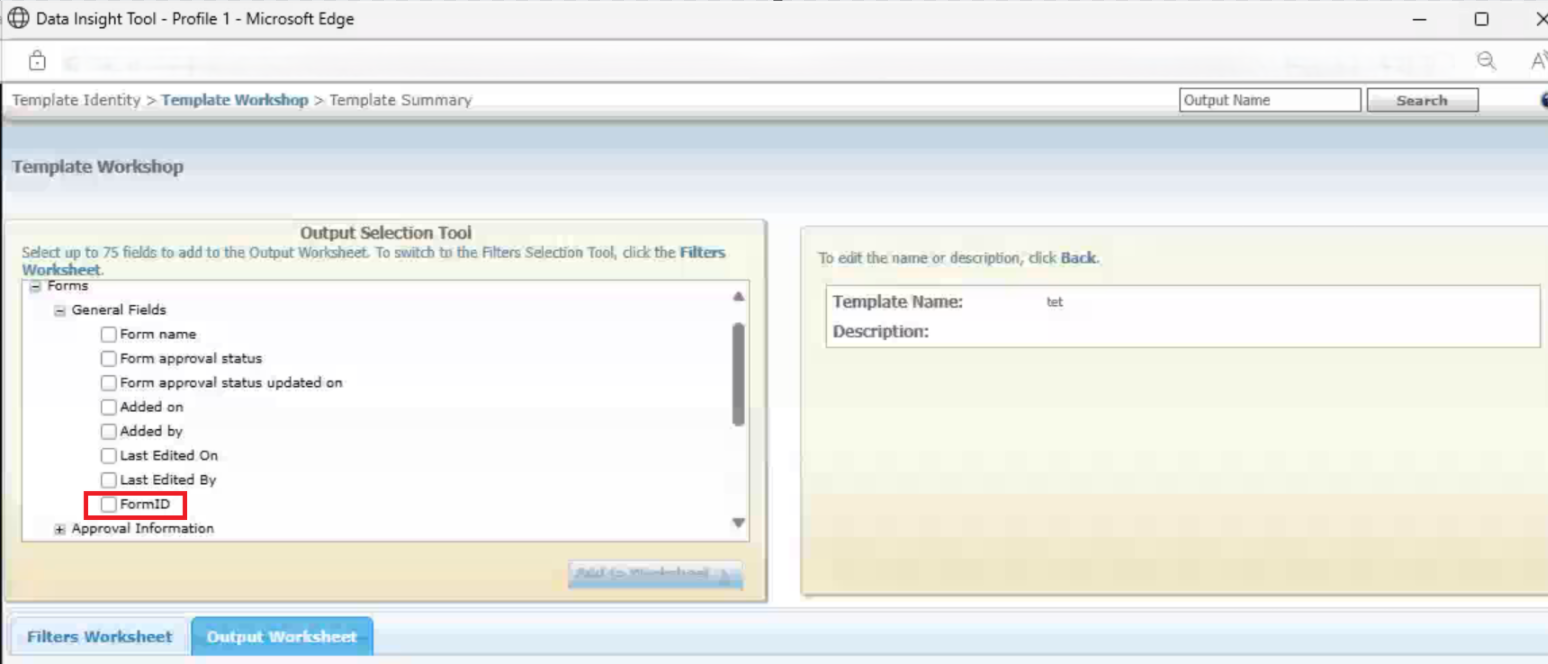
Internal Reference Azure Board # 52607.
BRASSRING CONFIGURABLE CHANGES
There are no BrassRing configurable changes for the current release.
BRASSING WORKBENCH CHANGES
Workbench: Users- Job Title and Department field
Currently, the character limit for the 'Job Title' and 'Department' fields on a BrassRing user profile is 50 characters. Any text exceeding this limit is truncated.
With this release, the character limit for the 'Job Title' and 'Department' fields on a BrassRing user profile has been increased to 100 characters, allowing for more accurate representation of Job Titles and Department names.
Internal Reference Azure Board # 56353.
Workbench: Latest Features
Starting with this release, users accessing the Workbench application can notice a new button labelled "Latest Features" next to the Home button on the Workbench landing page. By clicking on the "Latest Features" button, a new page opens, displaying a list of features that have been delivered in the last three months.
This page includes three tabs: Total Features, Enabled Features, and Not Enabled Features. Each feature is listed by name, indicating whether it is enabled or not, and includes a link that redirects users to the corresponding documentation page.
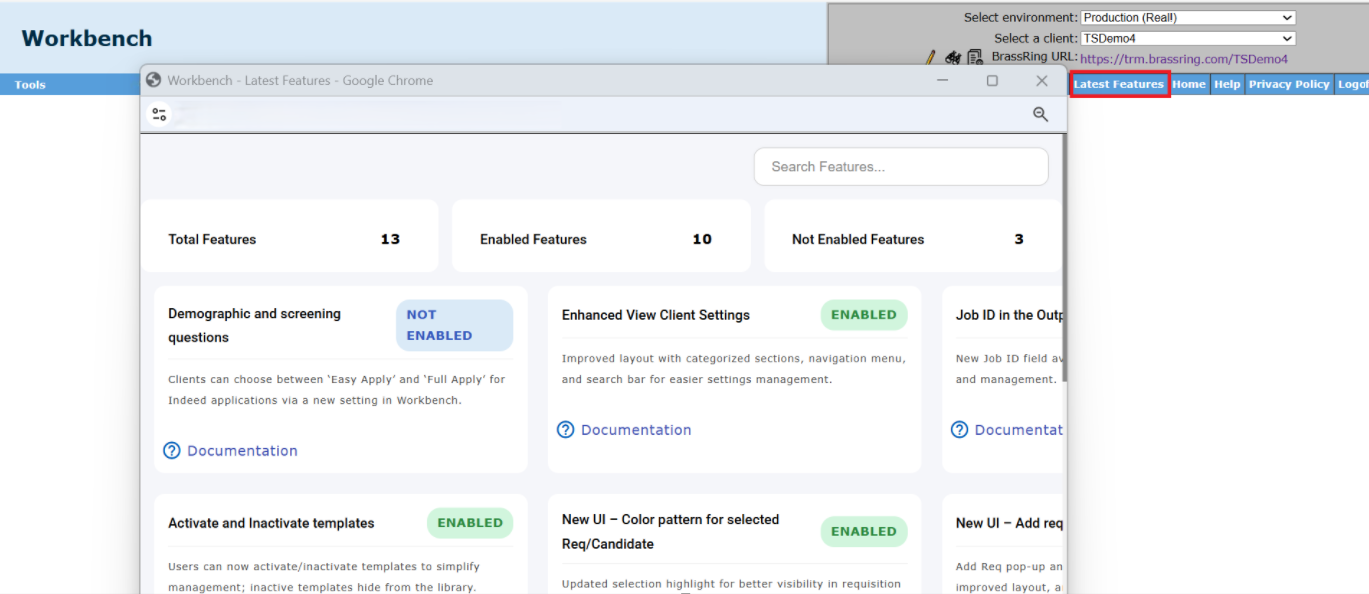
Internal Reference Azure Board # 55547
Workbench: Talent Gateway – Text Customization’s
Currently, the users accessing Workbench application wants to edit any text customization’s they need to use both Text Customization and Responsive Layout sections.
Starting with this release, as part of Workbench application modernization and to enhance user experience, we are planning to retire Text customization sections and have all the used settings in the Responsive Layout sections.
The 'Landing', 'Landing - logged in' tabs in text customization settings are moved to Responsive Layout section, showing only the active settings while hiding the unused ones. Additionally, the tabs ‘Inactivity time out’ and ‘Web Tracker’ are hidden in the text customization’s as they are no longer used.
Path: Workbench >> Tools >> Talent Gateways >> Responsive Layout >> Welcome/Search section >> 9 Resume / CV General Submission >> Landing - Logged in
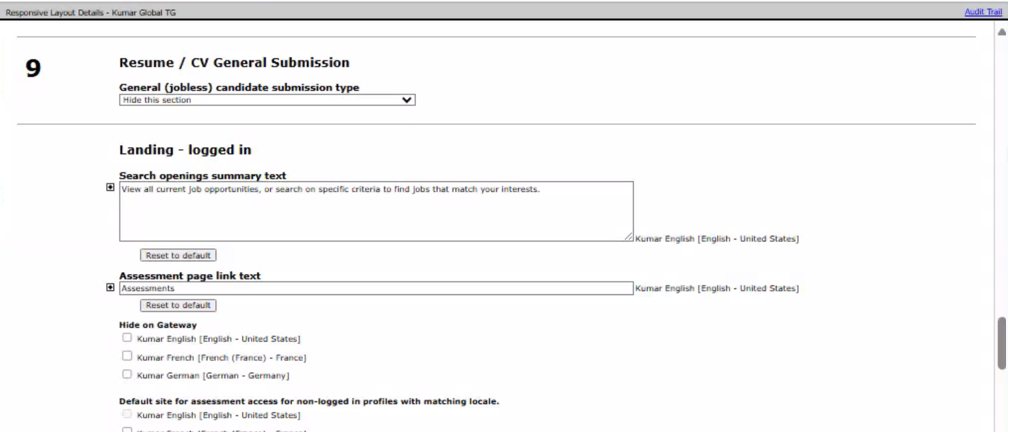
Internal Reference Azure Board # 53715, 53689
