- 14 Oct 2025
- 5 Minutes to read
- Print
- DarkLight
BrassRing October 2025 Release
- Updated on 14 Oct 2025
- 5 Minutes to read
- Print
- DarkLight
BrassRing new features for release 25.10.14 are listed here.
BRASSRING Dark Launch
Dark Launch features are those that are released to the Staging environment only and are NOT released to the Production environment for a considerable amount of time.
This process gives an opportunity and enough time to test these features thoroughly before they are available in the production environment. Clients are requested to configure and test these features and provide their feedback and inputs to your respective Infinite representatives.
There are no Dark Launch features in this release.
BRASSRING VISIBLE CHANGES
The BrassRing visible changes for the current release are listed here.
Responsive Recruiter: New UI – Personalize Widgets
Starting with this release, we are excited to announce an enhancement to the user experience in managing and personalizing widgets on the welcome page of the BrassRing application. With this update, users can easily add, remove, or rearrange (drag and drop) widgets in the 'Personalize Widgets' section. Any changes made are immediately reflected on the welcome page and vice versa.
In the 'Personalize Widgets' section, users can view the 'Add Widget' and 'Added Widgets' sections. By clicking the preview button, they can see the 'Preview Widget.'
Users can add ‘Custom Widgets’ by selecting any HR status, which can then be moved to the 'Added Widgets' section. If a user wants to remove a widget, they can click on the 'x' button.
Note: This preview utilizes sample data for all widgets except the ‘Welcome message’ widget. The actual widget displays your live data in the same format for all the widgets.
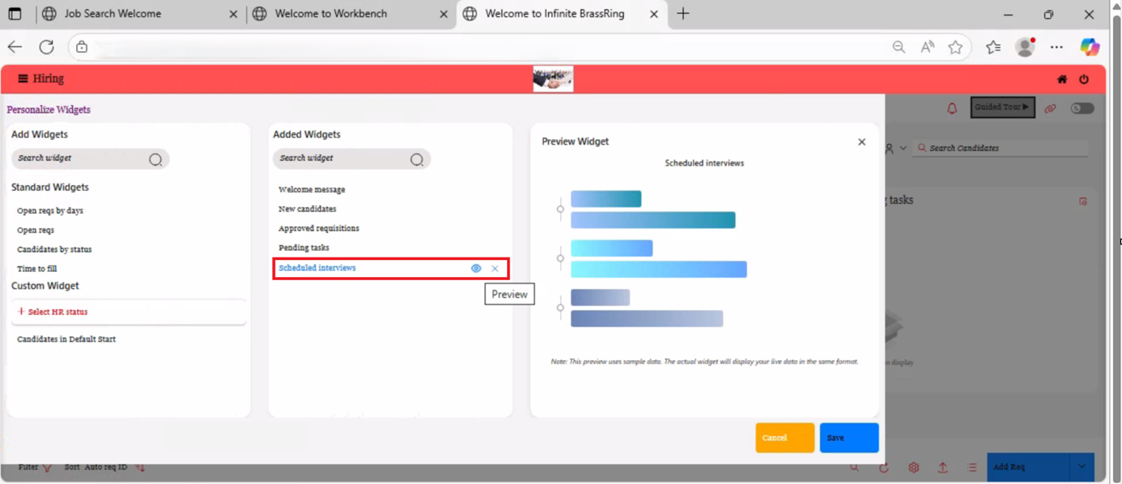
Internal Reference Azure Board # 53751.
Talent Gateway: Preview of Resume and Cover Letter
Currently, when candidates apply for a job requisition by uploading their resumes or cover letters, there is no option to preview these documents on the Talent Gateway. Instead, candidates must download the resume or cover letter to review it.
Starting with this release, as candidates may have multiple resumes or cover letters to upload, a ‘Show Preview’ link has been implemented in the apply workflow on the ‘Saved Resumes’ screen during profile information import. When a candidate uploads a resume or cover letter, the system automatically converts the file into a PDF format. This ensures a consistent and reliable preview experience across all devices and browsers. Additionally, candidates can preview their uploaded resumes or cover letters in the ‘My Files’ tab within the Profile section of the Candidate Zone on the Talent Gateway.
Note: The 'Show Preview' link is available only for resumes and cover letters; it does not apply to other document sections, and these files are not converted to PDF.
Path: Login to a Talent Gateways >> Candidate Zone >> Profile >> My Files >> Resume/CV or Cover Letter >> Show Preview.
File types supported for browser preview:
.pdf, .txt, .png, .jpg, .jpeg, .gif, .bmp, .svg, .html, .htm
File types not supported for browser preview:
.doc, .docx, .xls, .xlsx, .ppt, .pptx (For these formats, the “Show Preview” button is not visible, and users can only download the file to view it, as it cannot be reliably previewed in the browser.)
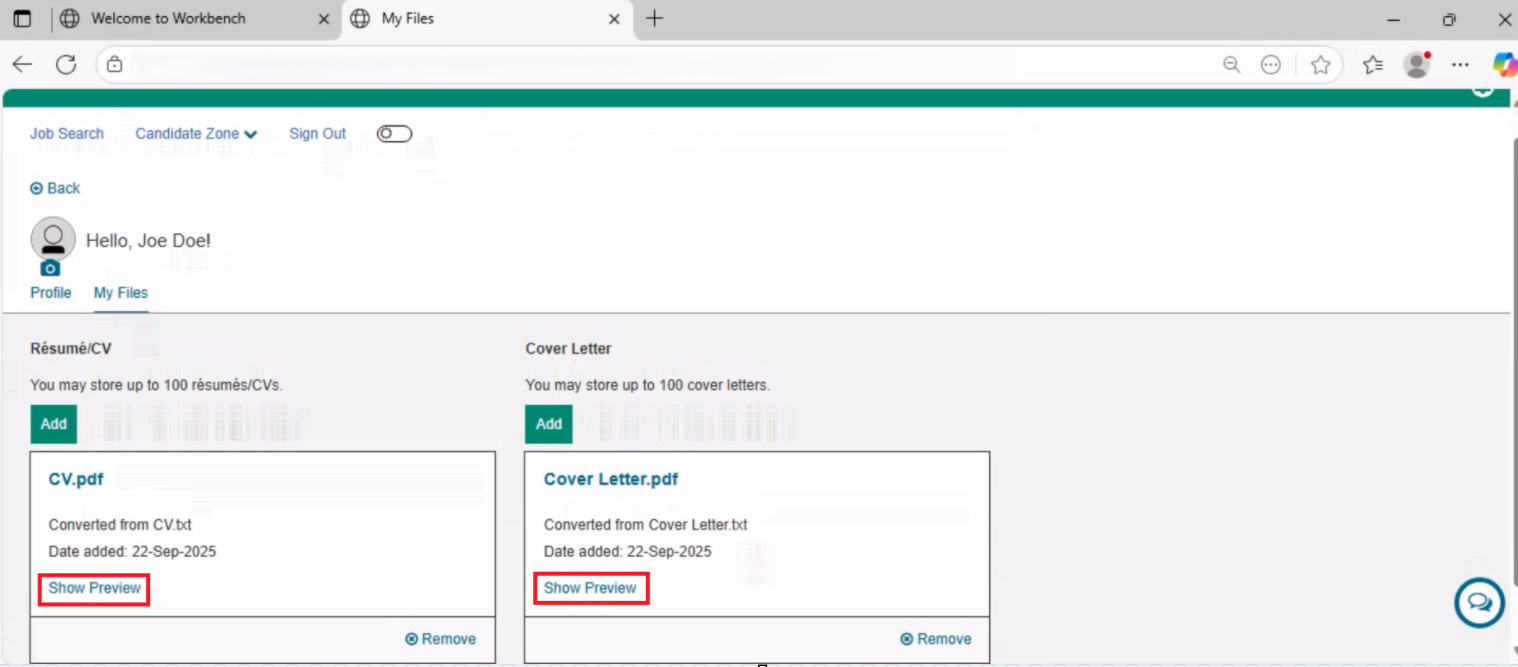
Internal Reference Azure Board # 58667.
Talent Gateway: LinkedIn Easy Apply
Starting with this release, Workbench admins can now configure LinkedIn Easy Apply settings at the Talent Gateway (TG) level. With this enhancement, all jobs posted through that TG automatically be visible on LinkedIn, meeting the new Apply Connect feed requirement. This setting has been introduced in response to LinkedIn’s transition to Apply Connect.
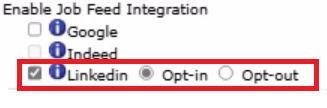
Note:
If the Talent Gateway (TG) level setting for LinkedIn Easy Apply is enabled, all jobs posted to that TG are automatically pushed to LinkedIn via Apply Connect.
If the client has an Opt-in or Opt-out setting configured, this preference is carried over to the Talent Gateway (TG) level setting by default.
If the client setting is configured for Req Level Selection, Workbench admins can choose the configuration for the Talent Gateway (TG) level. Admins can select either Opt-in or Opt-out for posting jobs through the TG, providing greater flexibility and control over job postings to LinkedIn via Apply Connect.
Once the TG-level LinkedIn Opt-in or Opt-out setting is selected, it becomes locked (greyed out) and cannot be changed by admins. To modify this setting after the initial selection, clients must contact Infinite for maintenance assistance.
Internal Reference Azure Board # 57408.
Assessments Integration: Extend expired assessments
Currently, when an assessment expires, users must manually extend it, which is time-consuming and can delay the hiring process.
Starting with this release, we are introducing a new custom requisition field called “Auto-extend assessments” with options ‘Yes’ or ‘No’ to streamline the hiring process, enhance the candidate experience, and reduce manual effort for users. This field can be configured in the requisition template when the Workbench client setting, “Integration Assessment Link Expiration (1 - 365),” has a value greater than zero.
If the “Auto-extend assessments” field is added to the requisition template and selected as ‘Yes,’ it automatically extends the assessments for the number of days specified in the client setting “Integration Assessment Link Expiration (1 - 365).”
Additionally, a tooltip for this new field displays the message: "Auto-extension is controlled by your Integration Assessment Link Expiration client setting."
Note: Assessments do not expire for candidates when the following conditions are met:
The client setting “Integration Assessment Link Expiration (1 - 365)” is greater than 0.
The Req custom field "Auto-extend-assessments" is set to "Yes."
The candidate is in either Start or Intermediate HR status (i.e., not in any Final/Dispositioned status).
The Req is not in a closed status.
When there are still available positions (i.e., positions remaining > 0).
Internal Reference Azure Board # 53515.
BRASSRING CONFIGURABLE CHANGES
There are no BrassRing configurable changes for the current release.
BRASSING WORKBENCH CHANGES
Workbench: Latest Features
Starting with this release, Workbench users see a “Highlights from Recent Releases” section in the Latest Features window. The carousel in this section displays only those features that have not been enabled by the client, which are more than three months old and less than a year old.
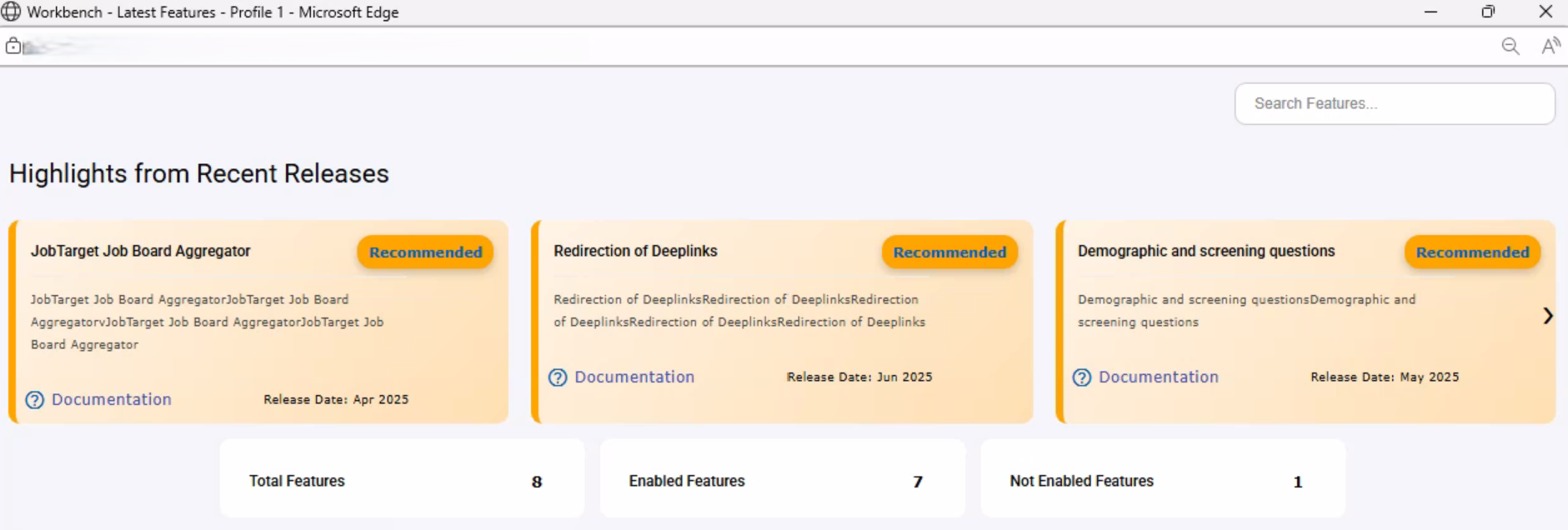
Internal Reference Azure Board # 58355.
Workbench: Talent Gateway – Text Customizations
Currently, the users accessing the Workbench application want to edit any text customizations they need to use both the Text Customization and Responsive Layout sections.
With this release, as part of the Workbench application modernization project, and to enhance the user experience. As part of this update, the remaining tab settings—Notifications, Event Manager, WOTC, and Communication History—have been relocated under the ‘Text Customization’ ribbon on the Responsive Layout page. Additionally, the ‘Text Customization’ column for editing and viewing on the Talent Gateway administration screen has been removed.
Note: The WOTC settings are only visible if the WOTC configuration is enabled in the client settings.
Path: Workbench >> Tools >> Talent Gateways >> Responsive Layout >> Text Customization
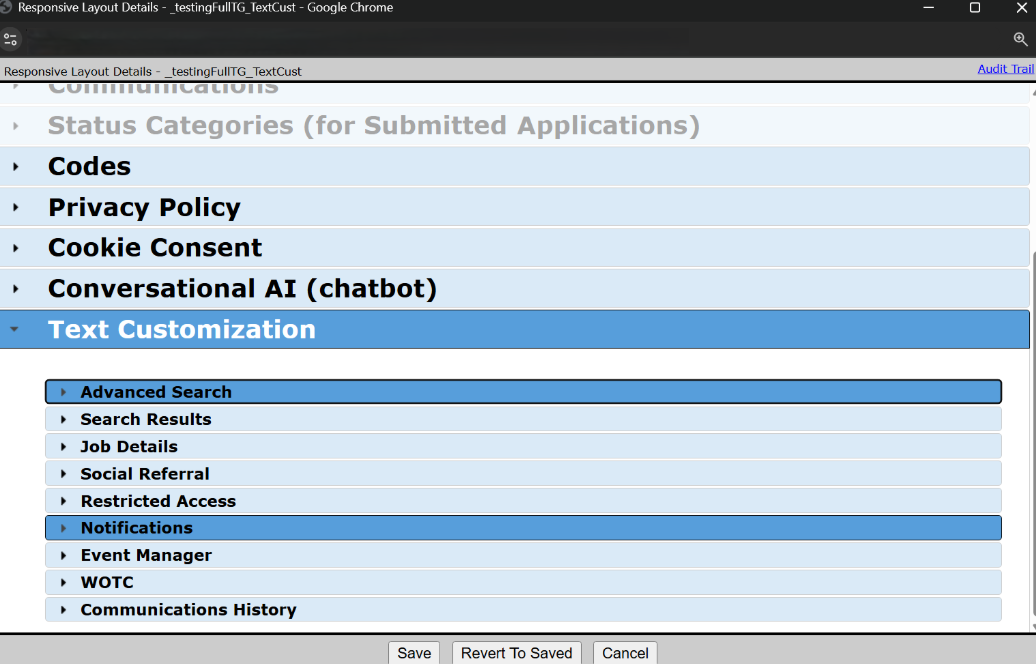
Internal Reference Azure Board # 53869
