- 09 Sep 2025
- 7 Minutes to read
- Print
- DarkLight
BrassRing September 2025 Release
- Updated on 09 Sep 2025
- 7 Minutes to read
- Print
- DarkLight
BrassRing new features for release 25.09.09 are listed here.
BRASSRING Dark Launch
Dark Launch features are those that are released to the Staging environment only and are NOT released to the Production environment for a considerable amount of time.
This process gives an opportunity and enough time to test these features thoroughly before they are available in the production environment. Clients are requested to configure and test these features and provide their feedback and inputs to your respective Infinite representatives.
There are no Dark Launch features in this release.
BRASSRING VISIBLE CHANGES
The BrassRing visible changes for the current release are listed here.
Responsive Recruiter: New UI – Req and Candidate forms
As part of the project to enhance the appearance of the requisition and candidate forms in the new user interface, a new color differentiator has been implemented with this release. This feature is visible across all screens related to requisition and candidate forms, including viewing, creating, and editing.
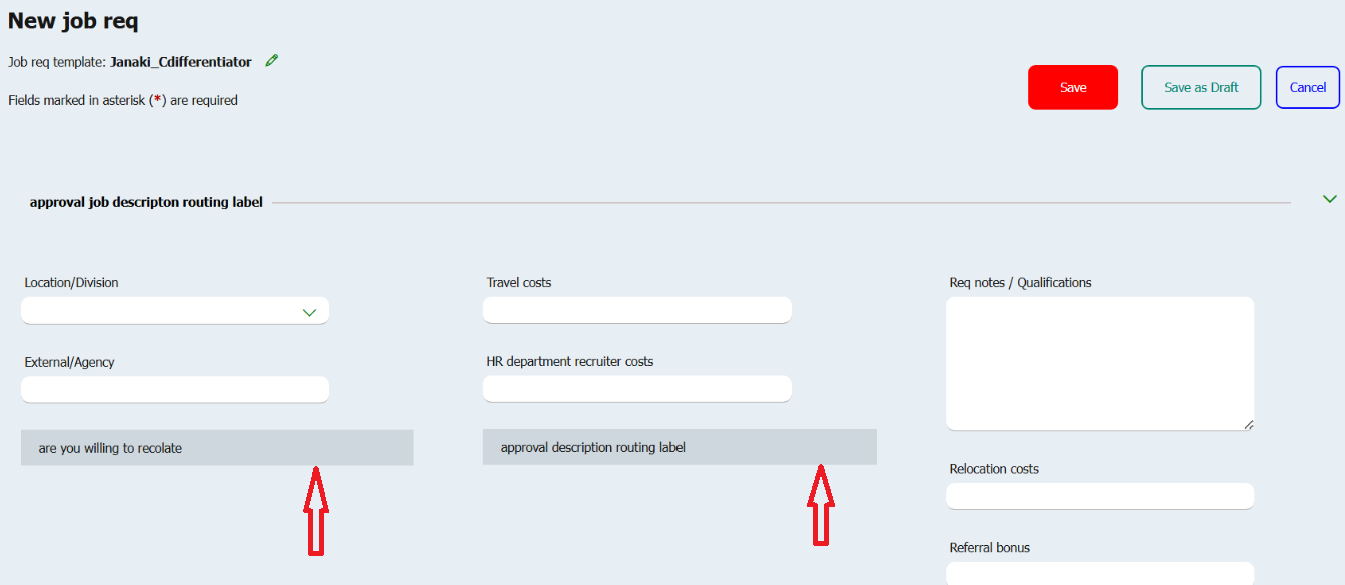
The current background color on the view req page is white, where the tabs for Details, History, Forms, and others are displayed. With this release, the same background color that is used on the requisition page is applied to create a consistent appearance.
Before:
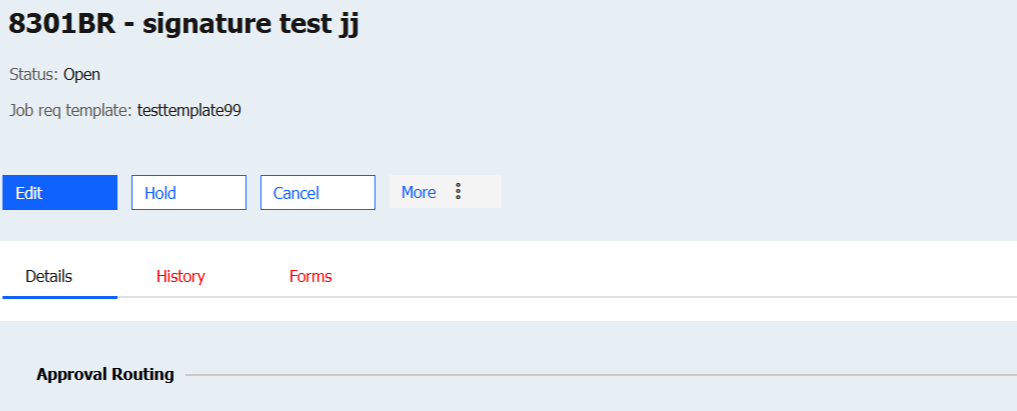
After:
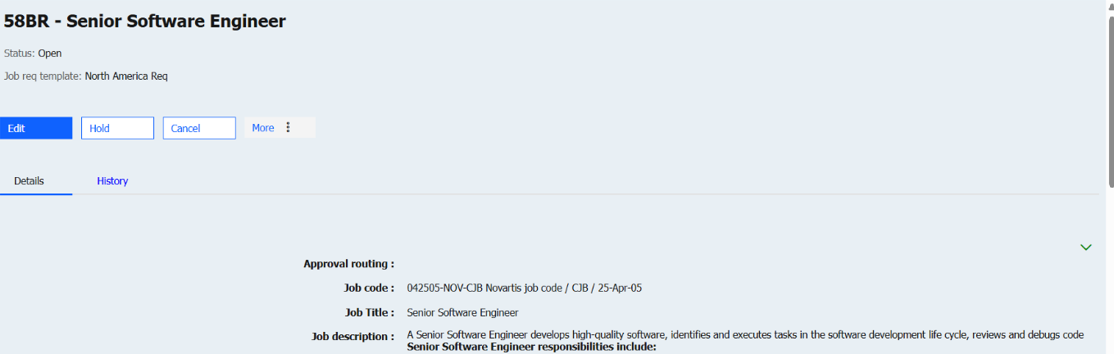
Internal Reference Azure Board # 56893.
Responsive Recruiter: Notes
Currently, the collaborative notes in the new UI have not yet been transferred to the responsive recruiter notes section in the old UI, nor are they displayed in the candidate talent record.
Starting with this release, the new UI collaborative notes have been migrated. They are now accessible in the responsive recruiter notes section of the old UI, as well as on the candidate talent record.
The new UI Collaborative Notes is displayed in a view-only format within the responsive recruiter notes. The "Edit" and "Delete" options are hidden and not visible when these notes are shown in the responsive notes section.
If a collaborative note has any replies, an icon appears in the "View Replies" column.
Clicking the "icon" link takes the user to a separate page displaying the related replies in descending order.
A "Back" link is provided to return users to the main notes grid.
For actionable items marked with "#", "@", and "{", the action details display in the client's configured branding hyperlink text colour and do not include a hyperlink (i.e., they are non-actionable).
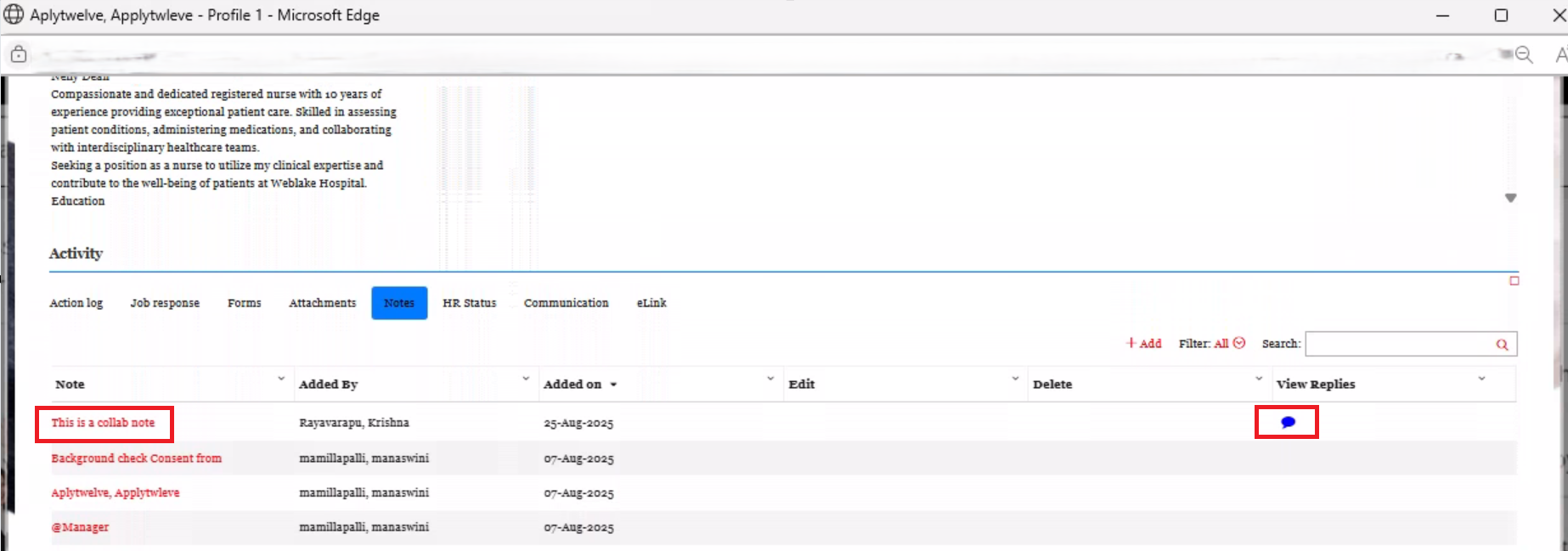
Internal Reference Azure Board # 56857.
Responsive Recruiter: Communications
Currently, when a user tries to upload a file larger than the 4MB limit in any communication template (i.e., Communication templates, Document templates, Document packet templates, Batch letters), the error message displayed reads, "File size cannot exceed 4 megabytes."
With this release, the message is updated to 'File size is limited to 4MB.'
Internal Reference Azure Board # 57339.
Talent Gateway: Conversational AI (Chatbot)
Starting with this release, clients can now add their company-related information for the 11 Standard Queries implemented in the Conversational AI (Chatbot) section of the Talent Gateway responsive layout. In the Standard Queries accordion, all 11 standard queries/intents are displayed, each with an expandable text box that has a limit of 3,000 characters. Only simple HTML tags are permitted; however, scripts, iframes, and object tags are not allowed.
Note: The chatbot conversations are supporting English language only at present.
Path: Workbench >> Tools >> Talent Gateways >> Launch Responsive Layout for any TG >> Conversational AI (Chatbot) >> Enable About Company >> Company Queries >> Standard Queries
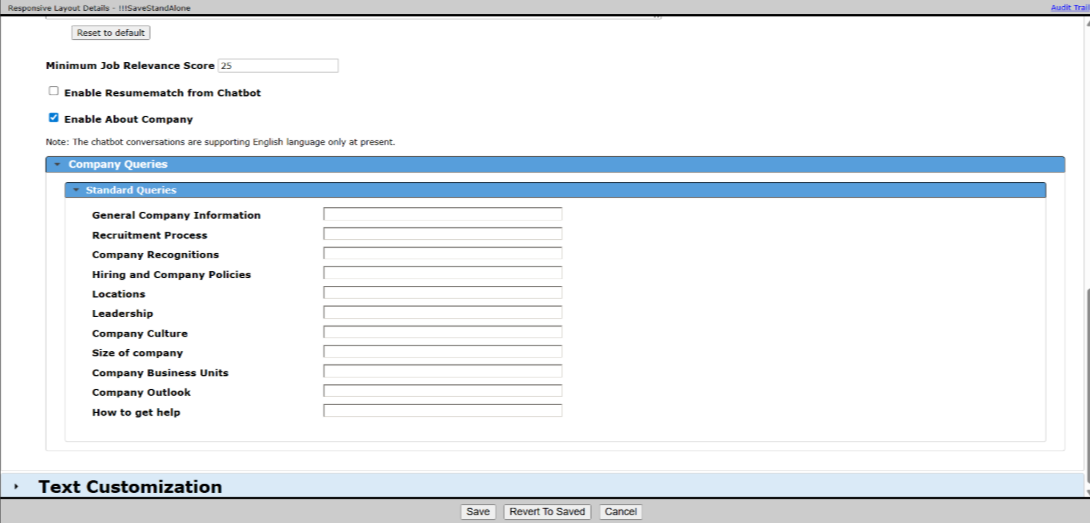
Once the ‘About Company’ feature is enabled, a new button labeled "About <clientName>" appears in the chatbot. Candidates can click this button to ask questions about the company. The chatbot responds with information that matches the standard queries configured in the responsive layout of the talent gateway.
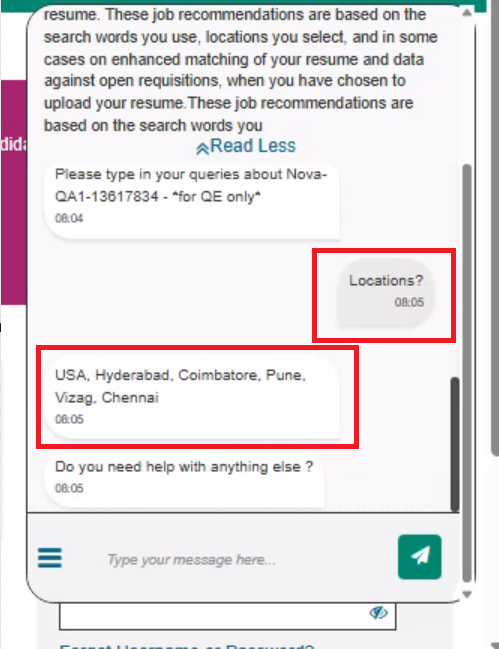
Internal Reference Azure Board # 46795, 52602.
Recruiter XML Integration: Candidate Import
Currently, the candidate import integration functionality supports only the following file extensions: txt, doc, docx, rtf, html, htm, mh, and mhtml, all in ResumeBase64 format.
This release introduces support for importing candidate resumes in PDF format. This feature allows for the processing of resumes in widely used formats, eliminating the need for manual file conversion. The content of PDF resumes is parsed and mapped to relevant fields such as Education, Experience, and Skills using the Rchilli service. To achieve this parsing, the tag should be included.
Note: If clients want to import candidates' resumes in PDF format, they must include the tags below.
For Insert Action, use the Resume PDF support tags below:
<BRpartner:ResumeBase64 LoadFromResume="Yes">
<BRpartner:file>Base64string</BRpartner:file>
<BRpartner:fileextn>filetype</BRpartner:fileextn>
<BRpartner:filename>filename<<BRpartner:filename>
</BRpartner:ResumeBase64>
For Update, UpdateSkipProfile Action, use the Resume PDF support tags if the existing resume.pdf to overwrite:
<BRpartner:ResumeBase64 LoadFromResume="Yes">
<BRpartner:file>Base64string</BRpartner:file>
<BRpartner:fileextn>filetype</BRpartner:fileextn>
<BRpartner:filename>filename</BRpartner:filename>
<BRpartner:ResumeBase64 overwritelatestresume="yes" />
</BRpartner:ResumeBase64>
Below are some error validations:
1) If the ResumePDF tags are used and no data is present in any tag, an error is displayed: "The candidate record was not created or updated. There is no value present in the file, file extension, or filename tag in ResumeBase64."
2) If the Base64 string is invalid, an error is displayed: "The candidate record was not created or updated. Invalid Base64 file is not supported in ResumeBase64."
3) If the file size exceeds 3 MB, an error is displayed: "The candidate record was not created or updated. File size exceeds 3 MB limit."
4) If the provided file extension is invalid, it displays an error: "The candidate record was not created or updated. Invalid file extension '" + ResumeFileExtensionType + "' is not supported in ResumeBase64."
5) Any special characters in the file name cause validation errors, resulting in the message: "The candidate record was not created or updated. Invalid file name '" + Resumename + "' is not supported in ResumeBase64."
6) If both ResumeText and ResumeBase64 are used simultaneously, an error is displayed: "The candidate record was not created or updated. Either ResumeBase64 or Resume must be used, but not both."
Internal Reference Azure Board # 56977.
Responsive Recruiter: Match score explanation
With this release, clients who have activated the Match Score feature can now view a tooltip that explains how the score is calculated. This tooltip appears when they hover over the Total Score, Skills, Experience, and Education sections located at the top right-hand side.
Hover over Total score:
The score displays a representation of skills matching between the applicant, job, and industry, and experience-based ability to apply those skills in a workplace setting. The overall score is derived from the three sections on the right. Skills, experience, and education contain different weightages based on what data is available from the job.
Hover over Skills:
The main driver of overall score, and comprised of Required, Preferred, and Soft skills, this represents a weighted % of skills matching fully, partially and not at all. This feeds into the overall score at an adjusted overall weight based on what is available from education and experience.
Hover over Experience:
Comprised of two components, job title and length of experience. If one of those components is not included in the Job, the max score will adjust.
Hover over Education:
Education scoring is our lowest driver of overall score and represents a weightage of both required and preferred education.
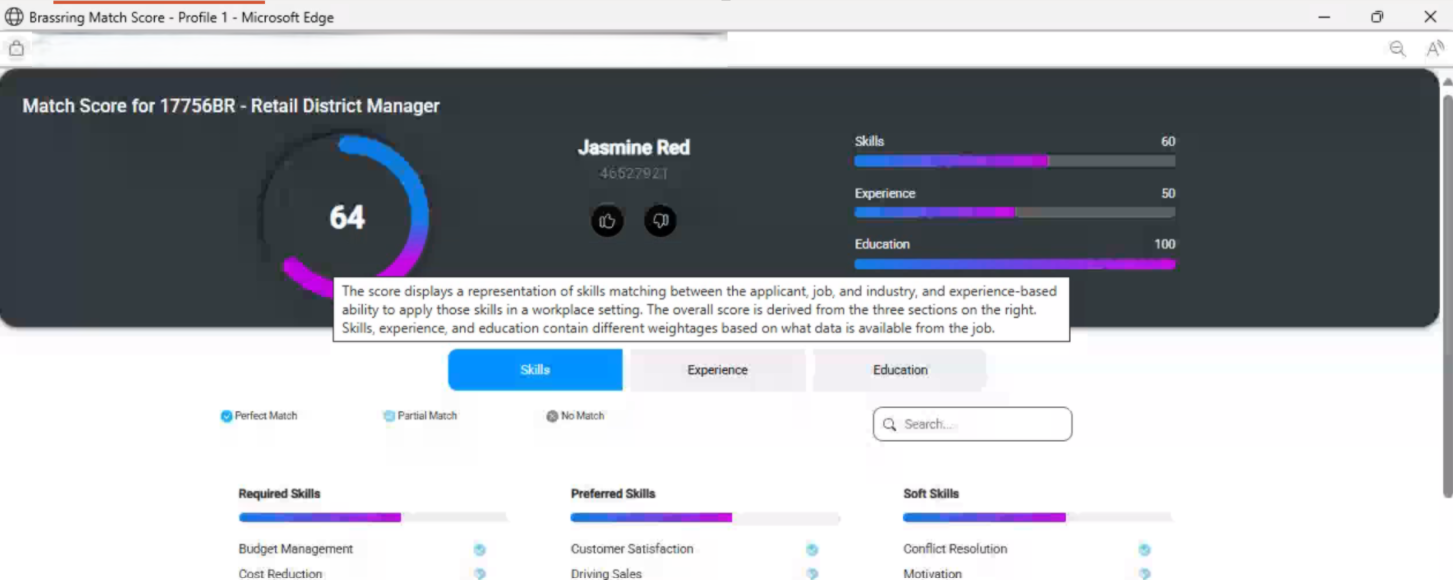
Internal Reference Azure Board # 56463.
BRASSRING CONFIGURABLE CHANGES
There are no BrassRing configurable changes for the current release.
BRASSING WORKBENCH CHANGES
Workbench: Rules Automation Manager – Multi-Select and Check Box field options
As per the current RAM functionality, when comparing a multi-select req form field options with a multi-select candidate form field options, the system considers the condition as true if there is at least one matching value/option between the two fields.
Starting with this release, the RAM functionality has been enhanced to support both Multi-Select and Check Box field options. This update ensures that a condition is considered true only when all selected values in both multi-select and check box field options match exactly. In other words, both fields must have the same set of selected options, with no partial matches allowed.
A new operator, ‘Match All Selected,' has been implemented to configure RAM conditions when comparing two Multi-Select or Checkbox field type options.
Note: Comparing Requisition responses against Candidate values may cause triggers to fail. For best results, set Category = Candidate and compare with the Requisition source.
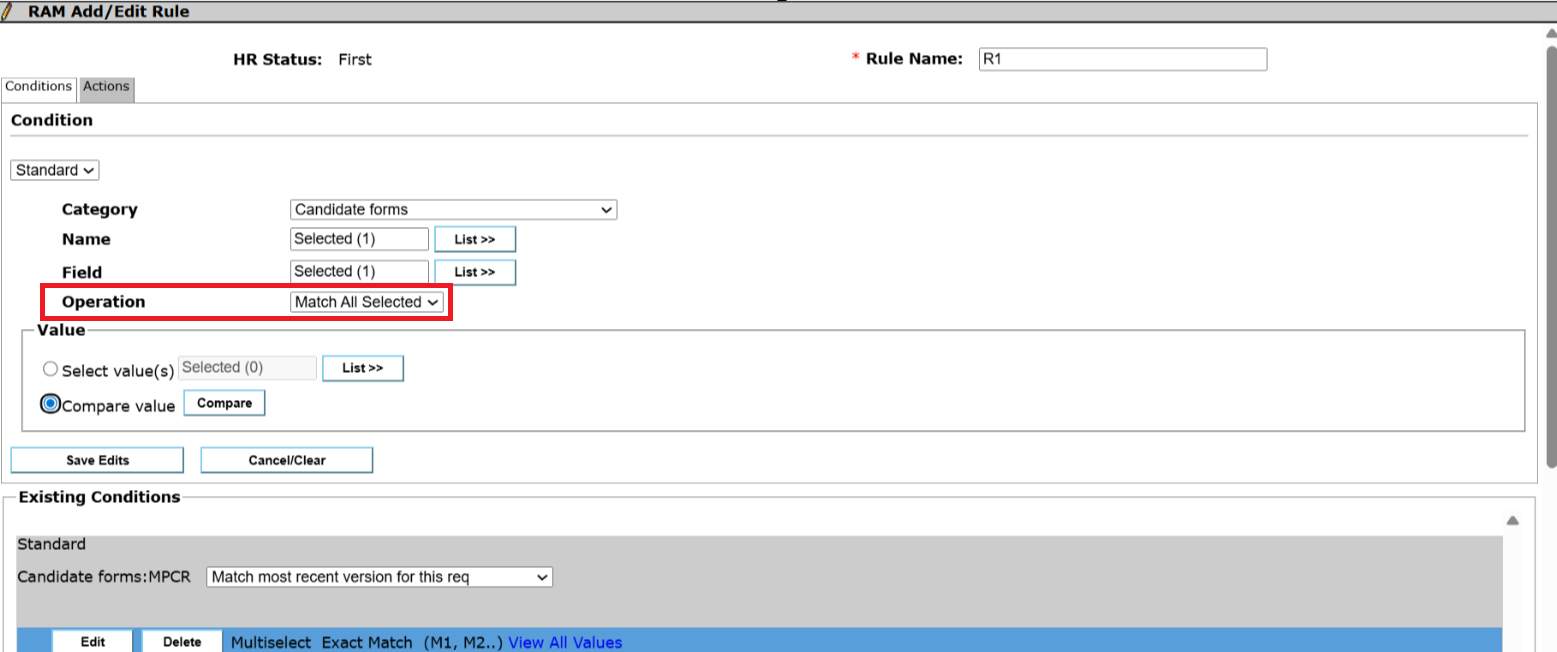
Internal Reference Azure Board # 55603.
Workbench: Talent Gateway – Text Customizations
Currently, the users accessing the Workbench application want to edit any text customizations they need to use both the Text Customization and Responsive Layout sections.
With this release, as part of Workbench application modernization and to enhance user experience, a new ribbon named 'Text Customization' is added in the Responsive layout page, and the remaining tab settings are displayed under that ribbon as follows.
1. Advanced Search
Advanced search meta tag text
2. Search results
Apply to job(s) button text:
Send to friend button text
Send to friend Email-subject
Search results meta tag text
3. Job Details
Apply to job button text
Send to friend button text
Send to friend Email-subject
Search results meta tag text
4. Social Referral
Send via email default subject line
Send via email default text
Upload resume email default subject line
Upload Resume default text
5.Restricted access
Restricted IP address page text
Restricted SSO access page text
Note:
The settings ‘Send to friend button text’ and ‘Send to friend E-mail Subject’ under the Job Details section are disabled when the TG setting ‘Disable send to a friend’ is enabled.
The Social referral section settings are disabled when the client setting 'Social Referral' is not enabled.
The Restricted SSO Access Page Text is disabled when the TG setting 'SSO gateway' is not enabled.
Path: Workbench >> Tools >> Talent Gateways >> Responsive Layout >> Text Customization
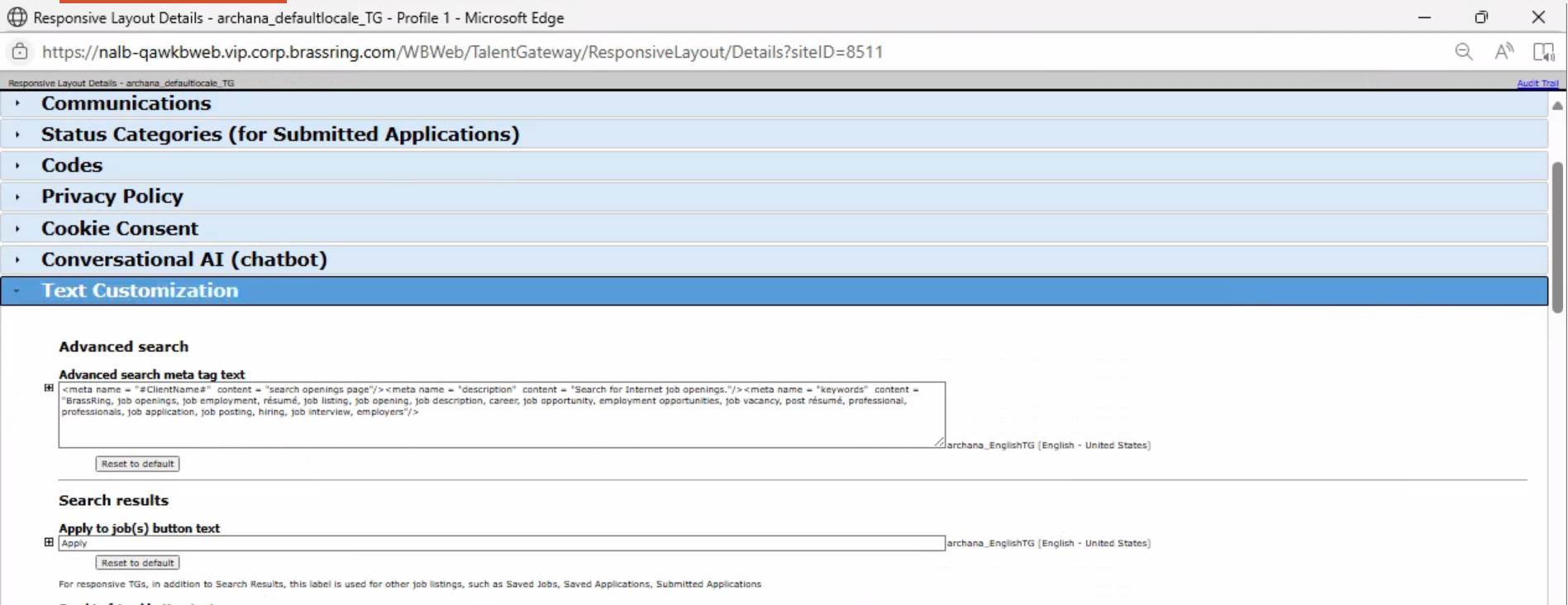
Internal Reference Azure Board # 58098
