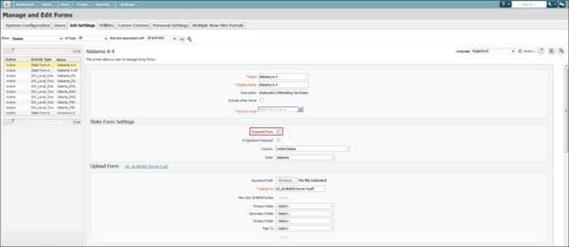- 28 Feb 2024
- 1 Minute to read
- Print
- DarkLight
Configuring Opt-Out Function for State Forms
- Updated on 28 Feb 2024
- 1 Minute to read
- Print
- DarkLight
Abstract
State forms can be marked as optional for the employee. Although the state form activity displays as required, new hires are allowed to opt-out of filling them out.
In the Talent Suite, the new hire selects the Opt-Out button; then confirms the Opt-Out choice.
Note
The user only sees the Opt-Out functionality on the first step of the activity where they fill out the data fields.
To display this activity,

In the Global Toolbar, display the Settings menu and then select Settings.
Select the Job Settings tab.
Display the Show drop-down list and then select Forms, if not already selected.
In the Manage and Edit Forms screen, State Form Settings section,
Deselect the Required Form check box.
Select the Save State Form
 icon to save the Opt-Out option for that state form. The Opt-Out button now displays on the page for that state form in the Talent Suite.
icon to save the Opt-Out option for that state form. The Opt-Out button now displays on the page for that state form in the Talent Suite.Required check box for State Form fields