- 26 Feb 2024
- 2 Minutes to read
- Print
- DarkLight
Lead Manager GDPR Configuration
- Updated on 26 Feb 2024
- 2 Minutes to read
- Print
- DarkLight
Abstract
Product: Workbench and Acoustic Campaign
Notice: Clients are responsible for ensuring their own compliance with various laws and regulations, including the European Union General Data Protection Regulation. Clients are solely responsible for obtaining advice of competent legal counsel as to the identification and interpretation of any relevant laws and regulations that may affect the clients’ business and any actions the clients may need to take to comply with such laws and regulations.
The products, services, and other capabilities described herein are not suitable for all client situations and may have restricted availability. Infinite does not provide legal, accounting or auditing advice or represent or warrant that its services or products will ensure that clients are in compliance with any law or regulation.
Enable GDPR in Lead Manager.
In Workbench, select Tools.
Select Lead Manager.
Select Lead Manager Settings.
Set GDPR Consent Required to yes, by using the pull-down menu.
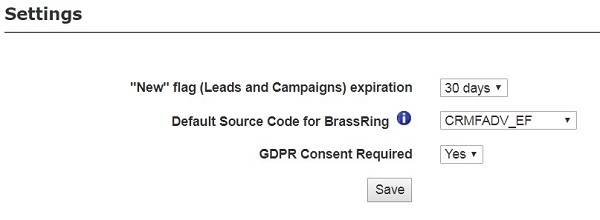
Select Save.
Three new standard Lead fields are added to Lead Manager.
Select Administer Lead Fields to view these fields. These fields are system controlled, and cannot be manually updated by users.
Consent Provided tracks if the Lead has provided consent.
Consent Request Date tracks when a request was sent to the Lead.
Consent Required tracks the Leads that are required to have consent, based on which user type added them.
Add Lead Manager GDPR Fields to Acoustic Campaign.
In Acoustic Campaign, select Data → Database, and select the database that is connects to Lead Manager.
Select Fields → Add Field.
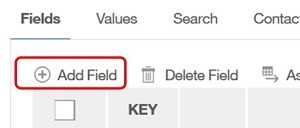
In the Field window, enter the field name: ConsentRequired.
Set the Field Type to: Yes/No.
Select Add Field.
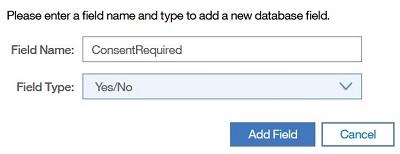
Select Fields → Add Field.
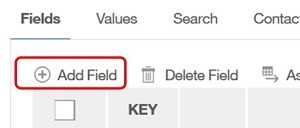
In the Field window, enter the field name: ConsentProvided.
Set the Fields Type to: Yes/No.
Select Add Field.
Configure GDPR fields to sync between Acoustic Campaign and Lead Manager.
In Workbench, select Tools.
Select Lead Manager.
Select Administer Lead Fields.
Select the Edit field attributes pencil icon on the ConsentRequired Line.
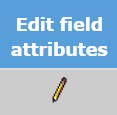
Select Save and Continue.
Select OK.
Check Synchronize with Marketing Cloud.

Select Save.
Select OK.
Select OK.
Select the Edit field attributes pencil icon on the ConsentProvided Line.
Select Save and Continue.
Select OK.
Check Synchronize with Marketing Cloud.

Select Save.
Select OK.
Select OK.
The ConsentRequired and ConsentProvided fields now sync between Lead Manager and Acoustic Campaign.
Configure User Types for GDPR.
In Workbench, select Tools → Users → User Types.
Select the Edit Type Permissions pencil for the user group to be updated.
Select the Lead Manager Set Privileges pencil.
Check Leads - Access Non-Consented (GDPR). This limits which users can access (view/edit) the Lead record. Users with this privilege can access Leads who require consent but have not yet provided it. Clients can use this privilege to task a subset of individuals with notifying Leads that their data is on file and requesting their consent to retain and use it.
Check Leads – Add. Users with this privilege can add new Leads individually, by using a mass upload. Clients can either limit who is able to add Leads or completely block the ability for Leads to be manually added, and instead only allow Leads that have consented by using a Landing Page.
Check Leads - Consent Required (GDPR). When users with this privilege, and the Leads - Add privilege, create new Leads, those Leads are marked as requiring consent. Until these Leads provide consent, their records are hidden from view to all users, excluding users with Leads - Access Non-Consented (GDPR) privilege. Their records are not synchronized with Acoustic Campaign until consent is obtained.
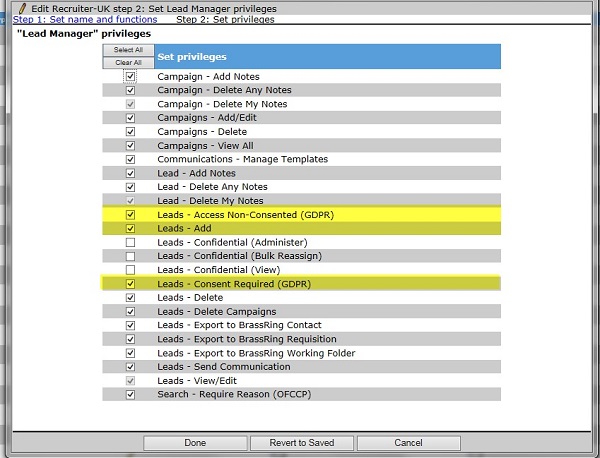
Select Done.
Select Save.
