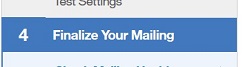Sending Communications from Acoustic Campaign
- 05 Oct 2025
- 1 Minute to read
- Print
- DarkLight
Sending Communications from Acoustic Campaign
- Updated on 05 Oct 2025
- 1 Minute to read
- Print
- DarkLight
Article summary
Did you find this summary helpful?
Thank you for your feedback
Abstract
Product: Acoustic Campaign
Sending Communications from Acoustic Campaign
Communications can be sent from within Acoustic Campaign. The Communication must first be created, tested, completed a health check, and a schedule set if needed.
If the mailing contains the Lead Manager custom field token, and the template is sent from within Acoustic Campaign, that section of the template remains blank for recipients.
Relevant eLearning:
Process:
Send the Mailing
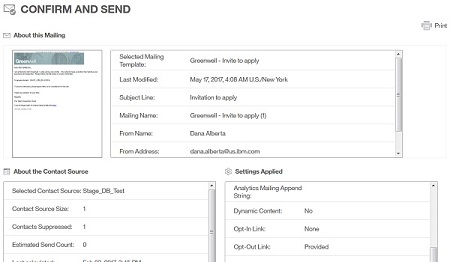
The Confirm and Send window opens after the health check, and setting any schedule. Review the details that are shown, and select Send as Scheduled.
![]()
Finalize the Mailing
Checking the mailing health (Spam Check)
Schedule the Mailing.
Confirming settings and sending.
To start the finalizing process, select Finalize your mailing: