- 26 Feb 2024
- 1 Minute to read
- Print
- DarkLight
Managing Acoustic Campaign Users
- Updated on 26 Feb 2024
- 1 Minute to read
- Print
- DarkLight
Abstract
Product: Acoustic Campaign
Managing Acoustic Campaign Users
You must have Org Admin access to Manage Users in Acoustic Campaign.
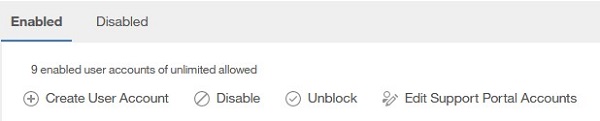
Process:
Add a New User
To Add a New User, select Menu → Settings → User Management.
Select Create User Account.
Enter the New Users details on the form that is provided, and select Save.
The User receives an email with their account details, and a link to Acoustic Campaign.
Set User Permissions, Mailing and Landing Page Settings, Application Settings or restrict User IP addresses
Select Menu → Settings → Organization admin → User Accounts.
Select the user name.
Expand the User Permissions to set the permissions for the user, including setting the ability to send communications, and accessing Landing Pages.
Expand the Mailing and Landing Page settings to set the default settings for communications and Landing pages, including setting a default click to view link at the top of communications, enabling the WYSIWYG editor, and folder visibility.
Expand the Application Settings to set Device Location and Survey Connector.
Expand the User IP Restrictions to limit that users access so they can only access the application from specified IP addresses.
Disable a User
Select Menu → Settings → User Management.
Check the users to be disabled.
Select Disable.
Enable a Disabled User
Select Menu → Settings → User Management.
Select Disabled.
Check the users to be enabled.
Select Enable.
Unblock a User
Select Menu → Settings → User Management
The Blocked column shows users that have been blocked from accessing the system.
Check the users to be disabled.
Select Unblock.
Set a user as the Principal user for your Acoustic Campaign instance
Select Menu → Settings → User Management
Select Actions → Make Principal to make that user the principal user.
Become a User
Select Menu → Settings → User Management.
Select Become User to become that user within the system.
