- 05 Oct 2025
- 1 Minute to read
- Print
- DarkLight
Creating a Landing Page Site
- Updated on 05 Oct 2025
- 1 Minute to read
- Print
- DarkLight
Abstract
Product: Acoustic Campaign
Creating a Landing Page Site
Landing Pages are created within Sites. You must first set up the Landing Page Site.
Relevant eLearning:
Process:
Create A Landing Page Site
To create a landing page, select Menu → Landing Pages.
On the Landing Page Site page, select Create.
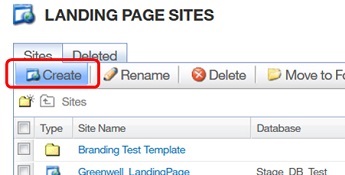
Complete the following fields on the Site Settings tab.
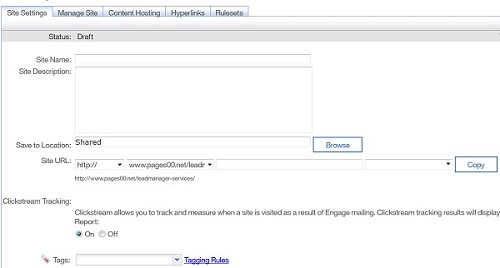
Enter a Unique Site name and an optional description of the Landing Page.
Set the Save to Location to Shared.
Enter the name of the URL (site folder) to be created by Acoustic Campaign.
Clickstream tracking is a form of reporting which tracks when visitors access the landing page from a Lead Manager communication. Toggle Clickstream tracking to on or off depending on your requirements.
Optionally, add tags to help you quickly find your site.
Select the plus to expand the Optional Site Settings.

Add the contact source:
Check Contact Source.
Select Browse.
Select the database that is connected to Lead Manager and select Select.
The Landing page site is created with the required settings to connect it to Lead Manager.

Complete the rest of the optional settings as required.
These settings include;
Adding personalized URLs.
Closing dates for your Landing Pages.
Adding Google Site Analytics.
Lead Sources.
Opt-in settings for Web Tracking.
Web Form Custom Labels.
Message settings.
Select Save.


