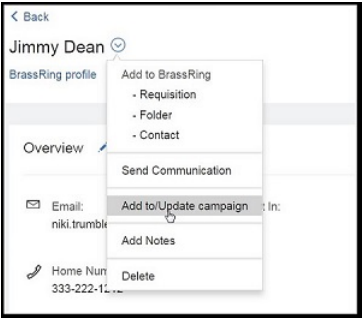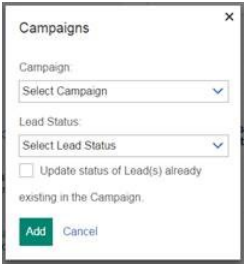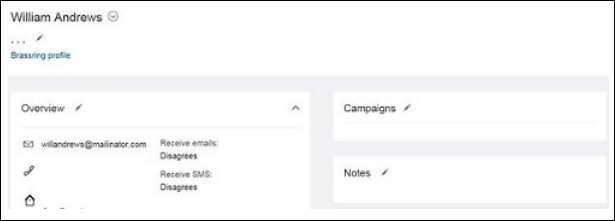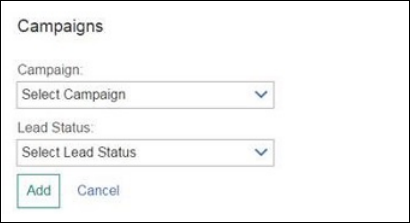- 16 Mar 2024
- 1 Minute to read
- Print
- DarkLight
Add or Remove Leads in a Campaign
- Updated on 16 Mar 2024
- 1 Minute to read
- Print
- DarkLight
Abstract
Product: Lead Manager
Adding Leads to a Campaign
There are two methods to add Leads to a Campaign: from the homepage, and from the Lead Profile.
Build 19.07.15. Leads can be removed from campaigns. There are two methods to add Leads to a Campaign: from the homepage, and from the Lead Profile.
Relevant eLearning:
Process:
Add a Lead to a Campaign from the home page
On the main page, select New leads, or Unassigned leads.
Select the Lead to add to the campaign.
Select Take Action > Add to/ Update Campaign.
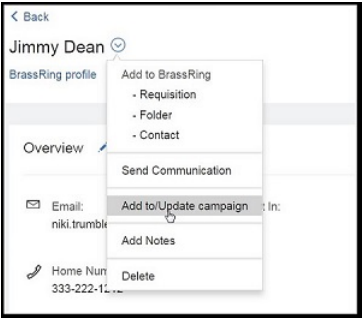
Select the Campaign, and Lead Status.
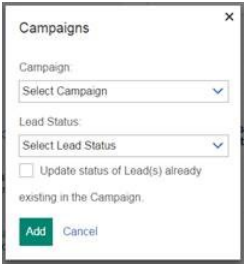
Select Add.
Add a Lead to a Campaign from the Lead Profile
Search for, and open, a Lead Profile.
Select the pencil.
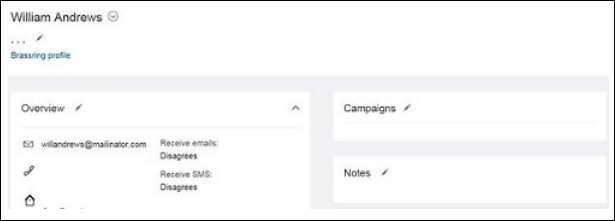
Select a Campaign to add the Lead to, and a Lead Status for that campaign.
Select Add.
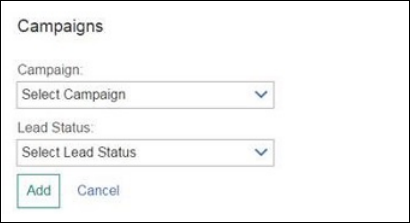
Remove Leads from a Campaign from the home page
On the home page, select the number of Leads in a Campaign.
Select one or more leads to be removed from the campaign.
Select Take Action > Remove from Campaign.
Select OK.
Remove Leads from a Campaign from the Lead Profile
Open the Leads profile.
Select the Edit Pencil icon.
If needed, expand the Campaign section.
Select the x for the Campaign to remove the Lead from.
Select Save & view.
Select OK.