- 28 Feb 2024
- 3 Minutes to read
- Print
- DarkLight
Configuring Reopen Completed Task
- Updated on 28 Feb 2024
- 3 Minutes to read
- Print
- DarkLight
Abstract
Some completed tasks can be reopened.
Introduction
Overview:
The status of the task must be Completed.
Onboarding managers can only reopen tasks they were authorized to open.
With a reopened task, the data is overwritten (so only the most current data is retained).
This is a retroactive feature, allowing already completed tasks to be reopened.
The task status for a reopened task changes from Completed to In Progress.
As it relates to conditions, reopening/editing does not create new tasks nor change already created tasks.
A menu item allows onboarding managers to reopen a completed task, and then provide a reason for the reopen.
An Edit button allows new hires to make changes to a reopened task.
Change in Onboard Manager
In Onboard Manager, on the My Tasks page, onboarding managers can reopen some completed tasks in order to change previous responses. Depending on how Onboard is configured, these tasks can be limited to just the tasks they own or to any task.
The onboarding manager can utilize the View Completed Tasks filter to obtain a list of completed tasks associated with a new hire.
An Onboard Manager cannot reopen any In Progress task, only Completed tasks
The completed tasks onboarding managers can reopen are:
No Template
Generic Form Activities
State Forms. Note: Onboarding managers just reopen a state form. The new hire is the person who will make changes.
Onboarding US W4. Note: Onboarding managers just reopen a W-4 form. The new hire is the person who will make changes.
I-9 Section 2. Note: A completed I-9 Section 2 task can be reopened from a task list page unless it is associated with an already In Progress or Completed E-Verify task. Therefore, if an I-9 Section 2's corresponding E-Verify task is In Progress or Completed, the I-9 Section 2 cannot be reopened from a task list page. An error message occurs.
Note:
Onboarding managers can only reopen tasks they were authorized to open.
On the My Tasks page, selecting a pointer icon by a task with a status of Completed displays a menu. If a completed task can be reopened, there is a Reopen Task option.
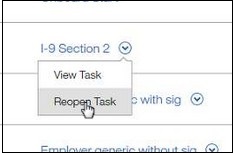
Selecting Reopen Task displays a pop-up that requires a reason for the reopen. The system sends an email the task owner about the reopen, unless the person reopening the task is also the task owner, in which case no email is sent. Note: The Reopen Reason field is reportable and exportable. Selecting the Reopen Reason check box in Content and Sort Selection adds a Reopen Reason column from an activity entity into a report.
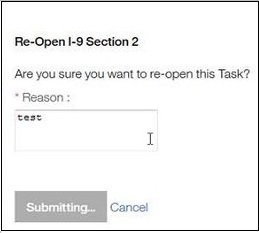
Change in Onboard New Hire
In Onboard New Hire, on the My Tasks page, new hires can reopen and edit some tasks they already completed in order to change previous responses. The completed tasks they can reopen and edit are:
No Template
Generic Activities
State Forms
Onboarding US W4
If the setting for allowing new hires to edit tasks is enabled, an Edit button displays. A reason for reopening is not presented. In the following example, the new hire can edit the Onboarding US W4 task:
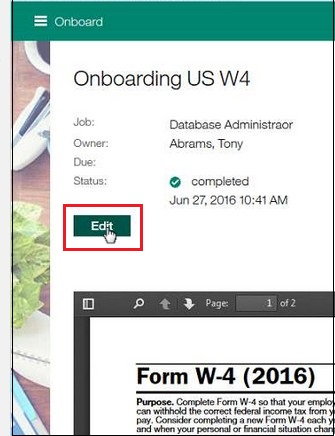
Configuring Onboard
To implement this enhancement, configuration is needed for:
User Type permissions
Onboard Settings system setting
User Type Permissions
There are user type permissions that allow new hires (using Onboard New Hire) and onboarding managers (using Onboard Manager) to reopen some completed tasks. The fields are:
Allow Reopen Own Tasks check box. By default, it is not selected.
Allow Reopen Any Task check box. By default, it is not selected. Note: When selected, the Allow Reopen Own Tasks check box also becomes selected.
You can select both or neither or one.
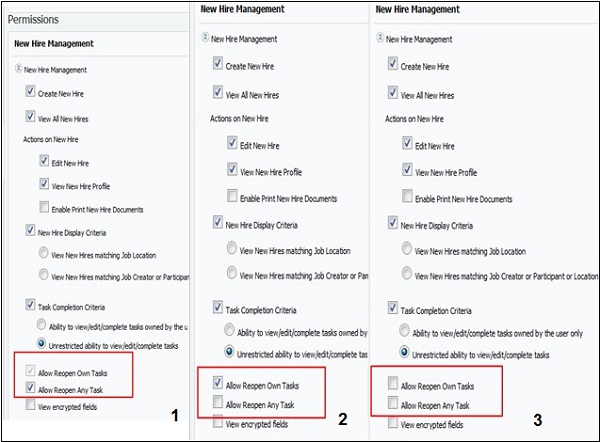
Onboard Settings
There are Onboard Settings system setting that allow new hires (using Onboard) and onboarding managers (using Onboard Manager) to reopen some completed tasks. The fields are:
Enable Talent Suite Configuration check box (existing field that must be selected)
Allow New Hires to Reopen Completed Tasks check box (new check box). By default, it is not selected. When selected, it is retroactive, allowing already completed tasks to be reopened.
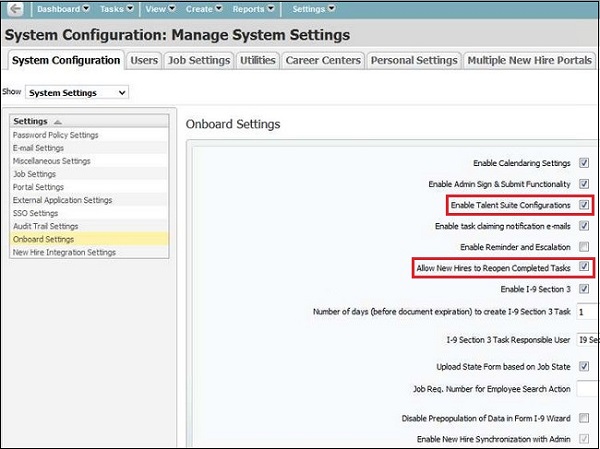
Procedure
In the Global Toolbar, display the Settings menu and select Settings.
Select the System Configuration tab, if necessary, to display system configuration options.
Display the Show drop-down list and select System Settings. The System Configuration: Manage System Settings screen displays.
Select Onboard Settings , and for the following check boxes, select both the following:
Enable Talent Suite Configuration check box
Allow New Hires to Reopen Completed Tasks check box
Select the Users tab.
Display the Show drop-down list and select User Types. The Manage Users: User Type screen displays.
In the Permissions pane, in New Hire Management, for the following check boxes, select both or neither or one:
Allow Reopen Own Tasks check box
Allow Reopen Any Task check box.
