- 28 Feb 2024
- 1 Minute to read
- Print
- DarkLight
Configure Standalone E-Verify Task
- Updated on 28 Feb 2024
- 1 Minute to read
- Print
- DarkLight
Abstract
In Onboard Manager, an onboarding manager can assign a standalone E-Verify task to a new hire.
In Onboard Manager, selecting a pointer icon by a hire name on a hire profile page displays a menu. That menu now contains an E-Verify selection.
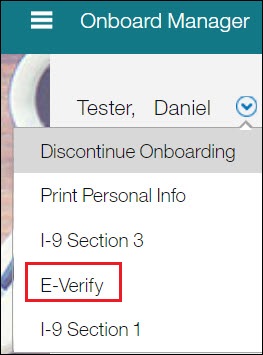
The E-Verify menu option only displays when E-Verify is configured as a standalone task. When the onboarding manager selects it, it adds an E-Verify task that the new hire must complete.
There must already be a completed I-9 form, or an error will display when the onboarding manager selects the E-Verify menu item.
Configuration
To configure the standalone E-Verify feature:
On the System Configuration tab, in the Show statement select Activity Fields. The Manage Activity Fields screen displays.
Select the E-Verify activity. The Activities E-Verify panes display.
In the Activity Settings pane, select the Enable Stand Alone Activity Settings check box.
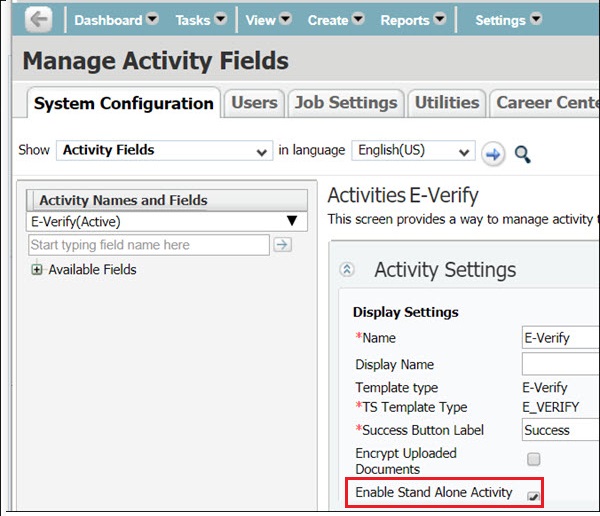
The Stand Alone Activity Settings pane displays.
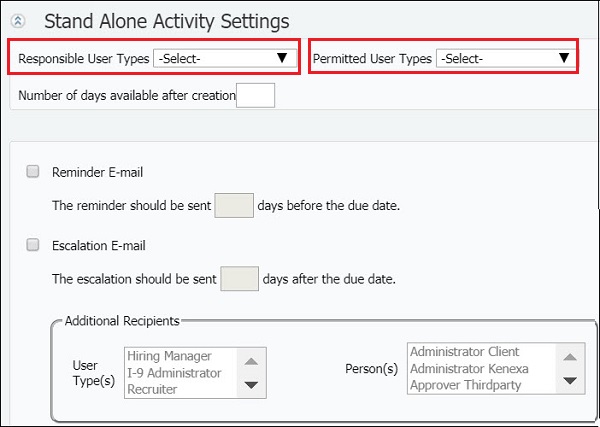
Select Responsible User Types from the drop-down.
Select Permitted User Types from the drop-down.
Select other fields, as needed.
Select Save.
