- 11 Jul 2024
- 1 Minute to read
- Print
- DarkLight
Manage Activity Fields Search Configuration
- Updated on 11 Jul 2024
- 1 Minute to read
- Print
- DarkLight
This section describes search configuration steps for the Manage Activity Fields screen.
To access the Manage Activities Fields screen,
In the Global Toolbar, display the Settings menu and then select Settings.
Select the System Configuration tab, to display activity field configuration options.
Display the Show drop-down list and then select Activity Fields. The Manage Activities Fields screen displays are shown in the following figure.
Figure 13. Manage Activities Fields screen
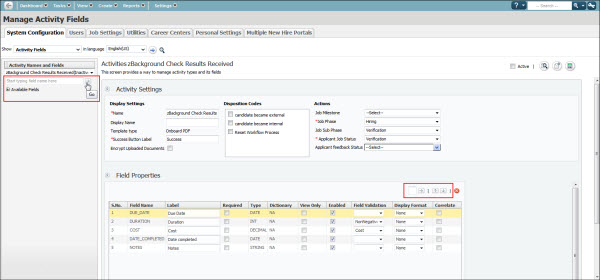
To search for a field by keyword,Select an activity name from the Activities Names and Fields pane (or enter a keyword in the search text box, then select the Go (arrow) icon). The activity displays. This pane contains Activity Settings and Field Properties sections.
To reorder field hierarchy sequence,
Enter a number in the Field Properties section Search Number text box. The field reorders in the Field Properties list to the hierarchy level for the number entered in the text box.
Select the appropriate arrow icon to move the field selection to the desired hierarchy in the Field Properties list.
Select the Save
 icon to save changes.
icon to save changes.
