- 28 Feb 2024
- 4 Minutes to read
- Print
- DarkLight
Onboard Configuration Order
- Updated on 28 Feb 2024
- 4 Minutes to read
- Print
- DarkLight
Abstract
This illustration addresses frequently used Onboard configurations or those that require particular attention.
This topic provides high-level configuration steps. These steps are listed in the suggested order of completion. Note: Due to the flexibility of Onboard and the Talent Suite, this topic does not address every possible configuration scenario. Instead, it covers the most common configurations, based on an 80/20 rule.
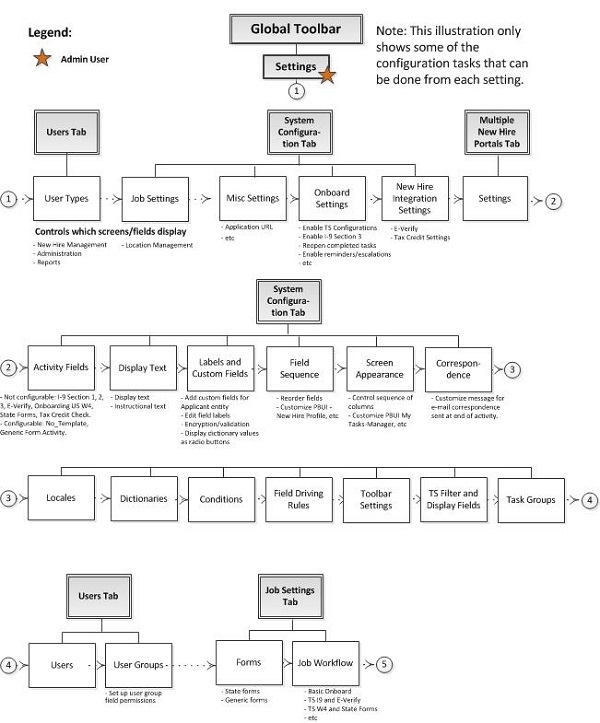
Suggested Onboard Configuration Order
Define user types and associated capabilities (New Hire Management, Administration, and Reports) using the Manage Users: User Type screen. Note: This controls which configuration screens display.
Enable location management (as needed) using Job Settings on the System Configuration: Manage System Settings screen. Note: This controls which configuration screens display.
Define miscellaneous settings (in particular, the Application URL) using Miscellaneous Settings on the System Configuration: Manage System Settings screen.
Define Onboard settings, using Onboard Settings on the System Configuration: Manage System Settings screen.
Enable Talent Suite Configuration
Enable Task Claiming Notification E-mails
Enable Reminder and Escalation
Allow New Hires to Reopen Completed Tasks
Enable I-9 Section 3
Number of days (before document expiration) to create I-9 Section 3 Task
I-9 Section 3 Task Responsible User
Disable Prepopulation of Data in Form I-9 Wizard
Enable Calendaring Settings
Disable Prepopulation of Data in Form I-9 Wizard
Enable New Hire Synchronization with Admin (cannot be deselected)
Define new hire integration settings (in particular, E-Verify and Tax Credit Settings), using New Hire Integration Settings on the System Configuration: Manage System Settings screen.
Configure settings using the Settings pane of the System Configuration: Manage New Hire Portals screen (via the Multiple New Hire Portals tab). Note: For Display Text, Labels and Custom Fields, and Field Sequence), use the System Configuration tab.
Settings pane:
Name
Display Name
Description
Enabled (can't be deselected)
Organization
Define activities using the Manage Activity Fields screen (via the System Configuration tab).
Ensure the appropriate template type is specified for the intended activity.
You cannot modify the following activities:
I-9 Section 1
I-9 Section 2
I-9 Section 3
Onboarding US W4
State forms
Tax Credit Check
You can modify these activities:
No_Template
Generic Form Activity
You can also configure:
Whether or not the Generic Form Activity requires a signature.
Enhanced e-signature. If configured here and you want it on a task, you must also configure in the workflow.
Standalone settings.
If you want clients able to disposition applicants during the onboarding process, ensure that all onboarding activities have a Job Phase of Hiring and an Applicant Job Status of Verification. The Onboard End activity can have an Applicant Job Status of Started.
Define Display Text, Labels and Custom Fields, and Field Sequence (via the System Configuration tab).
Specify display text and instructional text (via the System Configuration: Manage Display Text screen).
Configure labels and custom fields (via the Manage Labels and Custom Fields screen).
Add custom fields for the Applicant entity.
Display dictionary values as radio buttons.
Edit field labels.
Validations
Enable/disable
Encryption
Required/optional
Dictionary used on the field
Height and width
Specify the inclusion of specific fields and their sequence/order on application screens (via the System Configuration: Manage Field Sequence screen). Customize:
PBUI - New Hire Profile
PBUI - Create New Hire Profile
PBUI - New Hire Profile Manager View
And so on
Specify the inclusion and sequence/order of columns on application screens that display information in a table format using the Manage Screen Appearance screen (via System Configuration tab). Customize:
PBUI New Hire Profile
PBUI New Hire Personal Info
PBUI My Tasks- Manager
PBUI Home-Manager
And so on
Using correspondence templates, customize a message for email correspondence sent at the end of an activity, using the Manage Correspondence Templates screen (via Correspondence on the System Configuration tab).
Define the system locales using the Manage System Locales screen (via System Configuration tab).
Configure system and custom Dictionaries (via the System Configuration tab).
Update dictionary values on a small scale using the Dictionary tab or use the Import/Export tab to make mass changes or to populate new dictionaries.
If necessary, use the Organization Levels tab of the Manage Dictionaries screen to enable or disable individual values for specific organization levels.
Configure deletion of dictionary values. Administrators can delete dictionary entries, ensuring the deleted entries do not appear in the user interface. This makes that dictionary value unavailable for future use. Note: When users delete a dictionary value from Manage Dictionaries, the dictionary value is soft deleted only. A soft delete occurs when a dictionary value is deleted from the interface but is NOT yet removed from the Talent Suite database. After a certain time frame, a scheduler runs in the background and deletes the dictionary value from the Talent Suite database permanently. Note: When a dictionary value is tied to job/applicant/employee/other records, users only need to disable (soft delete) the value, not remove it from the database completely. Tied records show this value, but the dictionary value is unavailable to select for any other Talent Suite records. If users import or add the same dictionary value through Settings >Utilities or Settings >Manage Dictionaries respectively, which has already been soft deleted, then the soft delete in Talent Suite is canceled. This rule also applies to dictionary values exported through the Settings >Utilities tab.
Define conditions as needed using the Manage Conditions screen (via the System Configuration tab).
Define field driving rules as needed using the Manage Field Driving Rules screen (via the System Configuration tab).
Define the global toolbar settings by user type using the System Configuration: Manage Toolbar Settings screen (via the System Configuration tab).
Associate Customize default columns and filters using the TS Filter and Display Fields screen (via the System Configuration tab).
Define tasks to be associated to task groups using the Task Groups screen (via the System Configuration tab).
Define users using the Manage Users: User Details screen (via Users tab).
Define user groups and associated field permissions using the Manage User Groups screen (via Users tab).
Map forms as needed using the Manage and Edit Forms screen (via Job Settings tab).
State forms
Generic activity
Create job workflows using the Manage Job Workflow screen (via Job Settings tab).
Major workflows associated with Onboard:
Basic Onboard
TS I9 and E-Verify
TS W4 and State Forms
Onboard Start
Onboard End
Allows all Talent Suite supported tasks.
Uses conditions and decision-making levels.
Allows configuration of:
Document upload.
Task type, required/optional/ad hoc and type of ad hoc
Log-out on completion
Employee Indicator
Instructional text
Attached activity emails
Attached forms for tasks
Due date
