- 01 Mar 2024
- 5 Minutes to read
- Print
- DarkLight
Add A Candidate
- Updated on 01 Mar 2024
- 5 Minutes to read
- Print
- DarkLight
Abstract
Product: BrassRing
Add Candidate
It is a best practice is to first search the database to see whether the candidate exists before adding candidates to BrassRing. If a duplicate candidate is entered, BrassRing automatically finds the duplicate file and merges the information. For more information, see Managing Duplicates.
Candidate resumes or CVs can be loaded into BrassRing a number of ways:
The candidate submits their resume or CV through a [Talent Gateway].
Recruiters Add a Candidate from the Candidates menu.
Candidate resumes, CVs, or other information is sent through an external integration.
User privileges can be enabled to associate codes, notes, and the ability to review the Talent Record for resume data entered.
Ensure that the spelling is correct for all candidate information.
Build 19.07.15. The [Add A Candidate] process can be configured with organization-specific steps and requirements.
Build 19.11.10. The [Add Contact] process is no longer available.
Build 20.06.29. The [Add A Candidate] process can include [Per-Req] form fields.
If the [Per-Req] form field is associated with one or more Job Req codes, and the Gateway Questionnaire includes the Codes widget, the forms are associated to the appropriate reqs after submitting.
If the [Per-Req] form field is not associated with any Job Req codes, or the Gateway Questionnaire does not include the codes widget, the forms are added but not associated to any req after submitting.
Relevant eLearning
Process
Add a Candidate
To add a candidate, select Menu → Candidates → Add Candidate.
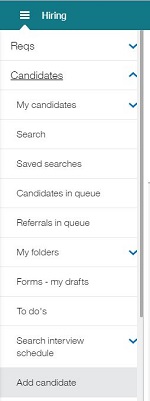
The Add Candidate window opens. Select the Launch icon to open the Add Candidate window.
The add a candidate process can be configured with organization-specific steps and requirements. Complete the required details as per the process that is implemented and save the new candidate.
Errors can be encountered in [Text Area] fields when saving the resume or CV when entering a [resume or CV by typing or pasting it]. The errors can be caused by issues with HTML tags, or invisible characters if the content was pasted from a third-party program or website. For information on correcting these issues, see Using Notepad++ to Identify Missing HTML Tags and Invisible Characters.
Bulk Upload of Candidates
Users must have the user privilege Candidate Actions 2 → Candidates - Bulk Upload to have access to this feature.
The Client Setting: Bulk Upload Stacking logic must be configured before any upload. Contact your Infinite Representative to configure this option.
To bulk upload candidates, the candidate resumes must be added to a spreadsheet and uploaded to BrassRing. A sample upload file, and instructions file is available on the [Add Candidate] page.
A maximum of 100 candidates can be added at one time.
To upload multiple candidates to BrassRing, select Menu → Candidates → Add Candidate.
Select Add Multiple Candidates.
It is recommended to download the [CandidateBulkUploadSample.xls] and [Instructions.xls] files by selecting the appropriate links.
Open the CandidateBulkUploadSample.xls and delete the sample data that has been added to it.
Insert the details of your candidates into the file, following the instructions on the Instructions.xls file.
Do not delete the column headings.
Each candidate must be entered on a new line, to a maximum of 100 candidates.
The required fields are: First Name, Last Name, Email, Home Phone, and Language. Include any fields that are used in the [Stacking Logic] to ensure that the candidates are properly stacked.
All required fields on a candidate form must be present on the spreadsheet, column header and field value to upload successfully.
All date fields need to be listed in the following format DD-MMM-YYYY (DD = 1 – 31, MM= 1-12, YYYY= 4 digits>1900). You might need to format the date column in the sample file.
Candidates can be automatically added to a req folder in the upload. Insert the ReqID into the [ReqID] column. Req ID is a mandatory field if at least one per-req candidate form is in the upload file. The Req ID must also be added to the [Codes] column to make sure that the candidate gets filed to the appropriate req folder.
To add candidates with a [0-Filed] HR Status, leave the HR Status and HR Status date columns blank for that candidate.
The symbols: +, # must not be used and cause issues.
The [Country] field must be the ISO Code.
The [Language] is the language of the candidate’s talent record.
For Forms:
There must be no spaces between the form name and the field name. Example: [Offer Form]How did the person hear about the open position?
Columns must include the form name and the database field name.
Required form fields must be included in the spreadsheet.
Options that need to be loaded for the candidate talent record and forms should exist already in the system.
Save the file as an .xls or .xlsx file.
In BrassRing, select Choose File, select the file and select Upload.
Set the Source Language by using the pull-down menu.
Select Next.
A notification displays any [Mapping Verification] errors. For more information, see Solving Potential Errors with a Bulk Upload. If there are no errors, select Next.
The Data is validated. If no errors are found, select Submit to start the import process. An email is received when the file is processed. The email can take over two hours to arrive depending on the number of candidates that are being added.
Solving Potential Errors with a Bulk Upload
Error: ["Gradyear2" is not in a valid format]. Solution: Valid characters are 1,2,3,4,5,6,7,8,9,0,”,”-“,”.”,”,”,”(“,”)”, “ “, “A-Z”, “a-z”
Error: ["GPA2" is not in a valid format]. Solution: Valid format is ###.##
Error: ["Gradyear3" is not in a valid format]. Solution: Valid characters are 1,2,3,4,5,6,7,8,9,0,”,”-“,”.”,”,”,”(“,”)”, “ “, “A-Z”, “a-z”
Error: ["State" is not a valid value]. Solution: Verify the State values.
Error: ["Country" is not in a valid format]. Solution: Valid countries are 2 or 3 characters (standard ISO codes)
Error: ["Country" field exceeds max length:<max length>]. Solution: Valid countries are 2 or 3 characters (standard ISO codes)
Error: [<skip>The candidate record was not created or updated. Invalid HR status order specified]. Solution: Statuses must be imported in an order consistent with the configured tracking logic steps.
Instafile
Instafile works in real-time, instantly filing (within seconds) a candidate based on their candidate type to the req folder to which they have applied. Instafile is not saved by any one user, but is already turned on and runs for the entire organization. Instafile accelerates the filing of candidates that are submitted through [Talent Gateways] and [Agency Manager] to any reqs. It might take up to 2 hours before the candidate data is fully searchable.
Your organization might configure Instafile to automatically assign a starting HR status, such as [Initial Screen], to candidates filed to the req folder when they apply. This feature can be set to accommodate companies with multiple req templates.
Autofile
Autofile files a candidate based on their candidate type to the req folder to which they have applied but, unlike Instafile, runs every 24 hours.
Managing Queues
Candidates in queue and Referrals in queue are used to access resumes or CVs entered by using a [Talent Gateway], or [Add candidate]. Resumes or CVs can remain in the holding bin for up to 2 hours, after which time they are indexed, and all of the extracted data becomes fully searchable by using Candidates → Search.
Referrals in queue displays referral candidates that were submitted through the classic Referral function. Referrals that are submitted through [Social Referral] are not displayed on this page.
