- 05 Oct 2025
- 2 Minutes to read
- Print
- DarkLight
Adding or Editing Content in the Mailing Template
- Updated on 05 Oct 2025
- 2 Minutes to read
- Print
- DarkLight
Abstract
Product: Acoustic Campaign
Adding or Editing Content in the Mailing Template
The design pane works like text editors, such as Microsoft word. In the space that is provided, enter the text of your mail. The preview pane displays your template as the recipient would see it.
Use the controls that are shown to format the text of your email:
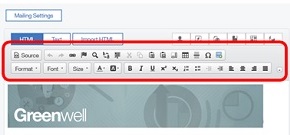
Relevant eLearning:
Process:
Creating the mailing by using HTML
To create the email in HTML, can select Source
![]()
to view the HTML coding. If you have no experience with HTML code, it is recommended that you edit the content in the standard view.
Adding Personalization
Add personalization to the template by clicking Insert Personalization. A list of fields appear to be selected.
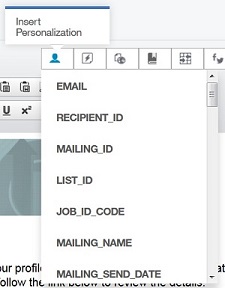
Selecting the field from your database adds a token to the email where the recipient's details are placed when the communication is sent.
Adding Graphics
To add graphics to the template, place your cursor in the text where you want the image to display, and click Edit/ Insert image.
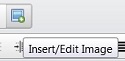
In the image properties window, select whether to upload a new image or reference a remote image. Remote images are images that are elsewhere on the internet.
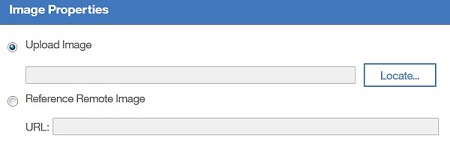
Complete the rest of the form as required to insert the image properties and alignment. Select OK.
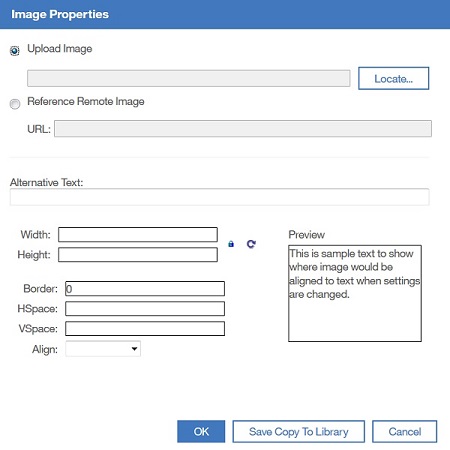
The position of an image can be changed by dragging it to a different location on the template. Use the standard formatting options that are presented to justify or resize added images as necessary.
Inserting Content from the Asset Library
Place the cursor in the text where you want the text or image to display. Hover over the Asset Library icon and select Load Asset from Library.
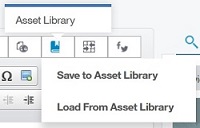
In the window that opens, select the asset, and click Insert.
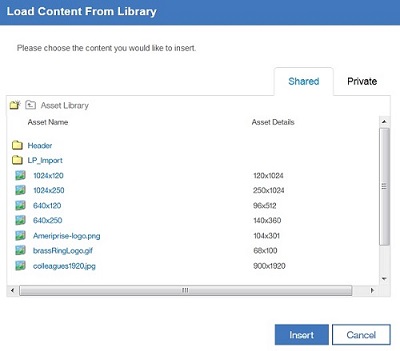
PDF documents do not appear in the list from the Asset Library by using Load Content in the mailing draft. PDF documents can be added as a Download Link.
Adding Content as a Download Link
To add content from the asset library as a Download Link in your template, select the hyperlink button.

The Hyperlinks window opens. Select File Download.
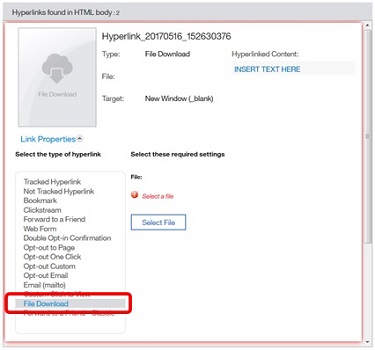
Click Select File.
In the window that opens, select the file to be downloaded, and select Insert.
Adding Lead Manager Editable Content
Acoustic Campaign templates are editable from the Send Communications window of Lead Manager using tokens. Tokens can be added to email templates that allow text, Standard Campaign Fields, or an Apply URL to be added to the communication before sending.
Up to ten Short Text and ten Long Text tokens can be added to templates. If custom short or long text token number 11 is used, this appears as text in Lead Manager and cannot be edited.
The Short Text Tokens are %%CustomShortText1%% to %%CustomShortText10%%. 300 characters of text can be entered into Short Text tokens.
The Long Text Tokens are %%CustomLongText1%% to %%CustomLongText10%%. 5000 characters of text can be inserted into Long Text tokens.
Insert the tokens into the template where editable content is required.
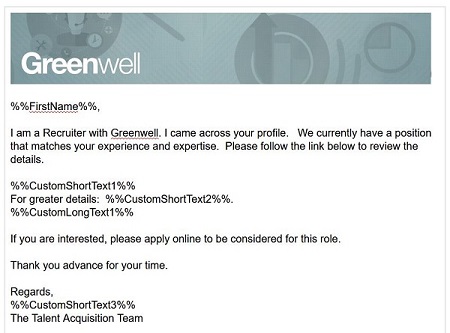
Adding the opt-out link
Acoustic Campaign requires that communications contain an Opt-Out link. Out-Out links are hyperlinks that remove the Leads communication details from the database, so the Lead can no longer be contacted.
Enter in the text for the Opt-out.

Highlight the text and select the hyperlink button
 .
.The Hyperlinks found in HTML body window opens. Select the Opt-out option that your organization requires.
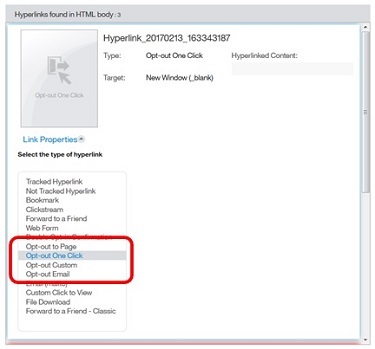
Opt-out to page redirects the Lead to a webpage after they click the out-out link.
Opt-out One Click automatically opts the Lead Out with no action.
Out-out Custom can be used to determine what happens when the Lead clicks the Link.
Opt-out Email sends an email confirmation message or notification.
