- 05 Oct 2025
- 1 Minute to read
- Print
- DarkLight
Adding, Removing and Searching Assessors
- Updated on 05 Oct 2025
- 1 Minute to read
- Print
- DarkLight
Abstract
Product: Event Manager
Relevant eLearning
Process
Searching Assessors
To search assessors, select Events → Assessor Scheduling → Assessor Search.
Enter the search criteria, and select Search.
Adding Assessors To Events
To add assessors to an event, while creating or editing an event, select the Assessor plus icon.
Select Add.
Check the Assessor.
If the Assessor does not exist in the list, select Actions → New.
Select BrassRing user to search for a specific BrassRing User to add as an assessor, or select Other to manually add an assessor.
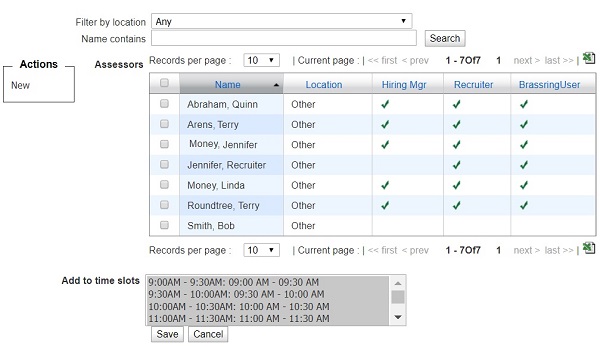
Select a time slot to add the Assessor to.
Select Save.
Removing Assessors from Events
To remove assessors from an event, while creating or editing an event, select the Assessor plus icon.
Select the assessor, and select Delete.
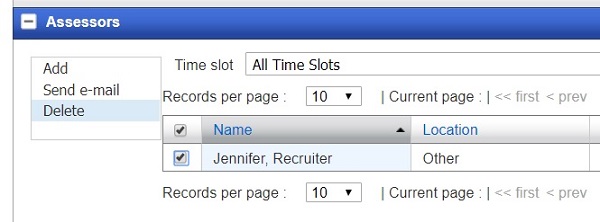
Continue adding or editing the event as needed, and select Save.
View Assessors History
To view assessor history, select Events → Assessor Scheduling → Assessor Search.
The Assessor Search screen displays.
Select the Assessor's name.
The View Assessor screen displays.
Select the History tab.
