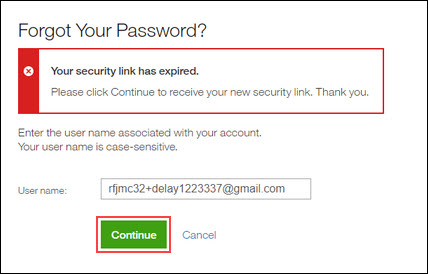- 22 Feb 2024
- 1 Minute to read
- Print
- DarkLight
Client Reminders
- Updated on 22 Feb 2024
- 1 Minute to read
- Print
- DarkLight
Abstract
The Client Reminders section reminds clients of recently distributed important notices and links to comprehensive documentation and training for the special features recently introduced.
There are client reminders for this current release.
Upcoming Browser Updates
Abstract
Talent Suite browser support is regularly updated to reflect changes as needed.
Microsoft dropped browser support for Internet Explorer (IE) 11 at the end of November 2020.
Microsoft Edge is now supported.
Expired Email URL
Abstract
The expired email URL recovery is now a more user-friendly process for new user authentication.
The user account login expired URL message has been updated to direct the user to obtain a new URL.
Previously: The validity of the password reset/change URL was checked after the Create Password page process was completed. After the user submitted the new password change the URL would then be verified.
Previous login scenario:
Upon user creation, the new user receives an email containing and link to change their password.
User selects the expired URL and is brought to the Create Password page.
The Create Password page appeared to allow the password update until Continue was selected and user was met with an error message shown in the following image. There was no way provided for the user to reset password from this page. (Some users, if they had the privilege, were able to go to the landing page of Infinite Talent and select Forgot password to get a new URL.)
Figure 101. Invalid URL Error Message
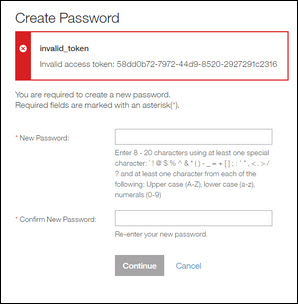
Now: A login check is performed with Gatekeeper to verify that the user URL is valid prior to the Create Password page being loaded. If the URL is not valid, the user is then redirected to the page for resending the email which includes the new error message. The Forgot Your Password page asks the user to enter their User name and then select Continue to obtain a new URL.
New login check scenario:
Upon user creation, the new user receives an email containing and link to change their password.
User selects the expired URL.
If the URL is not valid, the user is sent directly to the Forgot Your Password page where they must select Continue to have a new user email created and sent. If the URL is valid, the user will progress to the Create Password page.
Figure 102. Your Security Link has Expired Message