- 05 Oct 2025
- 1 Minute to read
- Print
- DarkLight
Assessor Scheduling
- Updated on 05 Oct 2025
- 1 Minute to read
- Print
- DarkLight
Abstract
Product: Event Manager
Relevant eLearning
Process
Assessor Self Scheduling
Event Manager Users can invite Assessors to self-schedule themselves for event shifts by using the Assessor Self-Registration Token. When assessors receive an invitation that includes a Click Here hyperlink. The assessor selects the link to access a My Schedule page. Here they can manage their schedules across the events they are scheduled for.
To invite assessors to self-schedule, a new message template must be created. This template must include the token [em_assessor_reg_link]. This token is the link that the assessor selects to self-schedule.
To send the self-schedule invitation select Events → Assesor Scheduling → Assessor Search.
Select the Assessor.
Select Send Invitation.
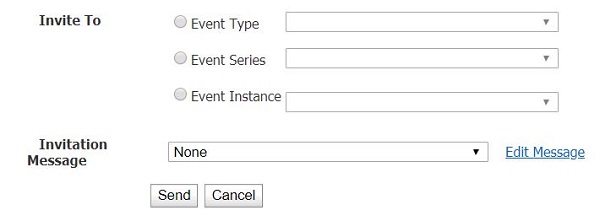
Select Event Type.
Select the message template by using the pull-down menu.
Select whether you are inviting the assessor to a type of event, a series of events, or a specific event by using the pull-down menus.
Alternatively, if your Event Administrator did not create an Assessor Invitation template, select Edit Message.
Create the message as needed, including the [em_assessor_reg_link] token, and select Save.
Select Send.
Accessing Your Assessor Schedule
The assessor Schedule page is used to manage your schedule as an Event Manager Assessor.
To access your Assessor Schedule, select Events → Assessor Scheduling → My Schedule, or select the Select Here hyperlink in the registration email.
