- 12 Jul 2024
- 1 Minute to read
- Print
- DarkLight
Attaching Documents to New Hire Profile by the Onboarding Manager
- Updated on 12 Jul 2024
- 1 Minute to read
- Print
- DarkLight
Onboarding managers (using Onboard Manager) have the ability to add documents directly to a new hire’s profile.
The new hire (using Onboard) can also directly upload a file to their profile. This feature gives the manager/new hire the ability to add any relevant documents (such as certifications, published articles, conference papers, and so on) that have been obtained from the new hire during the selection process. The following figure shows the Add Document button.
Note
The maximum document size allowed is 1MB per upload. Allowable formats are: BMP, CVS, DOC, DOCX, GIF, JPG, PDF, PNG, PPT, PPTX, RTF, TIF, TXT, XLS, and XLSX.
Figure 45. Upload Documents to the New Hire Profile using the Add Documents Button 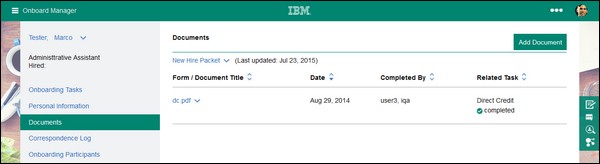 The onboarding manager with the capability to edit the new hire profile is able to upload a new document and delete documents uploaded by themselves or the new hire.
The onboarding manager with the capability to edit the new hire profile is able to upload a new document and delete documents uploaded by themselves or the new hire.
There is no restriction on the ability of the new hire to upload or delete a document.
The onboarding manager and the new hire do not have the capability to delete system-generated or task-related documents tied to the onboarding process (such as I9, W4, state forms, E-verify letters, and generic signed forms).
Following are the user capabilities an onboarding manager MUST have to edit a new hire profile and upload documents to the new hire profile.
CAP_PRINT_NEWHIRE_DOCS
CAP_NEW_HIRE_EDIT
CAP_VIEW_CONTACT_INFOR_TAB
CAP_VIEW_ALL_NEWHIRES
Note
This capability is optional. It is only needed if the onboarding manager wants to view new hires that are in jobs of which the onboarding manager is not a participant.
To switch back to Onboard Configuration (and view the Applicants category), go to the Manage Users: User Type screen, and select the Show Legacy Capabilities check box. Note: There is no need to switch back to Onboard Configuration. The New Hire Management category contains all the needed functionality.
Enable the ability of the onboarding manager to edit the New Hire profile in the Talent Suite as follows:
In the Global Toolbar, display the Settings menu and then select Settings.
Select the Users tab.
Display the Show drop-down list and then select User Types.
Select Admin from the Settings pane to display the Admin settings page.
Select the New Hire Management link.
Figure 46. New Hire Management
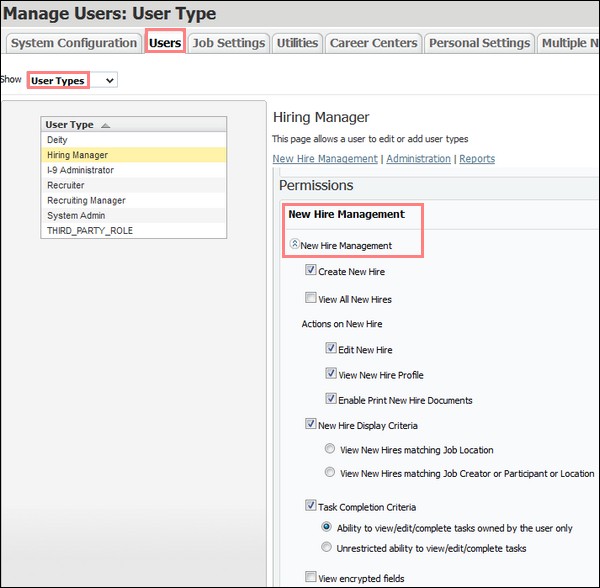
To enable the (Print New Hire Documents) capabilities, which allows document attachment, select the Enable Print New Hire Documents check box.
Select the Save
 icon to save changes.
icon to save changes.
