- 22 Feb 2024
- 1 Minute to read
- Print
- DarkLight
Branding/Customizing Profiles (OTP Settings)
- Updated on 22 Feb 2024
- 1 Minute to read
- Print
- DarkLight
Abstract
You can specify/edit the label that displays on the Profiles screens.
You can specify the label used with the Profiles application (sometimes also referred to as OTP (Open Talent Profile) and UTC (Unified Talent Card).
You can also:
Change the label in context of a specific language.
Export the labels to a zip file, and import the labels from a zip file.
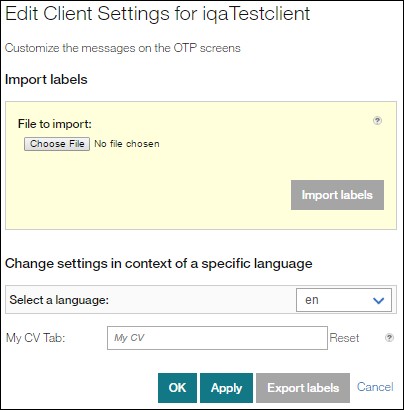
Select OTP Settings in the menu to display a page that allows you to specify/edit the label, change it to other languages, and import/export the label via a zip file.
To edit the label on the OTP screens, change it in:
My CV Tab field. By default, it is:
My CV (curriculum vitae)
To change the display value for a specific language, use the Select a Language drop-down. The text in the various label fields changes to reflect the selected language.
To export labels, change a default label, and select the Export Labels button. A zip (compressed) file is created in the Downloads folder. The file name is based on the Client CName field. Once created, you can import this zip file.
To import labels, select the Browse button by File to Import, select the zip file (from the Downloads folder), and select the Import Labels button. The labels populate the fields on the page. (This zip file must first be created via the Export Labels button.)
If you select the Reset button, the default values are loaded.
If you do not want to save the entries you made, select the Cancel button. The Task List Labels page redisplays.
You need to select the Apply button or OK button to save the changes. If you:
Select the Apply button, a message informs you the settings were successfully saved, and you remain on the current page.
Select the OK button, the Task List Labels page redisplays.
To continue specifying/editing the settings, select a menu selection.
