- 16 Jul 2024
- 12 Minutes to read
- Print
- DarkLight
BrassRing April Release
- Updated on 16 Jul 2024
- 12 Minutes to read
- Print
- DarkLight
BrassRing new features for release 24.04.02 are listed here.
CLIENT REMINDERS
The Client Reminders section reminds clients of recently distributed important notices and links to comprehensive documentation and training for the special features recently introduced.
We are listening
Starting this release, the BrassRing New User experience will be available in the Production environment for all clients.
Access to the “View New User Experience” menu option is based on the user’s user type privilege.
A new user type privilege “Enable New User Experience (Canvas)” is added in Workbench.
Path: Tools > Users > User Types > Enable New User Experience (Canvas).
Note: We are enhancing this new experience based on the feedback we received from you. Please get in touch with your Infinite representative or the GSC to learn more about this exciting new user experience and let us know what can be done to improve it further.
BRASSRING DARK LAUNCH
Dark Launch features are those features that are released to the Staging environment only and are NOT released to the Production environment for a considerable amount of time.
This process gives an opportunity and enough time to test these features thoroughly before they are available in the production environment. Clients are requested to configure and test these features and provide their feedback and inputs to your respective Infinite representatives.
Conversational AI (Chatbot)
We are excited about implementing the Chatbot within the Talent Gateways staging environment!
The initial version of our customizable chatbot text feature is now being released in the staging environment.
These features enhance the candidate experience and provide more comprehensive job search capabilities.
These enhancements significantly improve the usability and functionality of the Chatbot within the Talent Gateways environment, providing candidates with a more intuitive and comprehensive job search experience.
Initially, the chatbot operates based on scripted responses with the ability to Find jobs based on search terms and Navigate the Site.
Chatbot is enabled in the Talent Gateway upon configuring the Enable Conversational AI in Workbench.
Path: Tools > Talent Gateway > (Select Talent Gateway) > Responsive Layout Check Mark(
This is a customizable conversational AI header that can accept a single <br> tag.
The content preceding the HTML tag <br> serves as the primary header, while the content following the HTML tag functions as the secondary header for the chatbot.
Note: The chatbot is available only in English for phase-I of chatbot releases.
Find Jobs:
Candidates can input multiple keywords and locations for job searches using natural language.
Multiple Keyword and Location inputs:
The chatbot renders multi-select boxes for keyword and location inputs.
Pre-loaded options for keywords and location are available based on the Talent Gateway configuration of options.
As the candidate starts typing their selection, the box dynamically filters and presents matching options for the user to select, along with free-form text.
Candidates can select one or more options for both keyword and location (Maximum limit is 5 for keyword and location) or just submit the keyword/location text without selecting any of the options that is populated.
Search Results:
Search results are presented in a horizontal scroll design within the chatbot window.
Left/right arrow buttons allow users to scroll through results and are disabled upon reaching minimum left or maximum right positions.
Each search result card displays basic information for positions, with a "Show more" option to view additional jobs.
A maximum of 5 matched jobs are displayed, with one apply button.
Redirect to Show More Search Results:
Candidates have the option to view all search results, allowing for refinement, filtering, sorting, etc.
Conducting a new keyword/location search refreshes the chatbot search results and criteria.
Redirect on Click of Title:
Upon clicking on a job title within the search results, redirect the candidate to the job details screen corresponding to the clicked job.
Navigate the Site:
This button provides candidates with guidance on navigating the site.
It responds with a guiding prompt such as, "Sure, I can help you with that. What would you like to find?".
Candidates can input questions about navigation, such as, “How can I create my account”, “Where can I find my application status”, or “How can I retrieve my forgotten username or password”, etc.
The response to these inputs will be steps to achieve those actions.
Responses are tailored to the specific question if available in the catalog. If it is not available, a generic response is provided, suggesting direct contact with the client.
Responses are based on the candidate's current sign-in status.
If the candidate has signed in, navigation responses provide direct paths without mentioning sign-in steps.
If the candidate is not signed in, responses provide the candidate to sign in first before providing navigation paths.
These features ensure that candidates can easily navigate the site and access relevant information.
Internal Reference Azure Board # 1558, 1623.
BRASSRING VISIBLE CHANGES
The BrassRing visible changes for the current release are listed here.
Talent Gateway: Branding Templates as Themes
Starting this release, in the Talent Gateway visual branding tool, branding themes can be viewed upon selecting “Branding Template”.
Path: Tools>Talent Gateways > Select Talent Gateway > Select Launch Visual Branding Tool.
Select the theme colors and font style or inherit existing colors.

Themes are shown in two sections basic themes & advanced themes.
Basic themes display changes in home page components like header links, welcome banners, and welcome images.
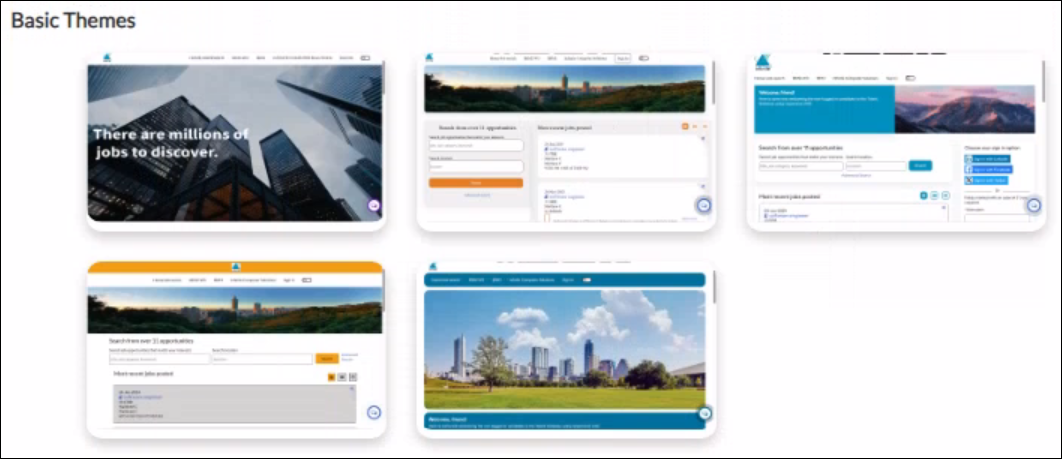
Advanced themes display changes in homepage layouts like search box position, featured jobs, search results, and job details.
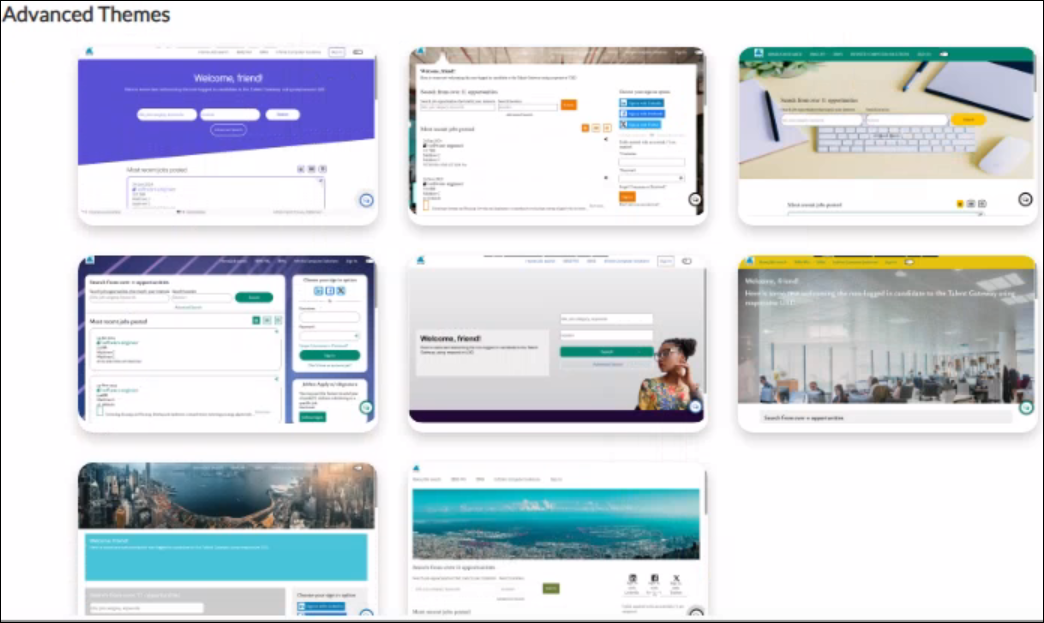
Upon hovering on theme cards the preview image of the theme is displayed and select to apply the theme.
Upon selection, a warning message is displayed:
"Upon applying and saving the branding themes, the new CSS will override any existing advanced CSS, and this action is irreversible.”
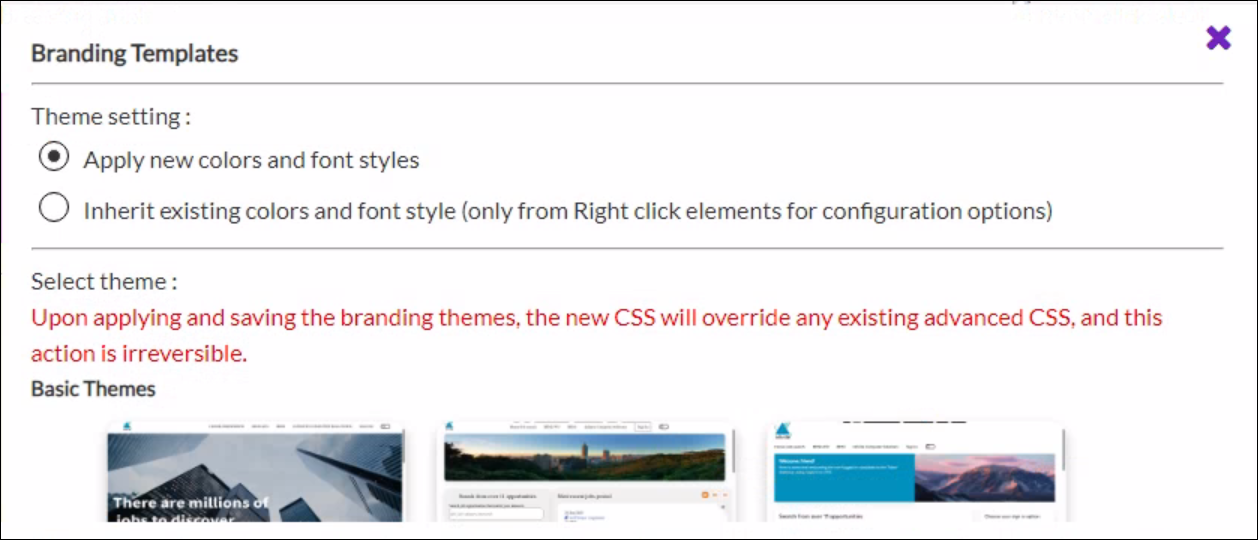
After applying the theme, CSS text gets appended to the text area inside the Advanced / CSS section.
Edit the CSS for any changes after applying the theme.
Internal Reference Azure Board # 44064.
Talent Gateway: Cookies New Functionality
Starting this release, clients are provided the below functionalities:
Add a cookie category and add client-specific cookie details to that category.
Add cookies to existing categories, however, default cookie details cannot be edited.
Mandate acceptance before login or account creation of the client-specific cookies.
Redirect users to another site if not accepted.
Following are the workbench changes:
Note: Cookie Consent functionality is not applicable for Talent Suite-enabled TGs.
Path: Tools > Talent Gateways > [Select the Talent Gateway] > Responsive Layout > Cookie Consent
A new ribbon section 'Cookie Consent' below the 'Privacy Policy' section is added.
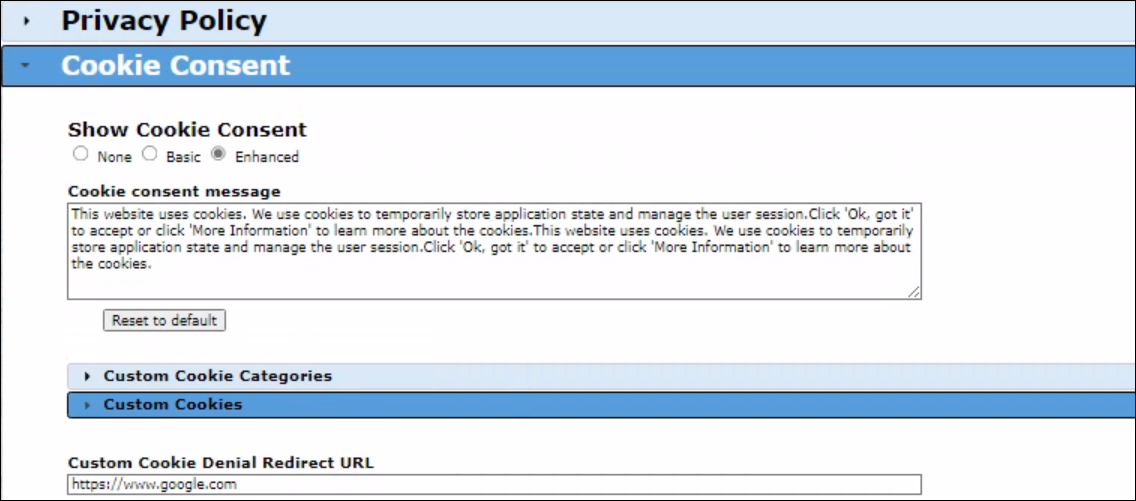
The existing Cookie consent settings - Show Cookie Consent checkbox and Cookie consent message text area are removed from the General section.
The Show Cookie Consent checkbox control is changed to radio control with None, Basic, and Enhanced options from the checkbox.
The default option is None, existing Talent Gateways for which the checkbox not checked “None” option is selected. None works the same way as the checkbox not checked functionality. The cookie consent message is in disabled mode.
Existing Talent Gateways for which the checkbox checked:
The basic option is selected. Basic works the same way as the checkbox-checked functionality. Cookie consent message in enabled mode.
New Functionality:
All the new controls are in disabled mode with None and Basic selection.
When enabled Enhanced option the below new controls are enabled.
Custom Cookie Categories - section heading
Custom Cookie Category widget - Name, Description controls with Delete icon. Once details are saved the Delete icon does not display as any custom cookie categories, once added, or saved cannot be deleted.
"The newly added or edited cookie categories will be displayed in the Cookie Category list of the custom cookie widget only after saving the Talent Gateway settings."
+ Add Cookie Category button, adds a new Custom Cookie Category widget on click.
A maximum of two custom categories can be added. After two cookie category widgets are added this button is not displayed as we have a cap of 2 custom categories.
Custom Cookies - section heading
Custom Cookie widget - Cookie Category, Name, and Description controls with Delete icon.
Once details are saved the Delete icon is not displayed as any custom cookies once added or saved cannot be deleted.
+ Add Cookie button, adds a new Custom Cookie widget on click.
There is no restriction on the number of cookies that can be added.
Custom Cookie Denial Redirect URL - URL field
Rules:
The name field is a required field for custom cookie categories and custom cookie addition.
Description is an optional field for custom cookie category and custom cookie addition
Cookie Category is a required field for custom cookie addition. List Options - Placeholder - Select Category, Statistic Cookies, Unclassified Cookies.
Any new custom categories added are displayed in the list after saving the settings.
Custom Cookie Denial Redirect URL is a required field when the Enhanced option is selected and URL validation is required for it.
Upon switching from enhanced to others a warning message is displayed:
"Please note any existing cookie details would be cleared on switching to Basic from Enhanced, press OK to continue."
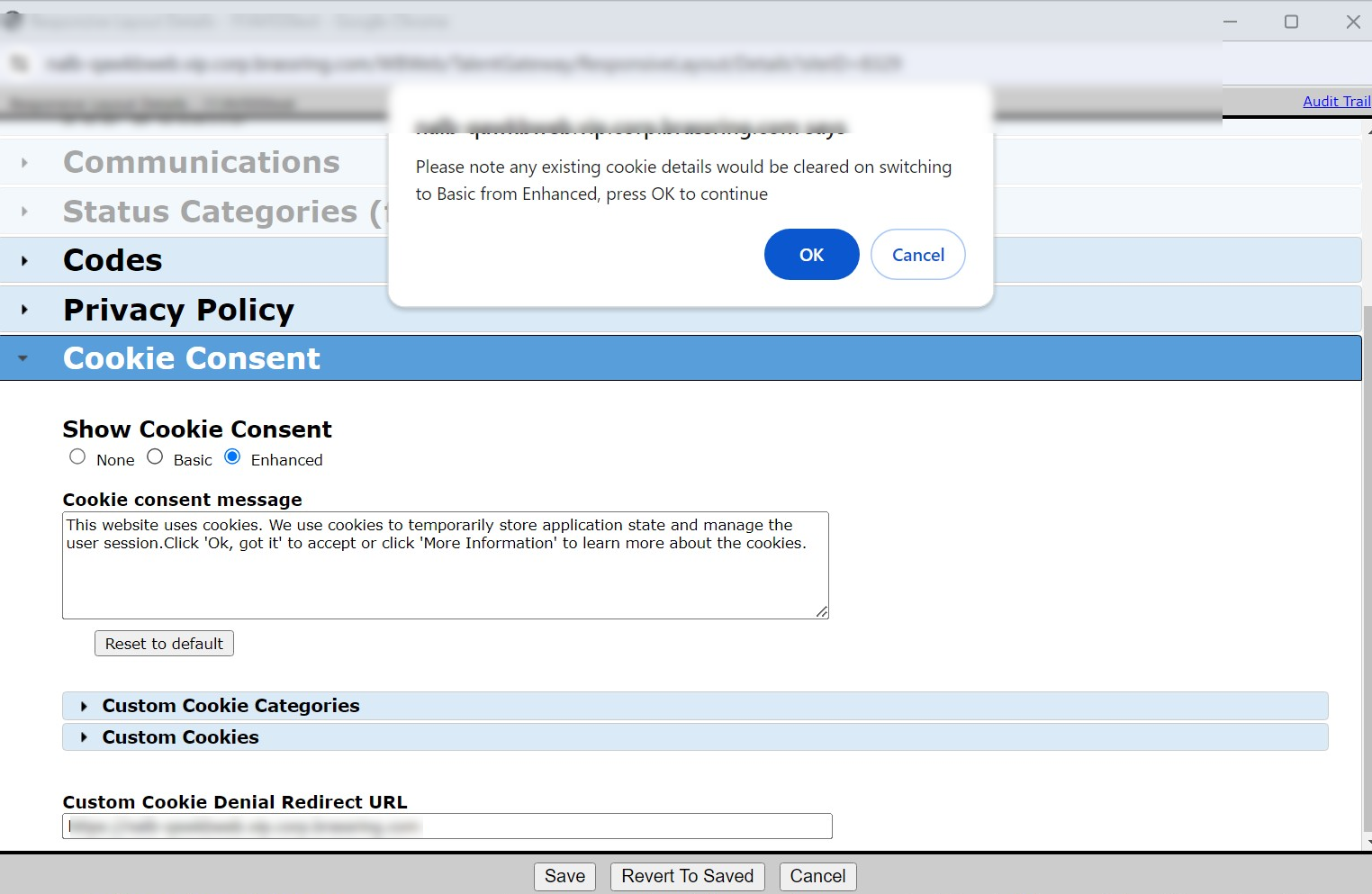
For a Global Talent Gateway, Select Category list options are displayed in the default locale and each member Talent Gateway displays Name and Description fields for custom cookie category and custom cookie addition. Custom translations need to be provided by the client.
A tooltip is provided when any controls are disabled when they are not applicable.
For Cookie consent message - Applicable only when "Show Cookie Consent" is "Basic" or "Enhanced"
For all other controls - Applicable only when "Show Cookie Consent" is "Enhanced.
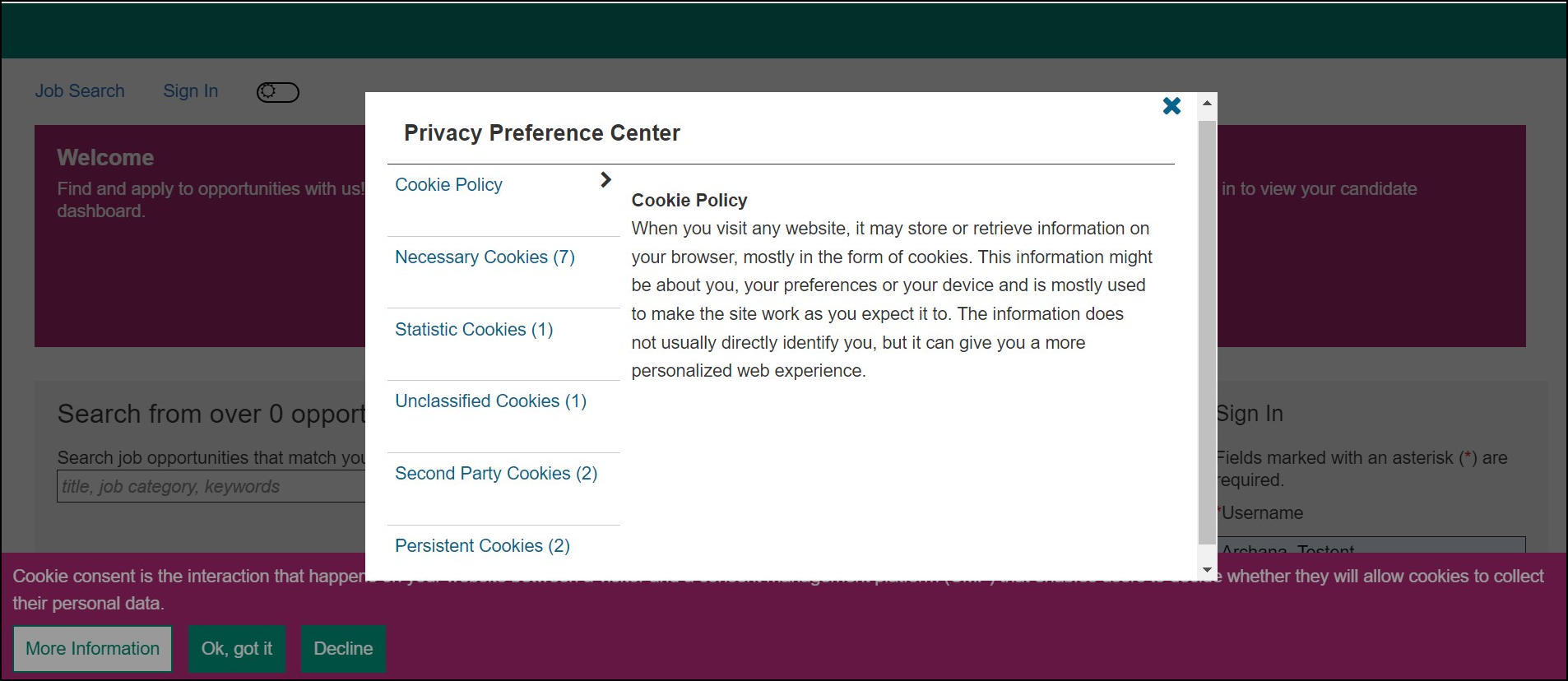
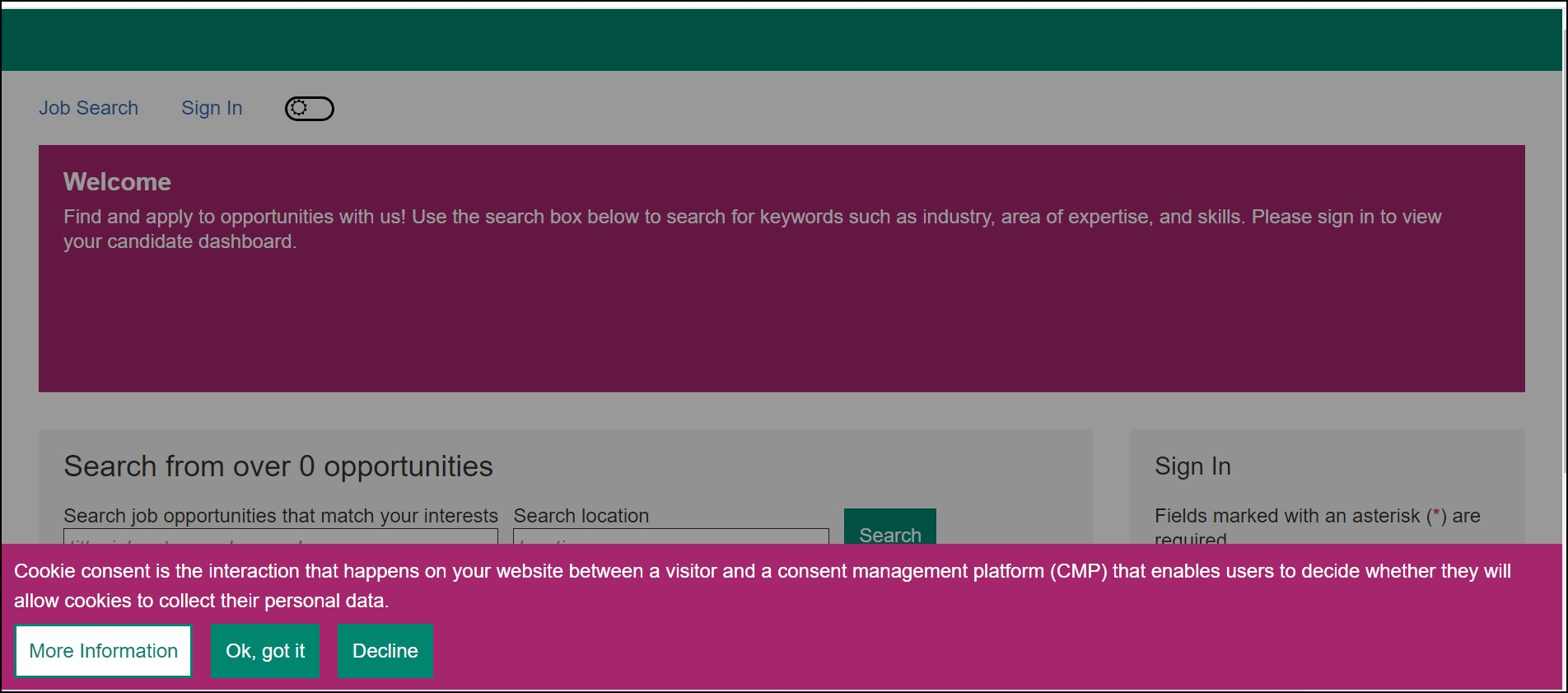
Internal Reference Azure Board # 44483, 44484.
New User Experience: Export to Excel option
Starting this release, the Export to Excel menu option in all the requisition lists in New User Experience is displayed as the last item in the list.
This is displayed in the following tabs:
Path: Home Page -> My Open Reqs, My Approved Reqs, My Reqs Pending Approval, and All Open Reqs.
This is also displayed in My Candidates in the List view.
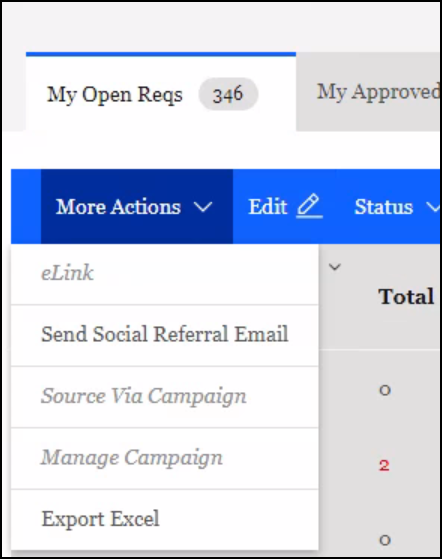
Internal Reference Azure Board # 44433.
New User Experience: Notes notification
Starting this release, the tagged user count in the Notes tab in the candidate Talent Record, welcome page tabs sections, and candidate e-Link profile is visible.
A notification is sent to users via email when tagged in a note. This is based on a new user type setting "Send email when tagged in note" under "Notifications" privileges. Default to be unchecked.
The count of users tagged in till date is visible from the date New User Experience is enabled.
This is irrespective of whether the notes are read or unread. Upon clicking the Notes tab for the first time, the notification count is shown as zero.
Internal Reference Azure Board # 1428.
Talent Gateway/Requisition Form: Addition of new city Rocky Top
Starting this release, the city Rocky Top for the state of Tennessee in the country United States is added.
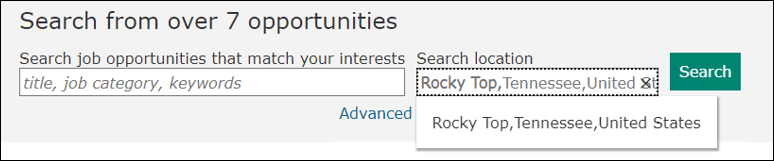
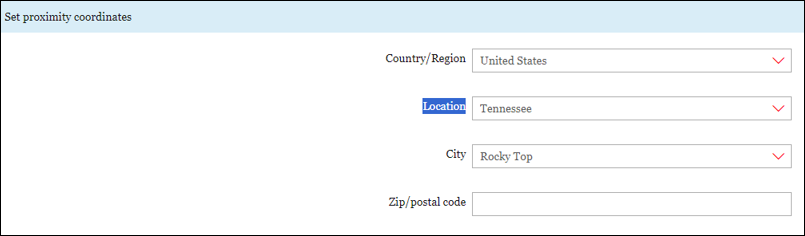
Note: Proximity setting for a Req form and Talent Gateway should be enabled.
Internal Reference Azure Board # 7563.
Requisitions: Drop-down boxes
Previously, the single-select and multi-select field drop-downs on the Add and Edit requisition pages were static when the page was scrolled.
Starting this release, the single-select and multi-select field drop-downs stay with the fields and are not static upon scrolling the screen.
Internal Reference Azure Board # 44628.
Data Insight Tool: Addition of Non-system User Recipients
Currently, in a scheduled report the following are fetched in the client report list:
Template Name, Category, Template Created By, Insight User Role, Template Created On, Last edited on, Edited by, Delivery Type, IsPublic, Frequency, Frequency occurrence, Schedule/Adhoc, Scheduled GMT, ScheduleBy, LastRunon, Last Run Duration (Min), Recipients, ProfileType, Output Fields, Filter Fields
Starting this release, non-system user recipients are included in the client report list, and a new column 'Non-System User Recipients' is added.
Internal Reference Azure Board # 44620.
Data Insight Tool: Limiting the number of reports/schedules
As per the current functionality, there are no restrictions on the number of reports or schedules selected to perform multi-select activities.
Upon selecting many reports, errors on values being truncated are observed along with performance issues.
Starting this release, up to 25 schedules or reports can be selected, upon selecting beyond a pop-up is displayed in the “My Scheduled Jobs”, “Manage User Templates” tab, and “Manage User Roles” tabs.
Internal Reference Azure Board # 44810.
Data Insight Tool: Transfer ownership of reports
In the Data Insight Tool, currently, we have a restriction that each user should have a unique report name.
When a transfer of ownership of reports with the same report names, transfer ownership is not performed.
Starting this release, to address the transfer of ownership of reports with the same name between users a generic warning message is displayed:
"At least one selected report with the same name already exists for both users. Please change one of the names for each report below before you transfer ownership."
Internal Reference Azure Board # 44811.
Communications: Document Template
Currently, in the Document Subsidiary Forms section under Document Template, upon selecting a form, inactive forms are displayed.
Starting this release, inactive forms are not displayed in the drop-down menu of document templates or any other templates.
Internal Reference Azure Board # 44985.
BRASSRING CONFIGURABLE CHANGES
There are no BrassRing configurable changes for the current release.
BRASSRING WORKBENCH CHANGES
The Workbench-related configuration changes in the current release are mentioned in the Visible Changes section.
