- 08 Jul 2024
- 6 Minutes to read
- Print
- DarkLight
BrassRing July Release
- Updated on 08 Jul 2024
- 6 Minutes to read
- Print
- DarkLight
BrassRing new features for release 24.07.02 are listed here.
BRASSRING DARK LAUNCH
Dark Launch features are those features that are released to the Staging environment only and are NOT released to the Production environment for a considerable amount of time.
This process gives an opportunity and enough time to test these features thoroughly before they are available in the production environment. Clients are requested to configure and test these features and provide their feedback and inputs to your respective Infinite representatives.
There are no Dark Launch features in this release.
BRASSRING VISIBLE CHANGES
The BrassRing visible changes for the current release are listed here.
Talent Gateway: Lockout time display
Currently, if a user enters an incorrect password three times when attempting to log in, a standard message is displayed:
‘Your username and/or password is incorrect and your account has been temporarily locked. Please try again later.’
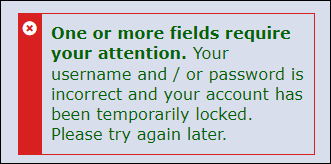
Starting with this release, the standard message now includes a dynamic countdown showing the remaining time until the account is unlocked:
'Your username and/or password is incorrect and your account has been temporarily locked. Please try again later in [remaining time].'
If the candidate attempts to log in with a locked account username or email, the following message is displayed:
' Your account has been temporarily locked. Please try again later in [remaining time].'
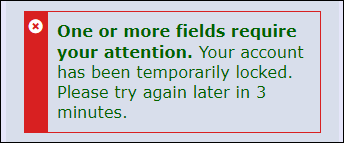
If the candidate attempts to log in with a locked account username or email, the following message is displayed:
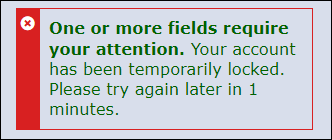
Internal Reference Azure Board # 46794.
Talent Gateway: Gateway Questionnaire Reporting
As per the current functionality, the DIT does not provide an output field to specify which Gateway Questionnaire (GQ) is selected for jobs when using a Talent Gateway.
The Requisition sections include a Posting subsection, but they do not offer an option to output the GQ name.
Starting with this release, the ‘GQ Name’ field has been added to both the ‘Filter Worksheet’ and the ‘Output Worksheet’ under Requisitions > Posting Details.
In the Filter Worksheet, this field lists all available GQs, allowing clients to select criteria and generate reports accordingly.
In the Output Worksheet, the field retrieves the GQ details of the requisition for inclusion in the report.
Internal reference Azure Board # 46930.
Data Insight Tool: Standard Date Output Format
Currently, in the 'Requisitions > Posting Details' section, the standard date fields are displayed as either 'Date' or 'Date-Time' based on the selection made during report creation. However, this option is not available for date fields in the 'Requisitions > Dates' section.
Starting with this release, the option to choose ‘Date’ or ‘Date-Time’ for all the date fields is now available in ‘Requisitions > Dates’ in the output worksheet.
Internal Reference Azure Board # 46931.
Data Insight Tool: GRIDROWCOUNT for non-administrator user
Currently, it is observed that GRIDROWCOUNT is not displayed for non-administrator users.
Starting with this release, the report count for the sub-category of the public category is displayed for non-administrator users.
Internal Reference Azure Board # 47719.
Talent Gateway: 2-way SMS text messaging consent
Starting with this release, a new client setting Enable 2-way SMS with Yes/No is added. This setting allows for obtaining candidates' consent to receive job-related text messages through the Talent Gateways.
Type: Radio button
Default: No
Additionally, a new user type privilege is added under the Candidate Actions 3, 2-way SMS.
This privilege becomes visible only when the Enable 2-way SMS client setting is enabled.
Upon enabling this feature, the below statement is displayed :
“Yes, and I understand that message and data charges may apply”.
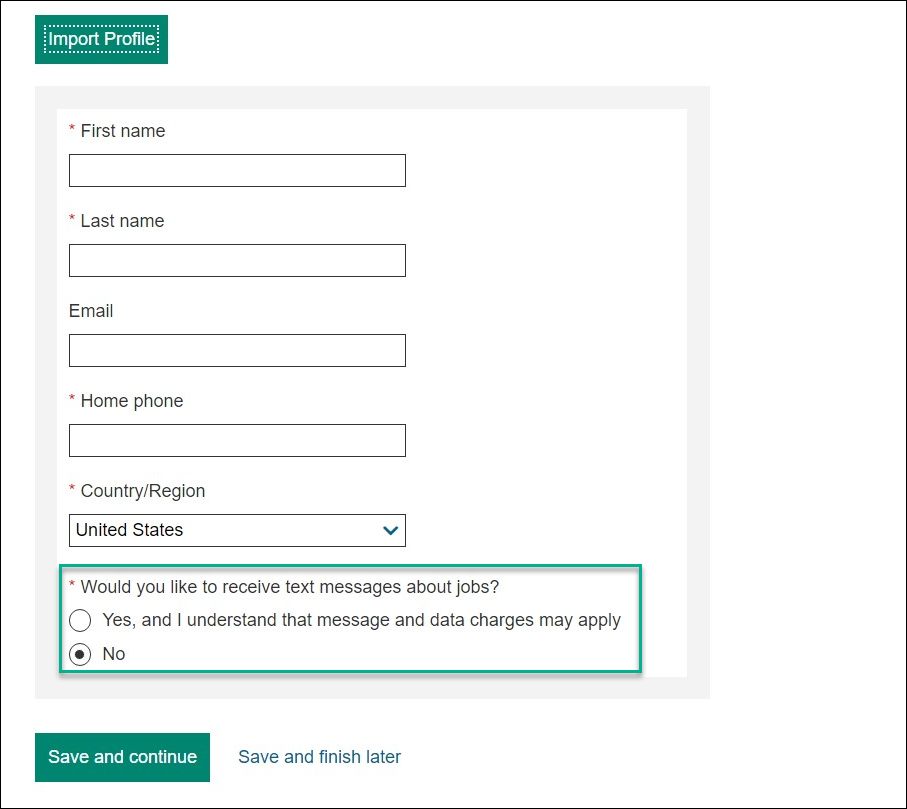
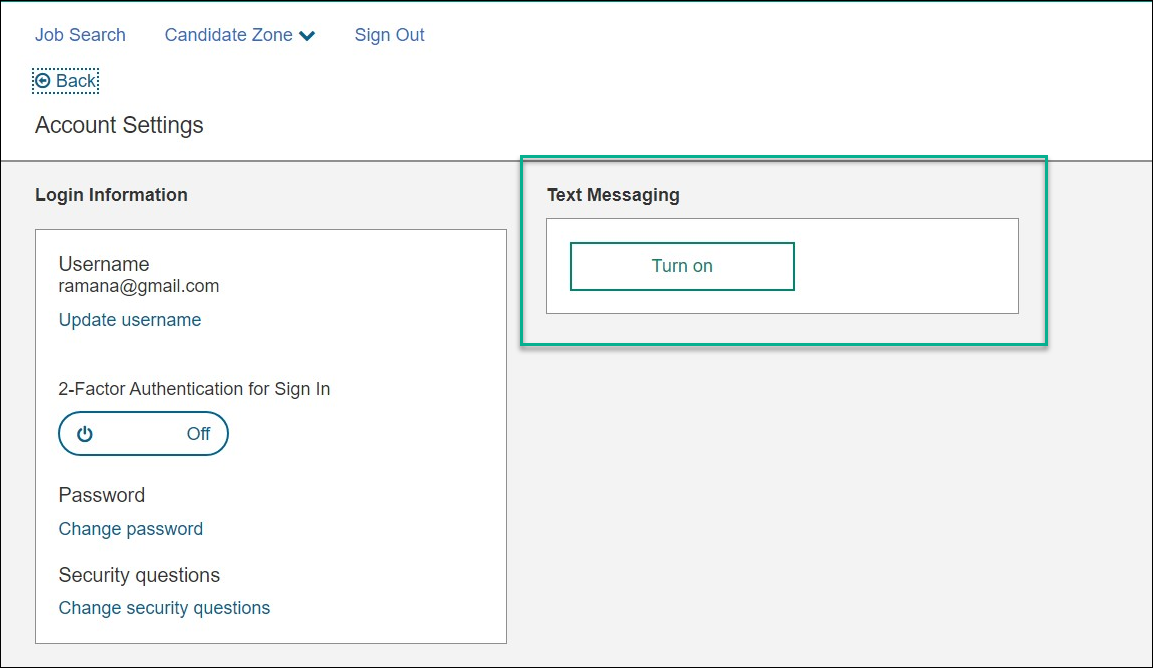
Internal Reference Azure Board # 47589.
Requisitions: Branding Logo
Currently, the branding logo is not visible on the e-link requisition approval, view requisition via e-link, edit requisition via e-link, and pre-login pages.
The logo is currently sourced from the Workbench > Admin > Manage Clients > (Select) Edit Basics > In the pop-up window select Choose file to upload the BrassRing Image.
Starting with this release, the branding logo is sourced from the branding logo settings. It is displayed on the login page, e-link requisition approval, view requisition via e-link and edit requisition via e-link.
If the branding logo is unavailable, the previous functionality remains in effect.
Internal Reference Azure Board # 1766.
Integrations: Integration Response
When viewing the Candidate export for XML/JSON integrations, an error message is displayed on the post details page.
Path: Tools → Integrations → Integration Tools > Select Retrieve client posts to search XML/JSON logs for past transactions.
Starting with this release, the message text “Candidate data transfer was a success” is displayed on the Post details page.
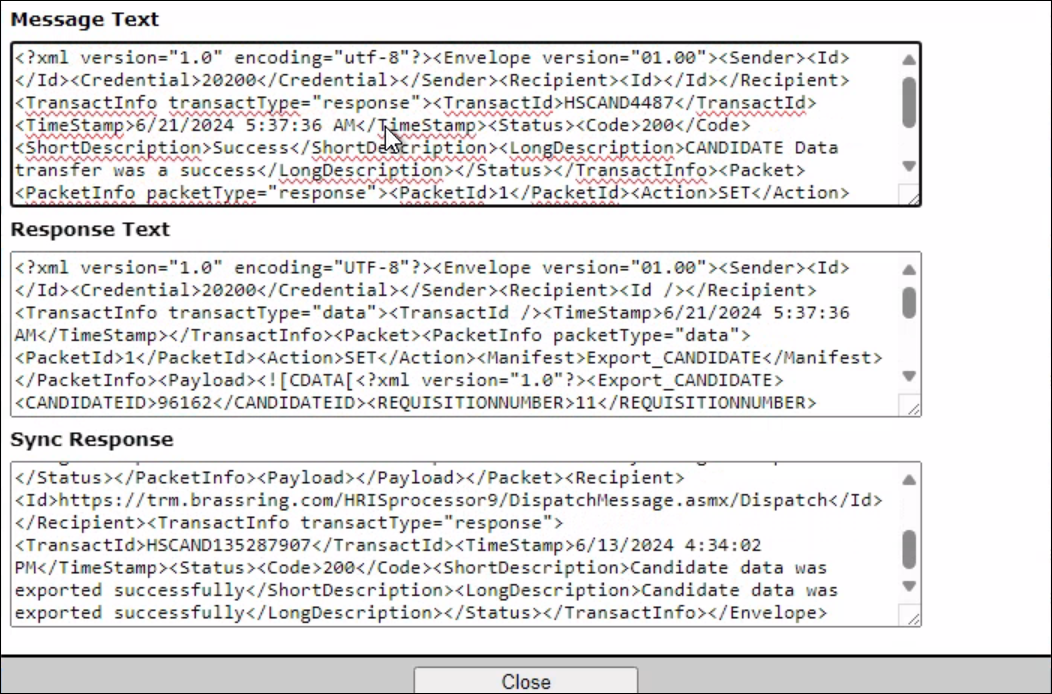
Internal Reference Azure Board # 46028.
Communications: Digital Signature for Offer Letter
Starting with this release, a secure method for verifying the identity of offer letters generated from BrassRing has been implemented to enhance document security and reliability.
A new client setting, "Enable Digital Signature in Documents PDF" is now available.
Path: Workbench > Edit Client Settings > Under Restricted Settings > Enable Digital Signature in Documents PDF
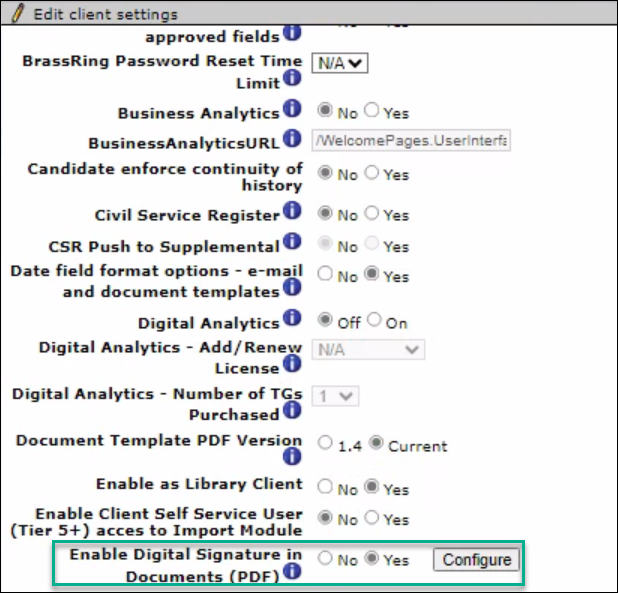
Type: Radio Button Yes/No
Configure: Select this button to upload a valid digital certificate, the following message is displayed:
“You have enabled the 'Enable Digital Signature in Documents (PDF)' setting but have not yet uploaded a valid certificate. To fully use this feature, please upload a valid certificate and save this client setting again.”
Note: Digital certificates with the .pfx file extension are currently supported, allowing only one active certificate per client. Clients can obtain these certificates from any of the Adobe Approved Trust List Members such as eMudhra and upload them in the .pfx format via the BrassRing Workbench on the Edit Client Settings page, following the steps mentioned above.
Once the client setting is enabled, a new configuration becomes available at the document level within BrassRing.
A new setting is displayed within the template attributes: “Apply digital signature while generating PDF”.
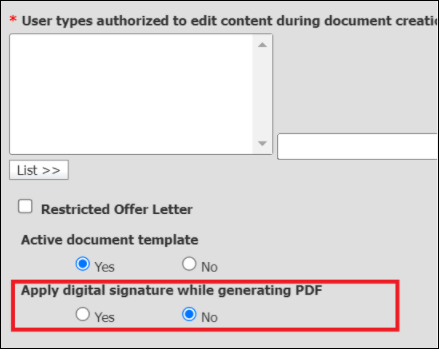
Type: Radio Button Yes/No
Default: No
This setting applies exclusively to Documents ONLY.
BrassRing applies the configured digital certificate to the PDF upon generation when enabled.
This feature is applied to newly generated documents. Documents created before enabling the 'Apply Digital Signature' template attribute do not have the digital certificate applied.
Upon receiving the offer letter as a PDF with a digital certificate, the candidates can view the certificate as a green checkmark and signature panel at the top when opened using Adobe Reader.
The Job ID and Req Title are displayed in the signature details under the heading “Reason”.
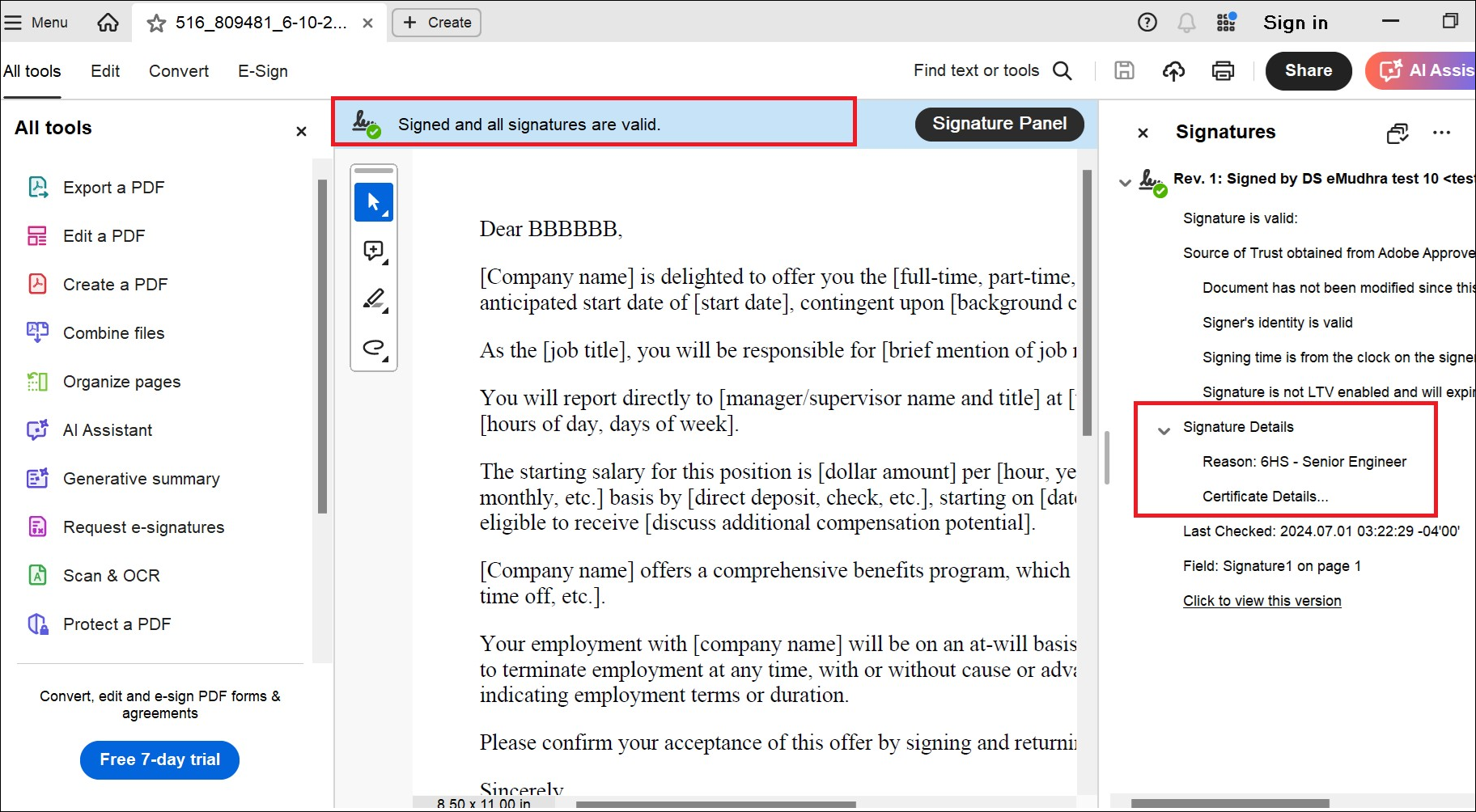
This assures the candidates of the authenticity of the offer letter and protects the company from legal issues by having an officially signed document.
However, if the PDF is opened in any browser, the digital certificate may not be visible. Instead, certificate details can be found at the bottom of the first page.
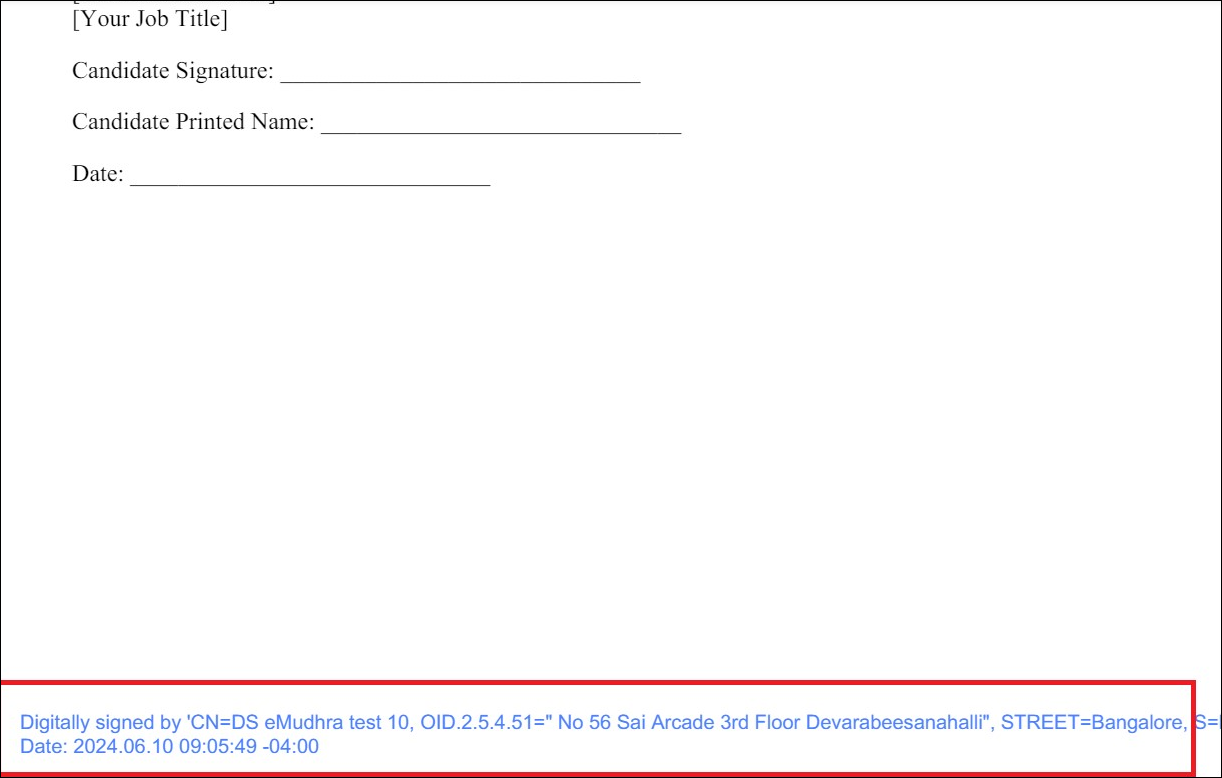
In case of an expired certificate, the following message is displayed:
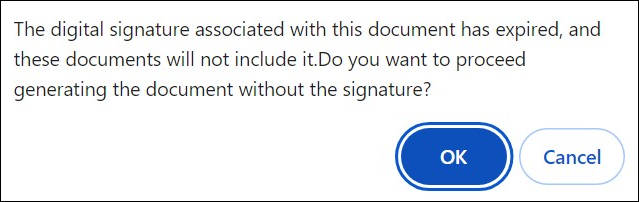
In case of any error while applying the digital signature, the following message is displayed
"There was an issue applying the digital signature associated with this document to the form, and these documents will not include it. Do you want to proceed generating the document without the signature?"
Internal Reference Azure Board # 44781.
BRASSRING CONFIGURABLE CHANGES
There are no BrassRing configurable changes for the current release.
BRASSING WORKBENCH CHANGES
The Workbench-related configuration changes in the current release are mentioned in the Visible Changes section.
