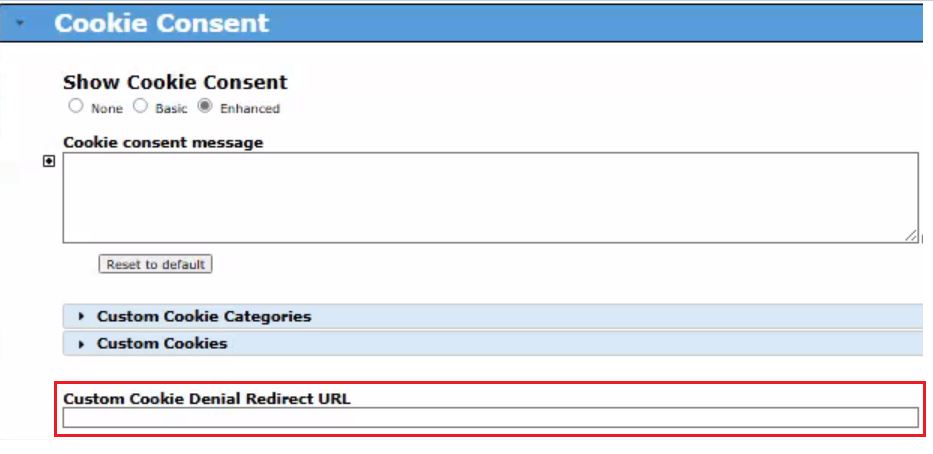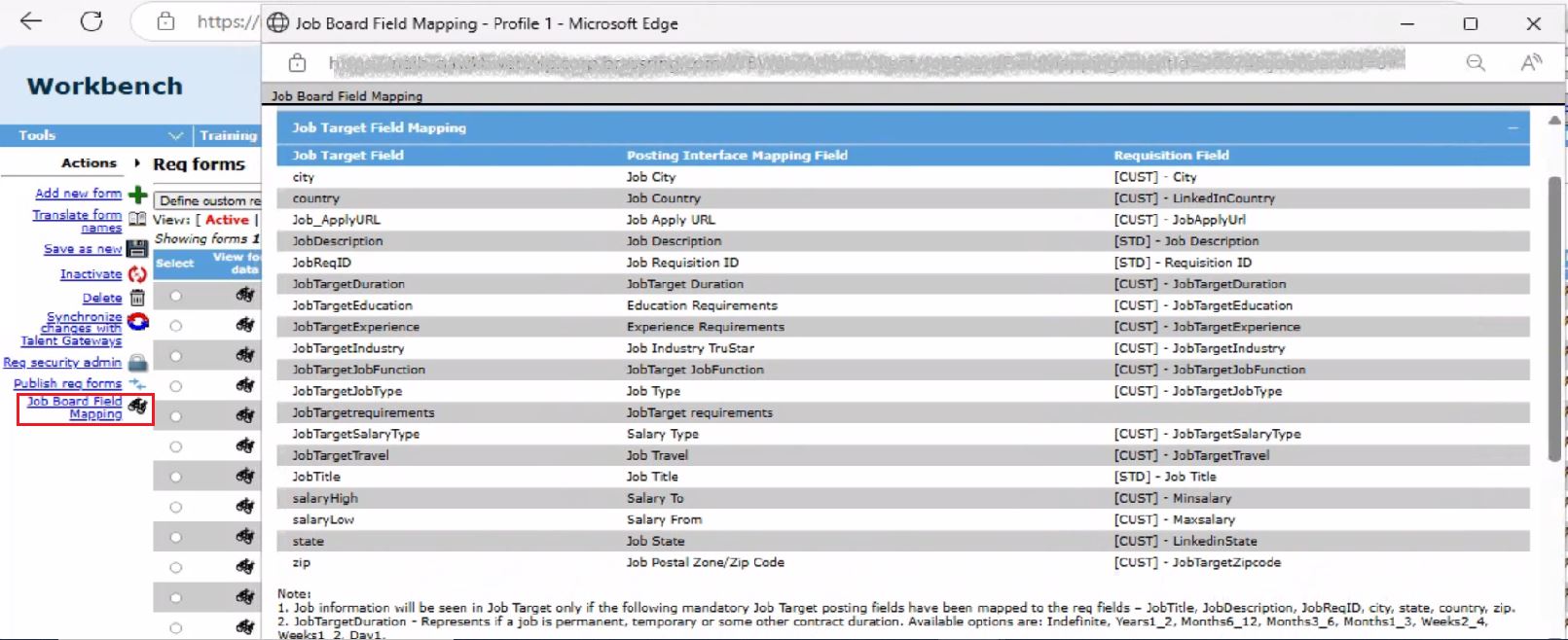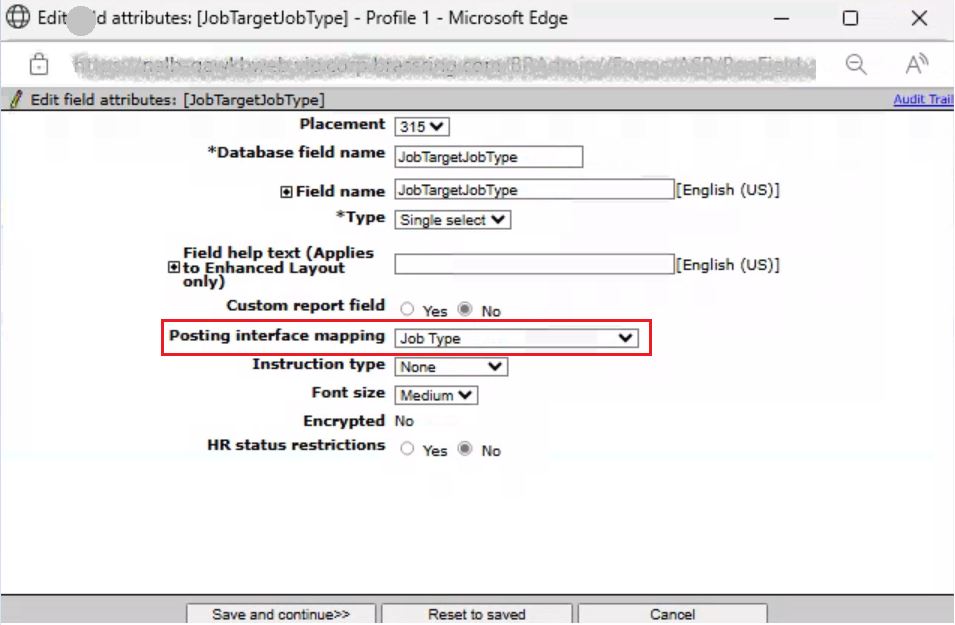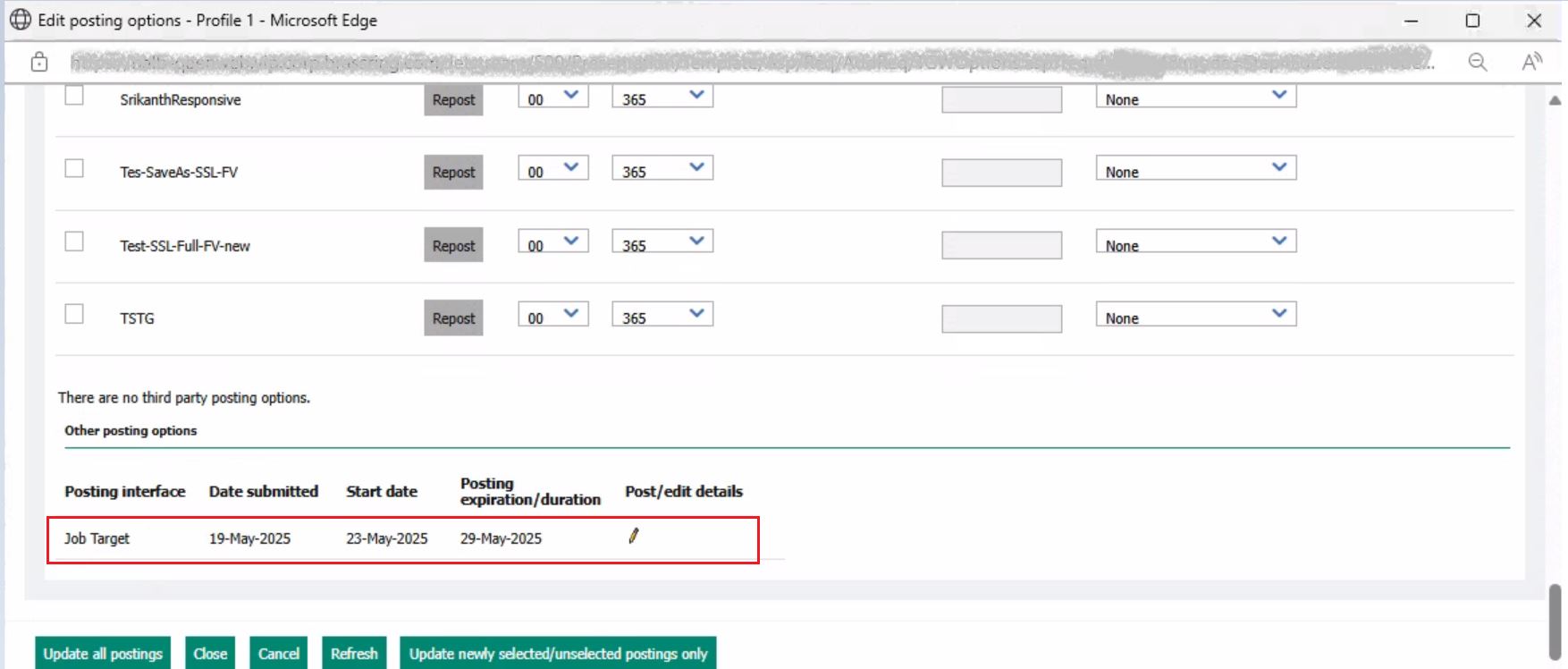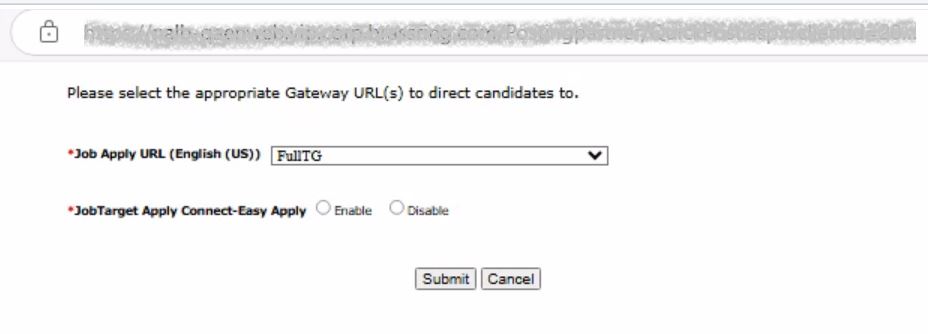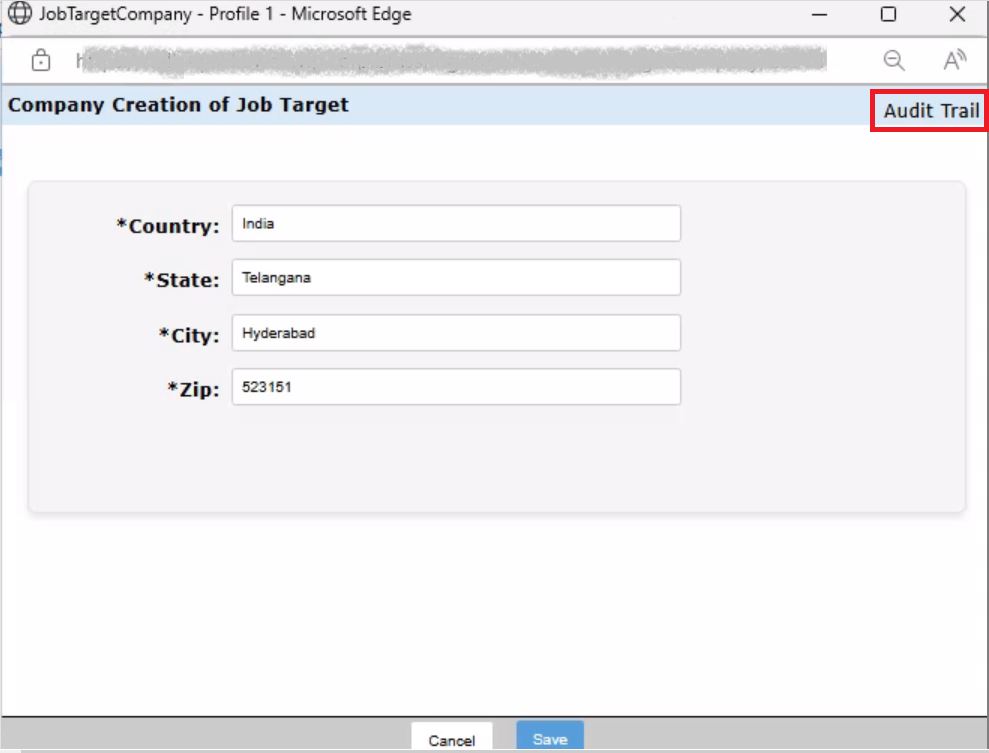- 08 Jul 2025
- 5 Minutes to read
- Print
- DarkLight
BrassRing June 2025 Release
- Updated on 08 Jul 2025
- 5 Minutes to read
- Print
- DarkLight
BrassRing new features for release 25.06.10 are listed here.
BRASSRING Dark Launch
Dark Launch features are those that are released to the Staging environment only and are NOT released to the Production environment for a considerable amount of time.
This process gives an opportunity and enough time to test these features thoroughly before they are available in the production environment. Clients are requested to configure and test these features and provide their feedback and inputs to your respective Infinite representatives.
There are no Dark Launch features in this release.
BRASSRING VISIBLE CHANGES
The BrassRing visible changes for the current release are listed here.
Responsive Recruiter: Candidate form - Approval section
Currently, the approval section on the candidate form is only visible in edit mode on mobile devices, but it is not visible in view mode.
Starting with this release, the approval section is now visible in both view and edit modes on mobile devices.
Internal Reference Azure Board # 56072.
Talent Gateway: Application submission - Review page
Currently, when the candidate reaches the review page in the application submission process, they can review the information submitted and edit any section if needed. After making changes and saving them, the next section opens for editing. The candidate must click 'Save and Continue' for each section to proceed back to the review page.
Starting with this release, candidates are redirected to the review page after editing and saving any section on the review page.
Internal Reference Azure Board # 55776.
Talent Gateway: Search Criteria Token
Starting with this release, when a candidate creates a job alert, saved search, or search agent, a readable version of the search criteria will be saved in the backend. This stored search criteria can be included in an email if the [SEARCH CRITERIA] token is configured within the email text.
Internal Reference Azure Board # 54370.
Talent Gateway: Redirection of Deeplinks
Starting with this release, when a candidate accesses the talent gateway deeplink or the job detail link and chooses to decline cookie consent, they are redirected to the 'Custom Cookie Denial Redirect URL' configured for the talent gateway. This URL displays the same job if it is posted on the redirected talent gateway, but it uses only essential cookies that are present.
Path: Workbench >> Tools >> Talent Gateways >> Responsive Layout >> Cookie Consent >> Enhanced >> Custom Cookie Denial Redirect URL
Internal Reference Azure Board # 51541.
Recruiter XML: JobTarget Job Board Aggregator
Starting with this release, BrassRing is now integrated with a new job board aggregator called JobTarget. JobTarget is a comprehensive recruitment platform that connects employers with candidates through advanced job advertising technology. It serves as a marketplace where users can post jobs with a premium subscription, allowing them to advertise positions across multiple job boards.
Click the link for detailed steps for configuring Job Board Aggregator Integration
Configuration steps to implement JobTarget Job Board Aggregator:
1. Enable the client settings. This configuration task must be completed by an Infinite team member in Workbench. Contact your Infinite representative to inform them to enable the 'JobTarget' Job Board Aggregator vendor partner in the Posting partner vendor client settings.
2. After enabling the client setting, a source code named 'JobTarget' is automatically created in the Workbench. >> Tools >> Settings >> Code Types >> SourceID >> JobTarget
3. The Company Creation for JobTarget must be configured in Workbench >> Tools >> Jobboards Configuration >> Job Target >> Enter the Company details >> Save
4. Map the JobTarget fields
1) Workbench >> Tools >> Forms >> Reqs >> Req Forms.
2) To view the current field mapping, select Job Board Field Mapping.
3) Select JobTarget field mapping.
4) If needed select the I icon for information about mapping that field. Notes are also included on this screen about the fields that can be mapped to JobTarget.
5) To map a req field to an JobTarget Field, select Define custom req fields, or Define Standard Req fields.
6) Select the Define New Req field to create a new Req field or select the Edit field attributes icon if the field exists.
7) Select the JobTarget Field to map the Req field to, by selecting it in the Posting interface mapping pull-down menu.
If your organization is integrated with a Job Board Aggregator Partner, this field also controls what is sent to that vendor. Updating the option in this field affects both the aggregator and JobTarget integration.
Following are the instructions while field mapping:
Notes:
1. Job information will be seen in Job Target only if the following mandatory Job Target posting fields have been mapped to the req fields – JobTitle, JobDescription, JobReqID, city, state, country, zip.
2. JobTargetDuration - Represents if a job is permanent, temporary or some other contract duration. Available options are: Indefinite, Years1_2, Months6_12, Months3_6, Months1_3, Weeks2_4, Weeks1_2, Day1.
3. JobTargetEducation - Represents the minimum education required for this job. Available options are: None, HS_Diploma_Equivalent, AssociatesDegree, BA_BS_Undergraduate, MastersDegree, PhD.
4. JobTargetExperience - Represents the amount of experience an applicant should have before applying. Available options are: None, Years0_1, Years1_2, Years2_3, Years3_5, Years5_7, Years7_10, YearsOver10.
5. JobTargetIndustry - Represents the industry a job is in. Available options are: Advertising_Marketing, Agricultural, Airline_Aerospace_Aviation, Apparel_Textiles, Architecture_Design, Art_Photography, Automotive_Vehicles_Parts_Service, Banking_Accounting_Financial, Biotechnology, Broadcasting_Radio_TV, BuildingMaterials, ComputerHardware, ComputerSoftware, Construction, Consulting, ConsumerProducts, Education_Teaching_Administration, Electronics, Energy_Utilities_Gas_Oil_Electric, Entertainment_Sports, Environmental, Food_Beverages, General, Government_CivilServices, Healthcare_HealthServices, Hospitality_Tourism, HumanResources_Staffing, HVAC, Industrial_Materials, Insurance, Internet_ECommerce, LawEnforcement_Security, Legal, Manufacturing, Merchandising, Military, NonProfit_Charity, OfficeEquipment, Other, Packaging, Pharmaceutical, Printing_Publishing, Public_CommunityRelations, RealEstate_PropertyManagement, Recreation, Restaurants_FoodService, Retail, Semiconductor, Telecommunications, Training_TrainingProducts, Transportation_Shipping.
6. JobTargetJobFunction - Represents the role: what an employee will do on a daily basis. Available options are: Accounting_Finance, Admin_Clerical_Secretarial, BusinessDevelopment, Consultant, CustomerService, Design, Engineering, Executive_Management, Facitilies, GeneralBusiness, HumanResources, InformationTechnology, Inventory, Manufacturing, Marketing, Medical, Other, ProfessionalServices, Purchasing, QualityAssurance, Research, Safety, Sales, Science, Shipping, SkilledLabor, Strategy_Planning, SupplyChain.
7. JobTargetJobType - Represents the weekly hours spent on the job: full time, part time, or on some other basis. Available options are: FullTime, PartTime, Contract, Temporary, TemporaryToHire, Internship, Volunteer.
8. JobTargetSalaryType - Represents the type of pay: hourly or annual. Available options are: YearlySalary, HourlyWage.
9. JobTargetTravel - Represents if a job requires travel. Available options are: Percent0_10, Percent10_25, Percent25_50, Percent50_75, Percent100, None.
Posting jobs to JobTarget:
Before posting any job to JobTarget, ensure they are first posted to a Talent Gateway.
After you post a job to the Talent Gateway, you can also post it with the Job Target vendor. To do this, select the Job Apply URL and click the 'Enable' button for 'Job Target Apply Connect Easy Apply.' If you choose to click the 'Disable' button instead, the job will only be posted to the Talent Gateway.
Clicking the 'Submit' button redirects the user to the JobTarget portal, where they need to purchase a job advertisement for the job boards.
In BrassRing, only one job can be posted at a time. Users can view jobs posted on the JobTarget portal by navigating to Jobs >> Job Manager.
A nightly feed is sent from BrassRing to JobTarget upon request to synchronize the posted jobs.
Internal Reference Azure Board # 55018
Workbench: Job Target Integration Audit Trail
Starting with this release, the audit trail is captured when saving or editing the 'Company creation' for the JobTarget vendor.
Path: Workbench >> Tools >> Jobboards Configuration >> Job Target >> Audit Trail
Internal Reference Azure Board # 56074.
BRASSRING CONFIGURABLE CHANGES
There are no BrassRing configurable changes for the current release.
BRASSING WORKBENCH CHANGES
The Workbench-related configuration changes in the current release are mentioned in the Visible Changes section.