- 21 Aug 2024
- 5 Minutes to read
- Print
- DarkLight
BrassRing June Release
- Updated on 21 Aug 2024
- 5 Minutes to read
- Print
- DarkLight
BrassRing new features for release 24.06.04 are listed here.
BRASSRING DARK LAUNCH
Dark Launch features are those features that are released to the Staging environment only and are NOT released to the Production environment for a considerable amount of time.
This process gives an opportunity and enough time to test these features thoroughly before they are available in the production environment. Clients are requested to configure and test these features and provide their feedback and inputs to your respective Infinite representatives.
There are no Dark Launch features in this release.
BRASSRING VISIBLE CHANGES
The BrassRing visible changes for the current release are listed here.
Conversational AI (Chatbot)
As mentioned in our April release, we implemented the Chatbot within the Talent Gateways staging environment!
Starting this release, we are excited about implementing the Chatbot within the Talent Gateways Production environment.
These features enhance the candidate experience and provide more comprehensive job search capabilities.
These enhancements significantly improve the usability and functionality of the Chatbot within the Talent Gateways environment, providing candidates with a more intuitive and comprehensive job search experience.
Initially, the chatbot operates based on scripted responses with the ability to Find jobs based on search terms and Navigate the Site.
Chatbot is enabled in the Talent Gateway upon configuring the Enable Conversational AI in Workbench.
Path: Tools > Talent Gateway > (Select Talent Gateway) > Responsive Layout Check Mark (
This is a customizable conversational AI header that can accept a single <br> tag.
The content preceding the HTML tag <br> serves as the primary header, while the content following the HTML tag functions as the secondary header for the chatbot.
Note: The chatbot is available only in English for phase I of chatbot releases.
Find Jobs:
Candidates can input multiple keywords and locations for job searches using natural language.
Multiple Keyword and Location inputs:
The chatbot renders multi-select boxes for keyword and location inputs.
Pre-loaded options for keywords and location are available based on the Talent Gateway configuration of options.
As the candidate starts typing their selection, the box dynamically filters and presents matching options for the user to select, along with free-form text.
Candidates can select one or more options for both keyword and location (Maximum limit is 5 for keyword and location) or just submit the keyword/location text without selecting any of the options that are populated.
Search Results:
Search results are presented in a horizontal scroll design within the chatbot window.
Left/right arrow buttons allow users to scroll through results and are disabled upon reaching minimum left or maximum right positions.
Each search result card displays basic information for positions, with a "Show more" option to view additional jobs.
A maximum of 10 matched jobs are displayed, with one apply button.
Redirect to Show More Search Results:
Candidates have the option to view all search results, allowing for refinement, filtering, sorting, etc.
Conducting a new keyword/location search refreshes the chatbot search results and criteria.
Redirect on Click of Title:
Upon clicking on a job title within the search results, redirect the candidate to the job details screen corresponding to the clicked job.
Navigate the Site:
This button provides candidates with guidance on navigating the site and a pre-defined set of questions is provided.
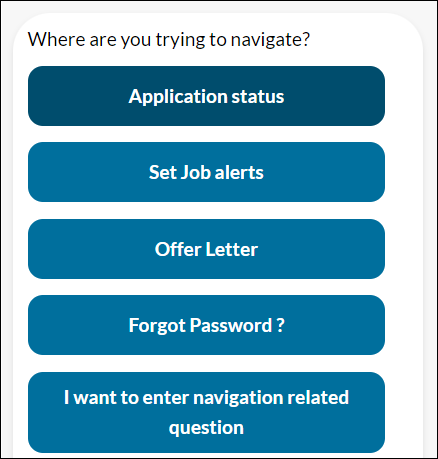
The response to these inputs will be steps to achieve those actions.
Responses are based on the candidate's current sign-in status.
If the candidate has signed in, navigation responses provide direct paths without mentioning sign-in steps.
If the candidate is not signed in, responses provide the candidate to sign in first before providing navigation paths.
These features ensure that candidates can easily navigate the site and access relevant information.
Internal Reference Azure Board # 1558,1623.
Talent Record: Screen Display default changes not working
Starting this release, the candidate profile tabs are visible based on the default screen display settings configured for each workbench user type.
The candidate profile tabs are visible based on the workbench user type level configuration screen display defaults.
Internal Reference Azure Board # 45374.
Gateway Questionnaire: New Degree Option " High School"
Starting this release, when previewing the Talent Gateway Questionnaire on the Personal Information page under Educational History, selecting the degree dropdown now displays "High School" as an option.
This update is also reflected when launching the Talent Gateway (TG) > under Educational Details, in the WB static reports task output Excel sheet, and on the Candidate Talent page.
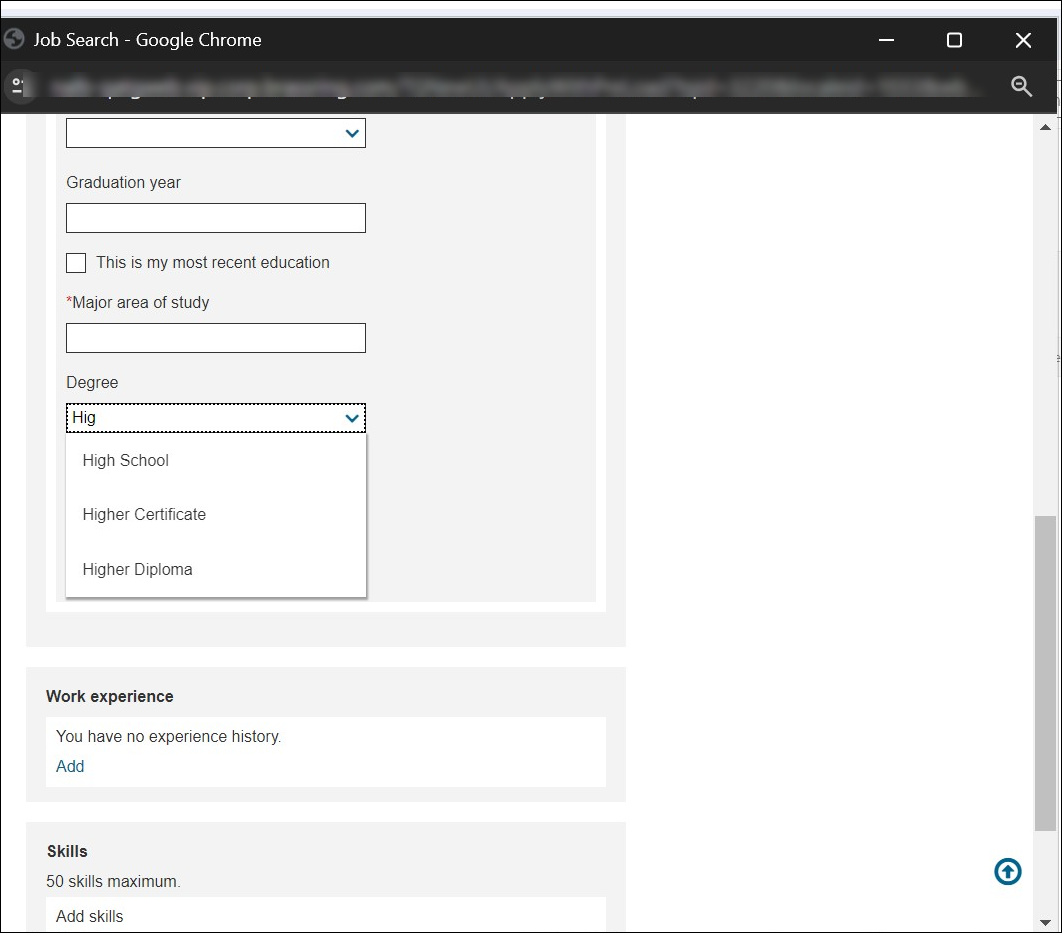
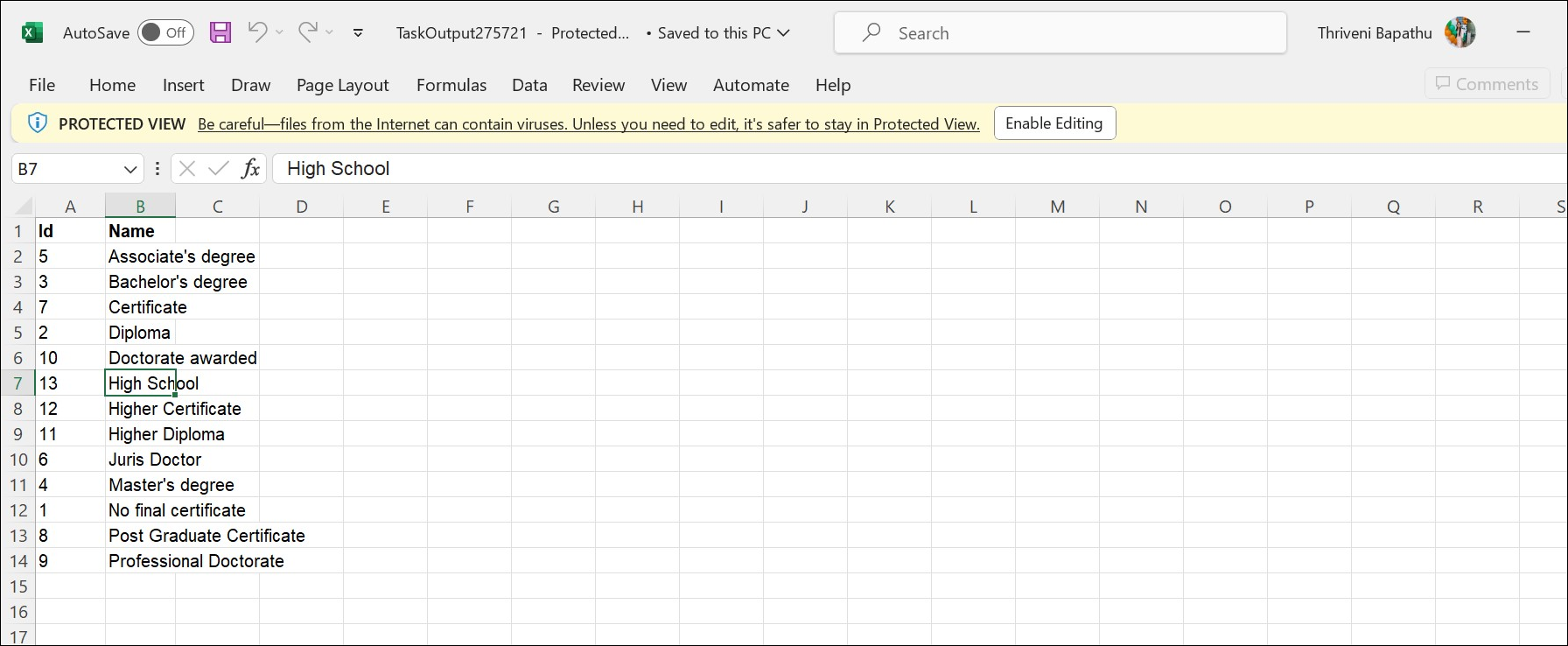
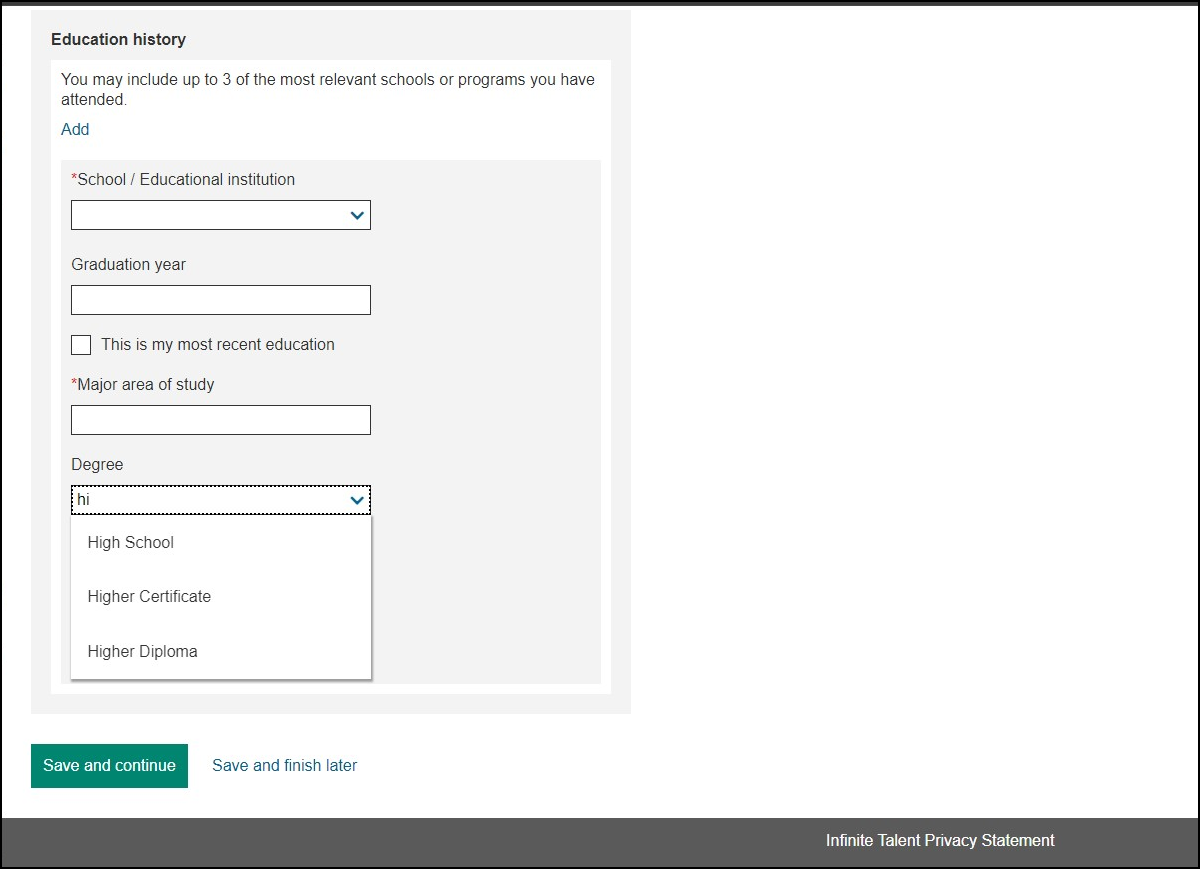
Internal Reference Azure Board # 45584.
Data Insight Tool: LastRunOn date
As per the current functionality, LastRunOn date by default is displayed as 1900-01-01 for inactive schedules and as "Not scheduled" in the Client Report List.
Starting this release, the actual LastRunOn date is displayed for all schedules in the Client Report List.
Internal Reference Azure Board # 46601.
Data Insight Tool: Rename or delete a sub-category
As per the current functionality, users can rename or delete categories, however, for subcategories within DIT reports this ability is not present.
Starting this release, users can rename or delete sub-categories.
Additionally, a business rule stipulates that DIT users may rename or delete a sub-category if at least one report is present within it.
Also, sub-categories are not displayed under the Public category unless associated with at least one template.
An alert message is displayed when attempting to display a sub-category "Are you sure you want to delete a sub-category? If yes, please select one of the sub-categories below to move the reports from the subcategory ".
Internal Reference Azure Board # 45981.
Requisitions: Display of username differentiator
Currently, the username differentiator is not displayed in the candidate filters.
Starting this release, if the username differentiator value is set to Employee ID or phone number in Edit Client settings in Workbench, the username differentiator is displayed in BrassRing filters.
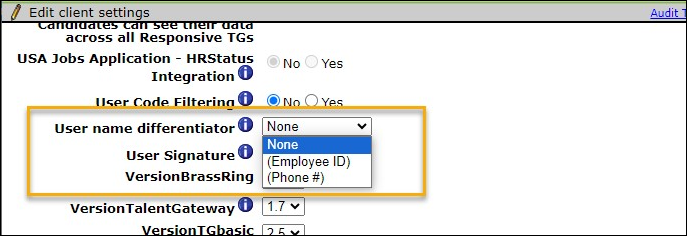
Internal Reference Azure Board # 46172.
Talent Gateway: Resume upload failure message
As per the current functionality, upon uploading their resume on the profile details page using the ‘Import Profile’ feature by a user, if the resume contains invalid keywords or characters, no error message is displayed
Starting this release, an error message is displayed informing the user to remove or modify the flagged keywords.

If the content is invalid, the 'Add' button is disabled and only enabled once the invalid keywords are removed.
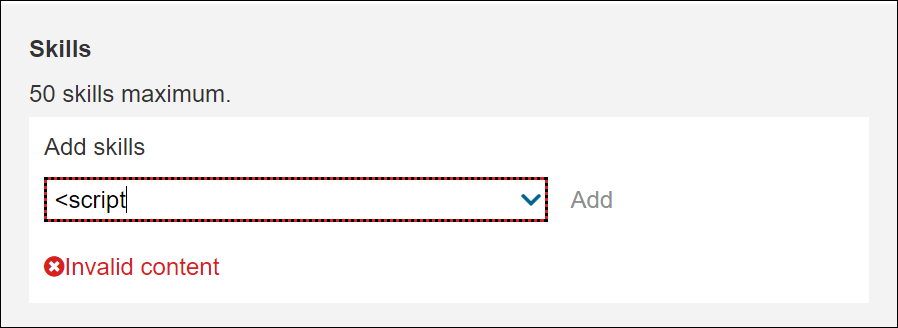
Restricted keyword list:
STYLE=X:EX
<STYLE
<SCRIPT
<APPLET
<OBJECT
<IFRAME
<BODY
<IMG
<SVG
<BUTTON
eval()
alert()
prompt()
confirm()
:alert
:prompt
onmouseover
onerror
javascript:
<input
.write()
onclick=
onload=
Internal Reference Azure Board # 46196.
BRASSRING CONFIGURABLE CHANGES
There are no BrassRing configurable changes for the current release.
BRASSRING WORKBENCH CHANGES
There are no BrassRing Workbench-related changes for the current release.
