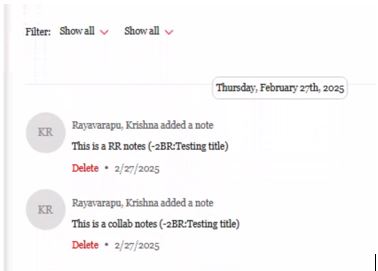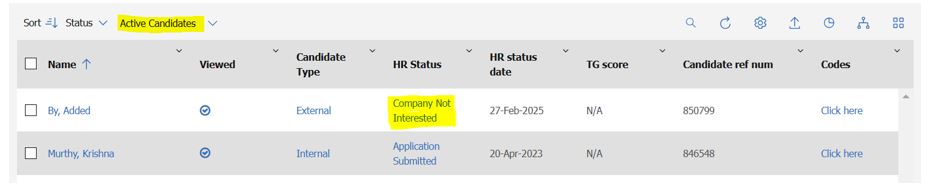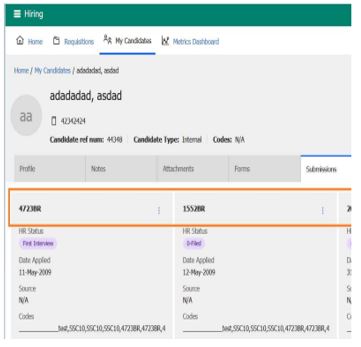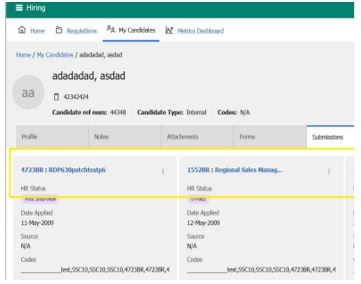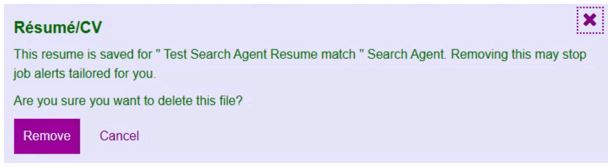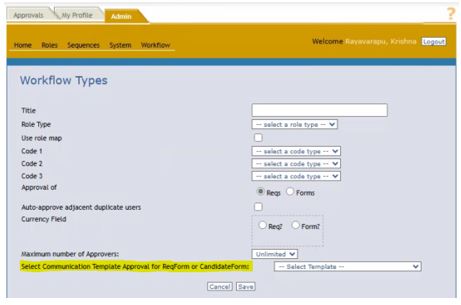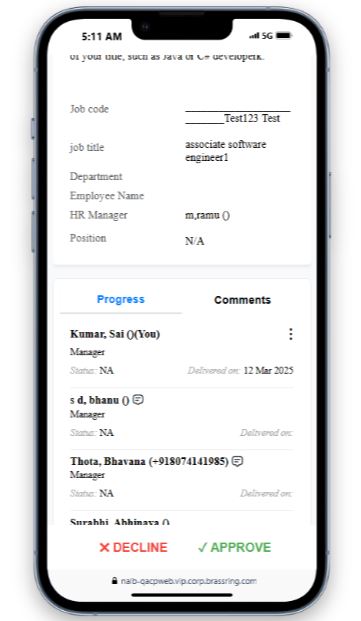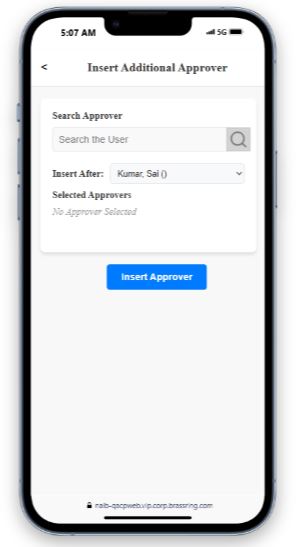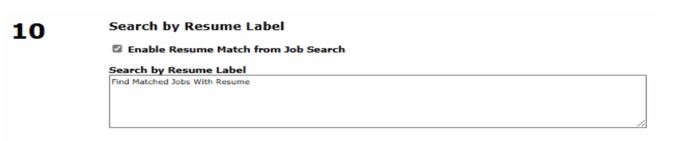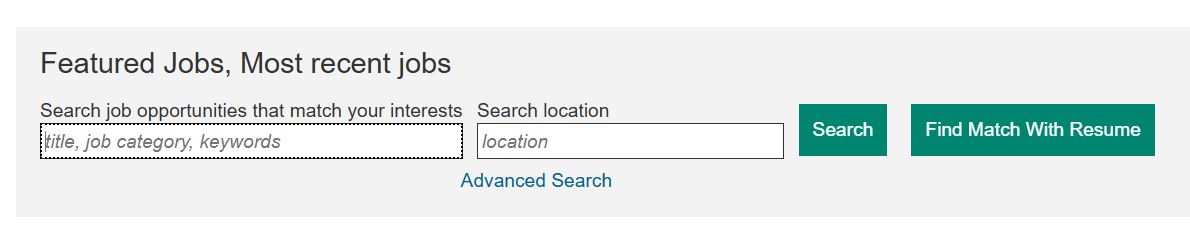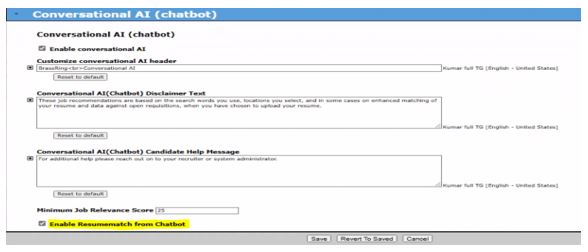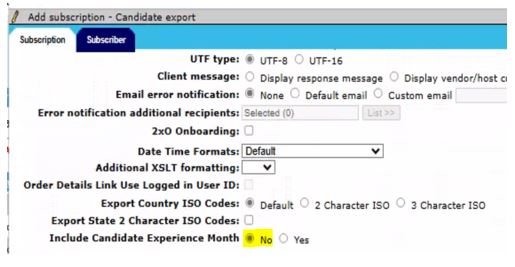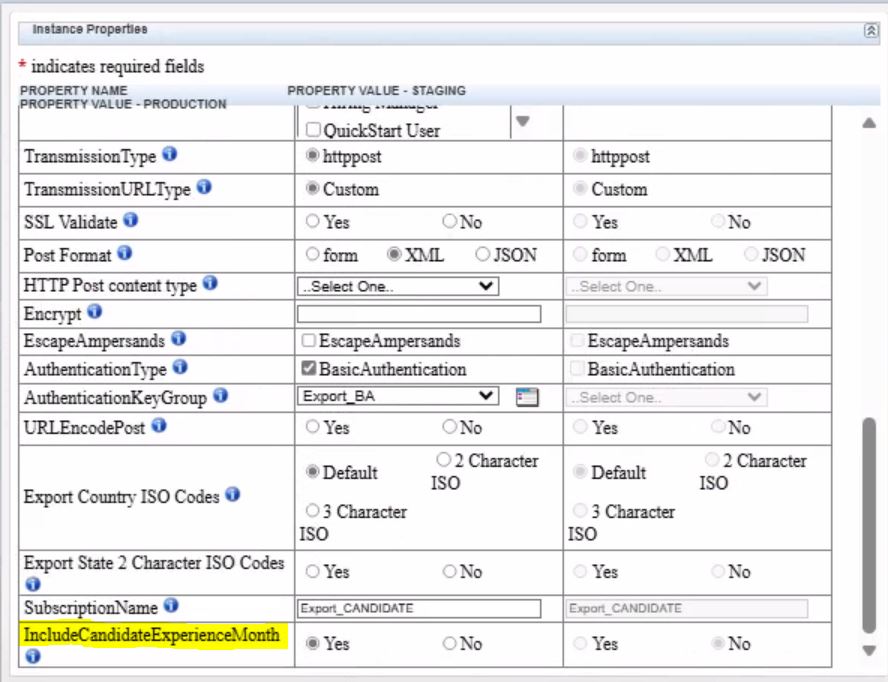- 19 Aug 2025
- 6 Minutes to read
- Print
- DarkLight
BrassRing March Release
- Updated on 19 Aug 2025
- 6 Minutes to read
- Print
- DarkLight
BrassRing new features for release 25.03.18 are listed here.
BRASSRING Dark Launch
Dark Launch features are those that are released to the Staging environment only and are NOT released to the Production environment for a considerable amount of time.
This process gives an opportunity and enough time to test these features thoroughly before they are available in the production environment. Clients are requested to configure and test these features and provide their feedback and inputs to your respective Infinite representatives.
There are no Dark Launch features in this release.
BRASSRING VISIBLE CHANGES
The BrassRing visible changes for the current release are listed here.
Responsive Recruiter: Notes
Currently, the notes added in the old UI have not been migrated to the new UI collaborative notes section on the candidate talent record.
Starting with this release, the old UI notes are migrated and visible in the new UI collaborative notes section on the candidate talent record.
Internal Reference Azure Board # 52195
Responsive Recruiter: New UI – Active Candidates filter
Currently, filtering active candidates in the new user interface includes candidates who have been dispositioned.
Starting with this release, filtering active candidates no longer shows candidates who have been dispositioned.
Path: BrassRing >> My Open reqs >> Click on Total candidates for any req >> Click on ‘All candidates’ filter drop-down >> Active Candidates
Internal Reference Azure Board # 52138.
Responsive Recruiter: Displays Job Title on Submissions tile
Currently, the requisition number is only displayed on the submissions tile on the candidate talent record in the new UI.
Starting with this release, the requisition number and Job Title are shown as a hyperlink based on user type privileges that grant view access in the Reqs or My Reqs function.
If the user lacks privileges, they see plain text. Clicking on the Job Title opens the 'View Requisition' page.
If the job title is longer than 20 characters, it is visible on the tooltip when hovered over.
Internal Reference Azure Board # 52868
Talent Gateway: Search Agent creation based on Resume match
Starting with this release, the candidates can search for jobs by uploading their resume/CV on the talent gateway. This new feature enables the candidates to create, and schedule saved searches that would send a search agent email alert when there is a job posting that matches their resume. Candidates can configure search agents with multiple resumes.
In the Talent Gateway profile, ‘My files’ section, if the candidate tries to delete the resume/CV that was configured for a search agent the below message is displayed.
Internal Reference Azure Board # 53437.
Data Insight Tool: Date/Time output fields
Currently, in the Data Insight tool, some specific date fields provide output values in both 'Date Time' formats, and users cannot select to display only 'Date' or 'Date Time' in the Output Worksheet.
Starting with this release, users can choose between 'Date' and 'Date Time' for all 'Date Time' output fields when creating or editing a template.
When creating a new template, adding date and time fields as an output field defaults to 'Date'. When editing a template that already has date time fields, it defaults to displaying 'Date Time' as the output field. Users can choose either 'Date' or 'Date Time' based on their requirements in both cases.
Internal Reference Azure Board # 1582.
Recruiter XML Integration: Work Experience section
Currently, during the candidate import/export process, a maximum of five work experiences, including employer information with start and end years, are imported/exported.
Starting with this release, users can import/export up to seven work experiences. A ‘Month’ tag has also been added within the start and end date tags.
Similarly, the work experience months data is now included in TG profile imports, the Get Candidate API, HRIS Candidate exports, BrassRing to Onboard candidate exports, Background checks, Indeed and LinkedIn integrations.
Internal Reference Azure Board # 52125.
Assessments Integration: Assessment candidate forms and band labels
Currently, the candidate forms for assessment and the assessment band labels are only available in the default client locale, which is English.
Starting with this release, a new client setting 'Enable Multilingual Assessment Forms' is introduced.
This setting allows users to enable support for assessment forms and assessment band labels in languages other than English. When activated, localized versions of candidate assessment forms and labels are created.
If the client setting is disabled after data creation in other locales, the data is still retained.
Note: This setting does not control the content of the assessment questionnaire or test that candidates receive, which is managed by the vendor. Instead, this setting only affects the labels and bands (if configured) displayed on the candidates' forms within the BrassRing application.
Internal Reference Azure Board # 52232.
Custom Approval Workflow: Communication template
In the Custom Approval workflow, a predefined email template is sent to approvers for the requisition and candidate forms approval process.
With this release, a new dropdown setting titled 'Select Communication Template Approval for Req or Candidate Form' has been introduced in the add/edit Workflow section. This feature allows clients to configure the communication templates available in BrassRing.
Clients can configure tokens in the message body when creating the communication template for the Custom Approval email. If the data for the configured tokens is available, it replaces the token; otherwise, it displays an empty value.
Clients can also configure tokens in the subject line. If there is no data for the configured token, a default standard subject is used for the requisition or candidate form.
To include an eLink, the token #FormApproval_URL# must be used in the body. If this token is not placed, the default eLink format is added at the bottom of the body.
The following tokens are supported in the below workflows:
1) Req Approval Flow: Req standard, custom, and user profile fields.
2) Candidate form Approval flow: Req standard, custom, candidate form, candidate information fields and User profile fields.
Path: Hamburger Menu >> Reqs >> Custom Approval Workflow >> ADMIN >> Workflow >> Manage Workflow Types >> Add new workflow type or edit an existing workflow type.
Internal Reference Azure Board # 53520.
Custom Approval: Field enhancements in Mobile view
In the mobile view for custom approval, we are currently displaying only a few fields along with options to approve or decline.
Starting with this release, the custom approval in mobile view has been enhanced to include the Progress and Comments sections alongside the Approve and Decline actions.
The 'Insert Additional Approver' feature has been introduced in the mobile view, allowing clients to search for, select, and add an additional approver. This feature operates based on the current custom approval setting for the 'Maximum Number of Approvers.' If users attempt to exceed this maximum limit, a validation message is displayed.
Internal Reference Azure Board # 53017.
BRASSRING configurable CHANGES
There are no BrassRing configurable changes for the current release.
BRASSRING Workbench CHANGEs
Workbench: Talent Gateway – Resume Match for Job Search and ChatBot
Starting with this release, the candidates can search for jobs by uploading their resume/CV on the talent gateway. To enable this new feature, the workbench user needs to ‘Enable Resume Match from Job Search’ setting in the ‘Welcome / Search’ section on the responsive layout of the Talent Gateways.
Path: Workbench >> Tools >> Talent Gateways >> Responsive Layout >> Welcome / Search >> Enable Resume Match from Job Search.
Talent Gateway screen shot
Similarly, the candidates can upload their resume/CV on the talent gateway Chatbot. To enable this new feature, the workbench users need to ‘Enable Resumematch from Chatbot’.
Path: Workbench >> Tools >> Talent Gateways >> Responsive Layout >> Conversational AI (Chatbot) >> Enable Resumematch from Chatbot.
Disclaimer: If you are interested in enabling these features in production, due to data sharing, Infinite requires Sign Off from the customer, for additional information please reach out to CSM.
Talent Gateway ChatBot screen shot
Note: The Standard fields on the Job Details page - jobDescription, jobTitle, location, major, preferredEducation, preferredExperience, preferredSkills, requiredEducation, requiredExperience, requiredSkills are indexed.
For indexing Custom fields, please reach out to the GSC or your respective CSM to have the fields mapped accordingly.
Internal Reference Azure Board #53745
Workbench: Integrations - Administration and Mapping Tool
Starting with this release, when adding or editing a subscription under the 'Candidate Export' and 'Object-based Import/Export' integration types, a new setting called 'Include Candidate Experience Month' has been introduced. By default, it is set to "No" for both new and existing subscriptions. The Workbench user can turn on this setting to include candidate experience month.
Path: Workbench >> Tools >> Integrations >> Administration >> Candidate Export (or) 'Object-based Import/Export >> Subscription Admin >> Add/Edit subscription
For the candidate exports in the mapping tool, the setting 'IncludeCandidateExperienceMonth' has been introduced with this release.
Internal Reference Azure Board # 53776.