- 02 Apr 2024
- 4 Minutes to read
- Print
- DarkLight
BrassRing March Release
- Updated on 02 Apr 2024
- 4 Minutes to read
- Print
- DarkLight
BrassRing new features for release 24.03.05 are listed here.
CLIENT REMINDERS
The Client Reminders section reminds clients of recently distributed important notices and links to comprehensive documentation and training for the special features recently introduced.
We are listening
BrassRing New User experience is currently available in the staging environment. We are enhancing this new experience based on the feedback we received from you. Please get in touch with your Infinite representative or the GSC to learn more about this exciting new user experience and let us know what can be done to improve it further.
BRASSRING DARK LAUNCH
Dark Launch features are those features that are released to the Staging environment only and are NOT released to the Production environment for a considerable amount of time.
This process gives an opportunity and enough time to test these features thoroughly before they are available in the production environment. Clients are requested to configure and test these features and provide their feedback and inputs to your respective Infinite representatives.
There are no Dark Launch features in this release.
BRASSRING VISIBLE CHANGES
The BrassRing visible changes for the current release are listed here.
New User Experience: HR Status Mass Action
Starting this release, a new client setting "Display HRStatus Categories In Folder" with the default setting as "No" is added.
Path: Workbench -> Client Settings -> Display HRStatus Categories In Folder" Radio Button: YES/NO
With this feature, upon selecting the Flow View Bubble, filters and the selected candidates having HR Statuses that come under this selected HR Status category are displayed.
As an example, HRStatus Category "Applied" has two different HRStatuses 'Start', and 'PhoneScreen', all candidates in this Req having these HR Statuses is displayed while this category is selected.
If Quick Filter or HRStatus Filter is selected, only 'PhoneScreen' HRStatus ( comes under 'Applied' Category as one of the HRStatus out of two) then "Applied" Flow View Bubble is highlighted(selected) and the rest is disabled.
The total count within this bubble may not vary as the Total is associated with all the candidates that come under this HR Status Category within this req.
Internal Reference Azure Board # 7825.
Data Insight Tool - Categorize Reports
Starting this release, DIT users who create public reports can categorize public reports efficiently.
Path: Data Insight Tool -> Manage Templates -> My Template Library
1. A new action button, 'Create New Sub-category,' is added in the 'My Template Library' tab. This is visible only to Admins in DIT.
2. Selecting 'Create New Sub-category', a pop-up with a 'Name' label is displayed, and a text field to enter a unique sub-category name (up to 25 characters).
– Pop-up message: "Sub-Category names must be unique and can contain up to 25 characters.".
3. The pop-up includes 'Save' and 'Cancel' buttons.
Selecting 'Cancel' closes the pop-up without saving.
Selecting 'Save' validates if the sub-category name already exists.
If yes, an error message appears: "Sub-category already exists. Please specify a different name."
Selecting 'OK' returns to the pop-up.
If no, the Sub-category is saved, and the pop-up closes.
4. When creating a new report template and checking 'Make this template public,' the 'Report sub-category' field appears.
This field, a drop-down, shows saved 'sub-categories,' with 'None' as the default option (if no sub-categories exist).
5. The 'Template Summary' page lists the report sub-category alphabetically before saving the report template.
6. The selected report category appears when viewing the report by selecting on the 'Report Name.'
The report category doesn't copy when duplicating a public template; the copied template goes into the user's 'Default Category.'
Grouping in 'My Template Library' is based on sub-categories for public reports. Existing reports default to 'None'; users must manually update them.
Internal Reference Azure Board # 10823.
Talent Record - Display Candidate Profile Picture
To enhance the candidate viewing experience and contribute to a more efficient and engaging recruitment process, starting this release profile pictures of candidates are displayed in talent records in New User Experience.
A new user type privilege "View Candidate Profile Picture" is added under "Candidate Actions 3" privileges. The default is unchecked.
Path: Workbench -> Tools -> Users -> User types -> Edit type permission -> Candidate Actions 3 (edit pencil icon) -> View Candidate Profile Picture
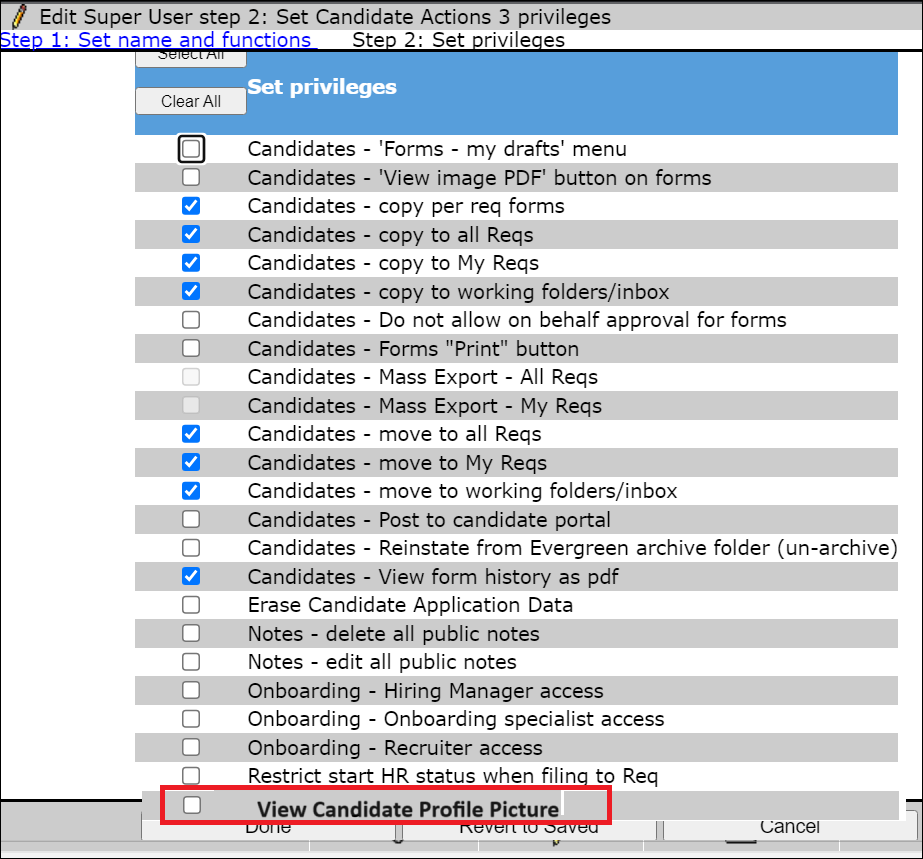
The candidate profile picture is displayed in Talent Record and Card View.
Internal Reference Azure Board # 44551.
XML Integration: Form Import Anchor Tag
Previously, when posting XML data in Workbench and searching for a candidate in BrassRing, the forms link wasn't displaying clickable hyperlinks within the anchor tags.
Starting this release, this is fixed and the data in the anchor tag displays a clickable hyperlink.
Internal Reference Azure Board # 44610.
Smart Approval: View Users Hierarchy Users
Starting this release, upon selecting View User Hierarchy under Roles in the Smart Approval Screen, inactivated users from BrassRing are not displayed and the next hierarchy is updated.
Only active users are displayed in the View User Hierarchy.
Internal Reference Azure Board # 44746.
BRASSRING CONFIGURABLE CHANGES
There are no BrassRing configurable changes for the current release.
BRASSRING WORKBENCH CHANGES
The Workbench-related configuration changes in the current release are mentioned in the Visible Changes section.
