- 08 Mar 2024
- 5 Minutes to read
- Print
- DarkLight
BrassRing September Release
- Updated on 08 Mar 2024
- 5 Minutes to read
- Print
- DarkLight
BrassRing new features for release 23.09.05 are listed here.
Client Reminders
The Client Reminders section reminds clients of recently distributed important notices and links to comprehensive documentation and training for the special features recently introduced.
We are listening
BrassRing New User experience is currently available in the staging environment. We are enhancing this new experience based on the feedback we received from you. Please get in touch with your Infinite representative or the GSC to learn more about this exciting new user experience and let us know what can be done to improve it further.
BrassRing Dark Launch
Dark Launch features are those features that are released to the Staging environment only and are NOT released to the Production environment for a considerable amount of time.
This process gives an opportunity and enough time to test these features thoroughly before they are available in the production environment. Clients are requested to configure and test these features and provide their feedback and inputs to your respective Infinite representatives.
There are no Dark Launch features in this release.
BrassRing Visible Changes
The BrassRing visible changes for the current release are listed here.
New User Experience - Changes
This change is part of the BrassRing New User Experience, currently available only in the Staging environment.
Starting this release :
Display of Candidate Type and Codes in Talent Record (( Path / Screen New Talent Record)
Default HR Status filter. ( Path / Screen Req > Candidate Listing > Filters > Edit Filters) HR Status column is added by default and locked, and cannot be removed by the user.
RTC Internal reference # 313625, 309548, 312685
New User Experience - Branding Updates
This change is part of the BrassRing New User Experience, currently available only in the Staging environment.
The client-specific branding configuration set in the responsive recruiter interface was previously not respected by the new user interface screens.
Based on client feedback, our teams are continuously synchronizing most of the UI screens with the responsive recruiter interface so that the new UI screens respect the existing branding configuration made by respective clients to their recruiter UI.
As of now, the branding configuration respects only in Light mode. For Dark mode, this will be fixed throughout the new UI for all clients in future releases.
This is a continuous effort and work is in progress to ensure that most of the screens, buttons, and other visual items respect the branding configuration of respective clients.
Starting this release, we have added additional items that already respect existing client branding configuration to the items mentioned in the August release :
Display of Org Group Title - ( Path / Screen Admin > Admin +> Org Groups)
Display of Attachment Audit Title (( Path / Screen Admin > Admin +> Attachments Audit)
More Actions down arrow button ( Path / Screen Req Search Results)
Interviews Widget - Reschedule Interview, Cancel Interview Buttons ( Path / Screen Homepage > Interview Widget)
Quick Link - Edit Link, and Done buttons. ( Path / Screen Homepage > Quick Links)
Create Interview - Browse button. ( Path / Screen Req Search Results > Candidate Profile> More Actions > Create Interview)
Create Interview - Manage Schedules button. ( Path / Screen Req Search Results > Candidate Profile> More Actions > Create Interview)
My Tasks tab - Decline button. ( Path / Screen Homepage > My Tasks tab)
RTC Internal reference # 313807, 313806, 313691, 313682, 313670, 313669, 313668, 313665.
Data Insight Tool - Changes in Alert and confirmation message
Starting this release, when a Data Insight Tool user performs actions like pause, resume, cancel, or renew, under the My Scheduled Jobs tab, a confirmation alert window is displayed.
Upon selecting multiple schedules where ALL the selected schedules are due for renewal, and selecting the ‘Renew Schedule’ button, the below alert message is displayed with the ‘cancel’ and ‘continue’ buttons.
Are you sure you want to renew the selected schedules?
On selecting Continue, the renewal date is calculated as per the frequency of each schedule, All the schedules are renewed accordingly, and the following confirmation message is displayed with OK.
All selected schedules have been renewed as per their configured frequencies
RTC internal reference # 301530.
New User Interface - Guided Tour Title
The title of the guided tour pop-up for Req filters is updated as per the functions. Previously, the same title - Saved Filters was displayed for all types of filters.
After this release, Saved Filters is displayed for Review, change, or apply your saved filters. Similarly, Edit Filters is displayed for Click to Save, Manage, and Apply your filters all in the same place. The guided tour is a part of the new user interface project and is currently available in the Staging environment only.
RTC internal reference # 309812.
Integrations - JSON Support
Starting this release, we're offering JSON alongside XML to enhance integration options. JSON's efficiency, lightweight design, and web compatibility streamline processes and boost readability. Clients can now choose the format that aligns with their needs, embracing innovation in data interchange.
Clients need to configure the project in the Mapping Tool while creating a project with imports and follow the below steps to support JSON.
For every import and export, there will be a property called "Post Format" with options XML or JSON.
If the option JSON is selected, an alert message is displayed "Please reach out to the PSE team for endpoints configuration". The PSE team configures JSON support setup and informs the client.
The client will post data to Msgdispatch.asp URL.
Either JSON or XML is to be used for posting the data.
Please refer to API reference documents on Infinite Knowledge Center for sample JSON code. Updated documents are available starting the release dates.
RTC Internal reference # 312402, 313212.
BrassRing Configurable Changes
There are no BrassRing configurable changes for the current release.
BrassRing Workbench Changes
Following are the Workbench changes for the current release.
Integration - JSON Support
JSON-based transfer of data is added in the Workbench starting this release. To enable this in Workbench, go to
Path: Tools > Integrations> Integration Tools > Post JSON directly
A new action item Post JSON directly is added next to the action "Post XML directly". Selecting this action displays a new modal Post JSON directly.
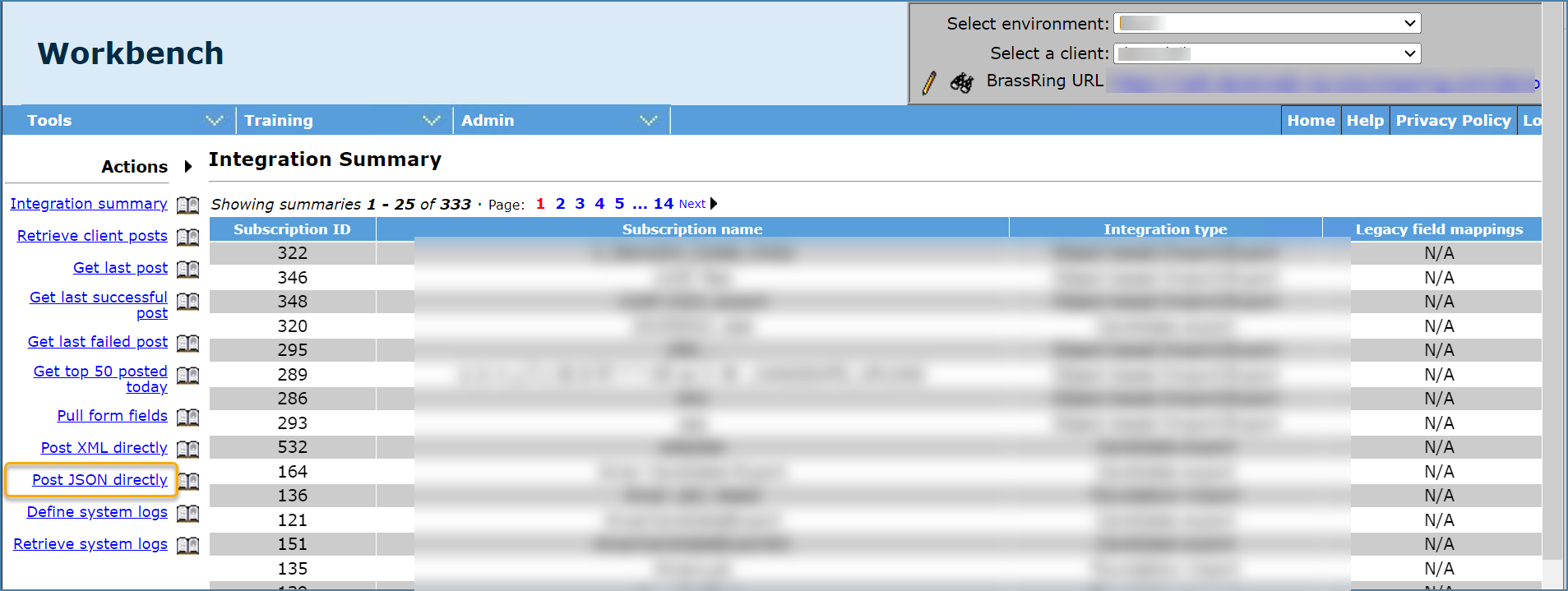
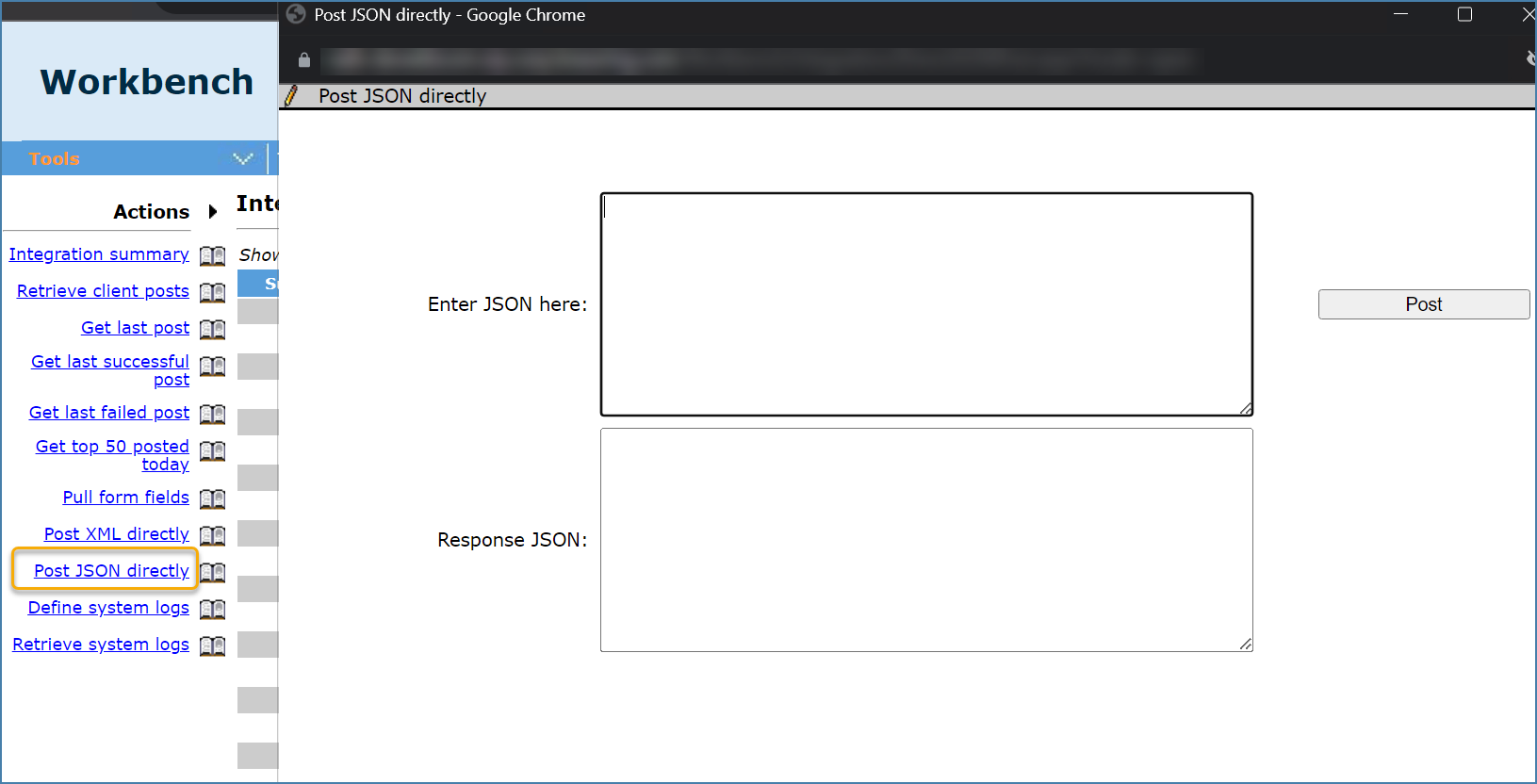
Users can add the JSON and response JSON in this window to post here.
RTC internal reference # 312402, 313212.
