- 01 Mar 2024
- 1 Minute to read
- Print
- DarkLight
Calculations
- Updated on 01 Mar 2024
- 1 Minute to read
- Print
- DarkLight
Calculations
Abstract
Product: The Metrics Dashboard
Relevant eLearning
Calculations
Calculations can be beneficial to see the difference between two dates or to find the average between two HR Statuses. For example,a calculation can be used to build a visualization to show time to hire, time to review, or days open by position filled.
Calculations can be:
Built with numeric or date fields.
Added to the chart types of Stacked Bar Chart, Stacked Column Chart, Clustered Bar Chart, Clustered Column Chart, Pie, and Donut.
Fields in calculations are described by the term #FX# where X is the field number displayed above the calculation. For example, the calculation #F1# + #F2# adds field 1 and field 2 together.
Calculations can include parenthesis to isolate functions in the calculation.
Calculations are available to select by using the plus icon, selecting the calculation, and selecting Add. The insert function provides a description of each calculation, the syntax used and an example for the calculation and result.
Calculations are built by using Groupings and a visualization can have multiple Groupings.
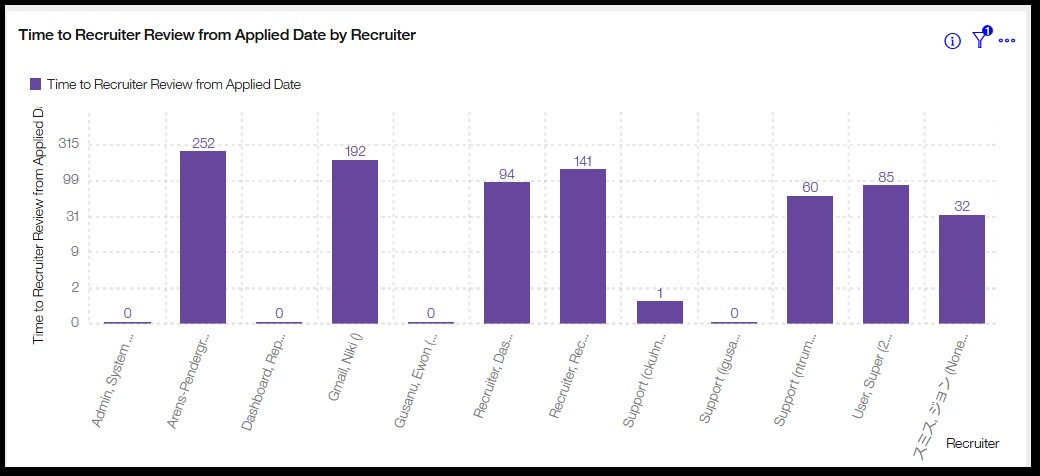
Process
Add Calculations
In the Visualization tab, Add date or numeric fields to the columns section.
Select the Columns gear icon.
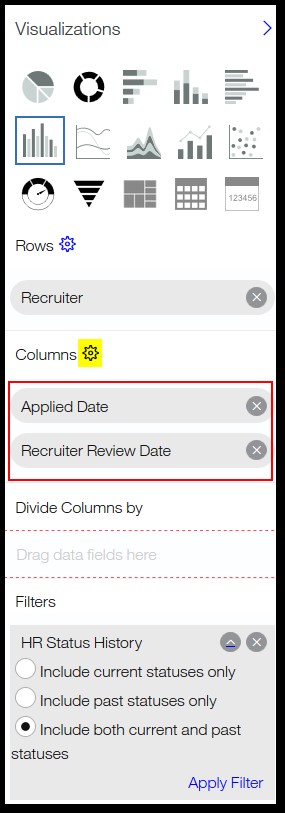
Create a Group by selecting +Create Group.
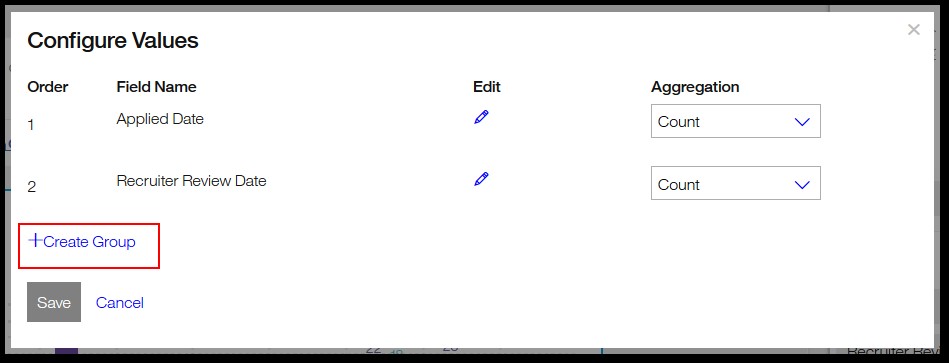
Insert a name for the group.
Add the fields as needed by using the pull-down menu, and selecting the fields for the group.
Insert the calculation into the Calculation field.
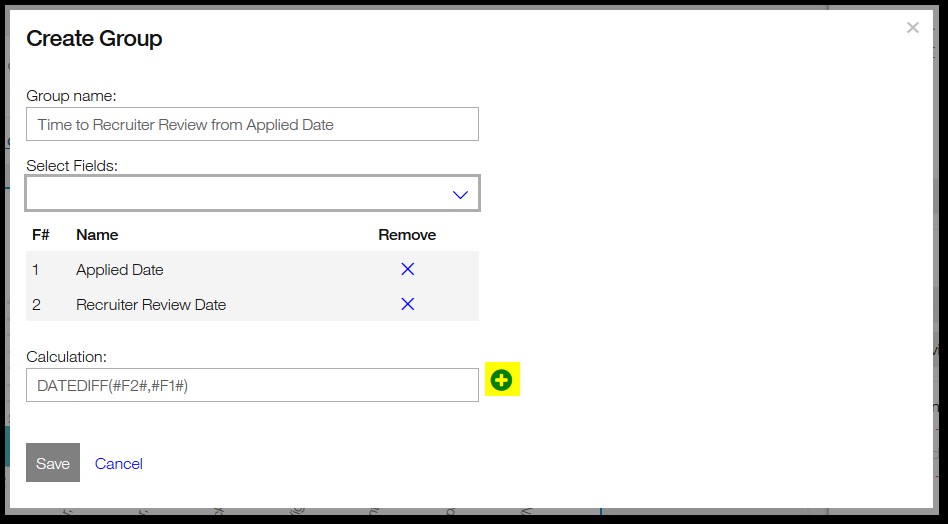
Fields in calculations are described by the term #FX# where X is the field number displayed above the calculation. For example, the calculation #F1# + #F2# adds field 1 and field 2 together.
Calculations can include parenthesis to isolate functions in the calculation.
Calculations are available to select by using the plus icon, selecting the calculation, and selecting Add. The insert function provides a description of each calculation, the syntax used and an example for the calculation and result.
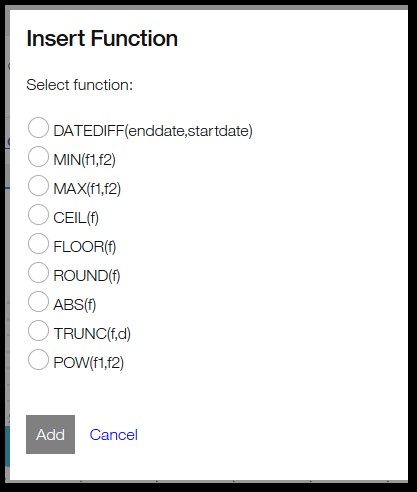
Select Save.

