- 05 Oct 2025
- 2 Minutes to read
- Print
- DarkLight
Candidate Tiering
- Updated on 05 Oct 2025
- 2 Minutes to read
- Print
- DarkLight
Abstract
Product: Workbench
What is Candidate Tiering and How does it work?
Candidate Tiering allows our customers to manage high volumes of candidates within one req folder. Tieiring systematically divides up the applicant pool based on certain criteria, for example; proximity, candidate type, or assessment result band. Customers should consult their legal team before putting this process in place.
How does it work?
Candidates Apply
RAM Triggers place candidates into specific Tiers based on defined conditions.
Req initially shows all candidates with No Specified Tier” as well as candidates in the tiers defined on the req template.
After the initiation period setting has elapsed, candidates in Tier 2 only show if all Tier 1 candidates are in a final, non-hire, status.
The logic continues for all additional tiers after the previous tier candidates are dispositioned.
Manage Candidate Tiering
Candidate Tiering allows for managing high volumes of candidates within a req folder.
It divides up the applicant pool based on certain criteria (that is, Proximity, Assessment result band, and Award positions). Candidate tiering tiers the candidates who are to be visible at one time in the req folder.
The req initially displays all candidates with no specified tier, and candidates in tier 1. After the initiation period setting, candidates in tier 2 show only if all tier 1 candidates are in a final non-hire status (# of positions is 1). This logic continues for all additional tiers after the previous tier candidates are all dispositioned. The user with the appropriate privileges can update the visible tier for the req at any time (this privilege should be an exception, not a rule).
Workbench Administrators can:
Define the tiers (the number of tiers is unlimited)
Add tiering to the appropriate req templates
From a BrassRing perspective:
The Candidate Tier column displays the candidate tier. Candidate Tier needs to be a column in the output grid.
With the appropriate permissions, select the link to update the tier (used in exception process).
It is the same view for all User Types.
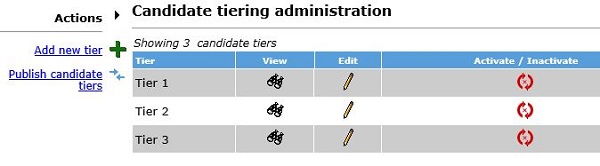
Relevant eLearning
Process
Enable the User Type Privileges
Enable User Type Privileges by selecting Tools → Users → User Types.
Select Edit type permissions.
Enable the appropriate privileges:
Candidate Actions 2: Candidates - add/edit tier for all reqs.
Candidate Actions 2: Candidates - add/edit tier for my reqs.
My Reqs: My reqs - edit visible tiers.
Reqs: All reqs - edit visible tiers.
Select Done.
Select Save.
Add a New Candidate Tier
Select Tools → Settings → Candidate Tiering.
The Candidate Tiering Administration screen appears. Select Add new tier.
The Add/Edit Tier screen appears. Enter the tier information:
Tier display name: The display name can be up to 255 characters, HTML is supported, and appears in BrassRing on the candidate grid, Talent Record grid, and notifications for editing the candidate and req tier. Examples of tier names are Tier 1, Tier 2, Tier 3, and so on, or Tier A, Tier B, Tier C, and so on.
Tier reporting name: The reporting name is displayed within Data Insight Tool reporting, cannot contain HTML, and can be up to 255 characters. This is an optional field.
Select Save.
Set up Candidate Tier
Select Tools → Forms → Reqs → Req Forms.
Select Edit form attributes icon for the req form to have candidate tiering.
Define the fields:
Tiering initiation period (hours): Identify how much time (in hours) should pass before candidates in tier 2 appear in the req folder.
Tiering Selection: Identify which tiers are to be associated with this req and the order the Tiers display.
Select Save.
Automatically Place Candidates in Tiers
To automatically place candidates in tiers based on your organization’s requirements, a RAM trigger must be created. For more information, see TBD.
