- 04 Mar 2024
- 2 Minutes to read
- Print
- DarkLight
Close or Cancel a Req
- Updated on 04 Mar 2024
- 2 Minutes to read
- Print
- DarkLight
Abstract
Product: BrassRing
Close or Cancel a Req
Auto-Close might be configured in BrassRing. After all positions have been filled for a req, BrassRing automatically closes the req. If all candidates in the req folder are not at a final status, a prompt opens to disposition those candidates before closing the req. For Auto-close:
There might be one or more final status that triggers BrassRing to Auto-close a req.
When updating remaining candidates to their final statuses, a Disposition form likely appears. Completing it attaches the same form to each of the remaining candidates in the req folder.
To complete disposition forms independently for each candidate, either add any necessary forms to candidate Talent Records before beginning the Auto-close process, or deselect those candidates for whom the HR status and the reason does not apply. Auto-close refreshes and the remaining candidates can be updated to a different HR status. Then a Disposition form can be added with different reasons for not hiring them. Repeat this process until all candidates are at a final disposition status and have their disposition form that is associated with them.
A prompt opens take each candidate to a final status, skipping any intermediate HR statuses and forms within the hiring process, which might impact reporting.
If choosing to stop Auto-close to first complete forms, other statuses need to be updated, and the req closed manually.
After a req is closed, HR status cannot be changed for the candidates in that req folder. To update or change candidate status, the req must be reopened. This can be done by reopening the req from your list of closed reqs.
When a req is closed, it is automatically be removed from any Talent Gateways, Agencies, or Posting Partners.
Req creators, Recruiters, or Req team members can close a req if Auto-close is not being used, or you need to close a req separately from Auto-close.
Build 20.06.29. Reqs cannot be cancelled when there is a candidate in the Hired HR Status Category. If an HR Status is mapped to the Hired HR Status Category, then the req cannot be cancelled. Instead, the req should be closed.
Relevant eLearning
Process
Manually Close a Req
Select Menu → Reqs → View my reqs → Open.
Select the Auto req ID to close.
Select More → Close.
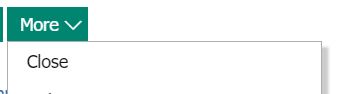
A notification appears asking whether you want to close the req. Select Yes to close the req, Edit posting options to update the posting options or Cancel to return to the req. If you select Yes, BrassRing removes the Talent Gateway postings.
Cancel a Req
Select Menu → Reqs → View my reqs → Open.
Select the Auto req ID to cancel.
Select Cancel.
A notification appears asking whether you want to cancel the req. Select Yes to cancel the req, Edit posting options to update the posting options or Cancel to return to the req. If you select Yes, BrassRing removes the Talent Gateway postings.
