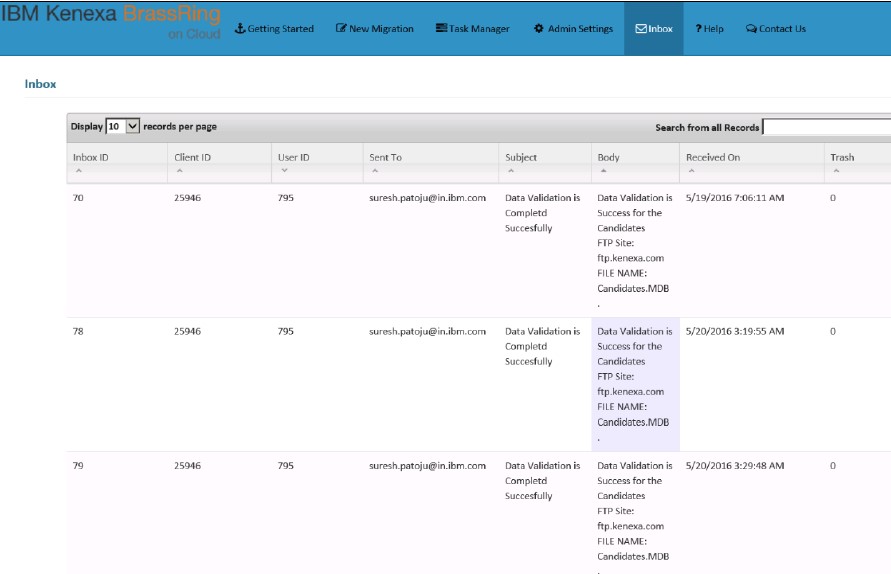- 07 Mar 2024
- 1 Minute to read
- Print
- DarkLight
Self Service Data Migration Tool
- Updated on 07 Mar 2024
- 1 Minute to read
- Print
- DarkLight
Abstract
Product: Workbench, and Self Service Data Migration Tool
Self Service Data Migration Tool
Self Service Data Migration Tool (SSDM) in Workbench is used to migrate data from an external source legacy system into the BrassRing Applicant Tracking System (ATS). Clients that use this tool can migrate information that is related to candidates, requisitions, candidate codes, HR statuses, attachments and much more. Data files that are transferred by using the SSDM tool, use Secure Transfer File Protocol (SFTP) that encodes the data with has AES encryption (Access DB for Access DB, which is a password protected compressed file, as a kind of security, while it transfers the data from a client’s external system to an SFTP location. The SSDM tool reduces the current implementation timeline for ongoing data migrations. It is the clients responsibility is to provide BrassRing with valid data in the Access database and to validate the data with the help of error reports by using the SSDM tool before transmitting this data to the BrassRing system.
Process
The Self-Service Data Migration process involves:
Configuring admin settings.
Creating a new migration.
Generating schema.
Downloading the Access database.
Uploading the database.
Validating the data.
Loading the validated date into BrassRing.
How it works
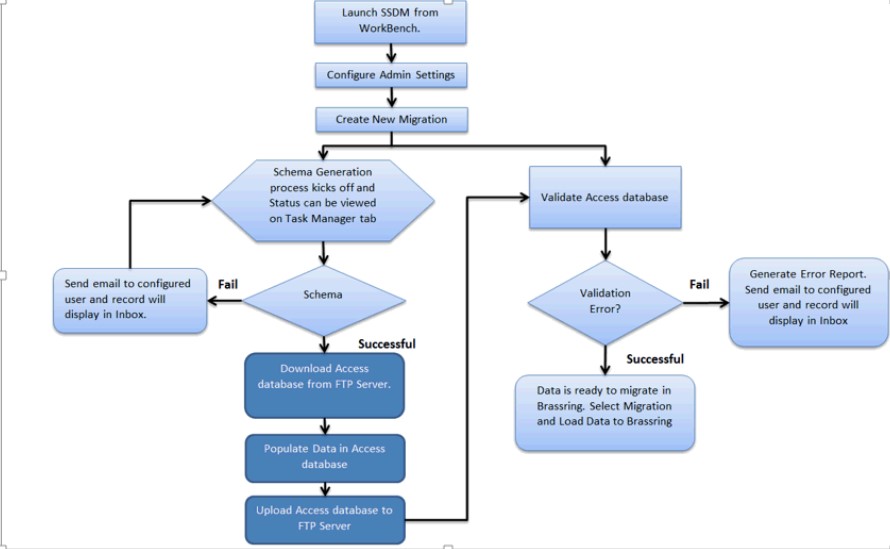
Launch SSDM from Workbench.
Configure Admin Settings.
Create New Migration. If there is no schema generation process, and the Access database is populated and uploaded, jump to step 8.
Schema generation process kicks off and status can be viewed in the Task Manager. If this fails, an email is sent to the configured user and a record displays in the Inbox.
If this is successful, download the Access database from the FTP server.
Populate the data in the Access database.
Upload the Access database to the FTP server.
The Access database is validated. If this fails, an error report is generated, an email is sent to the user, and a record displays in the Inbox.
If this is successful, the data is ready to migrate into BrassRing. Select Migration and Load Data to BrassRing.
Email Correspondence
The Inbox contains a log of the entire email correspondence sent out to responsible users regarding task statuses, whether it is schema generation, validating data, or loading into Brassring,