- 01 Mar 2024
- 4 Minutes to read
- Print
- DarkLight
Configuration Settings Explained
- Updated on 01 Mar 2024
- 4 Minutes to read
- Print
- DarkLight
Enable FTP download: To configure this feature the setting needs to be set to “Yes”.

Hosted by: The client decides who hosts the data (See step 2 – Gather Necessary Client Information).

Configuration Name: generally provided by the client. If the client has no existing configurations, you could call the first one “Default.”
Server Name: Depends on which hosting method is used:
Hosted by Client – The client provides the Server name
Hosted by Infinite – Infinite provides the Server name (use the Kenexa.com FTP server. Do NOT use the brassring.com FTP; it’s no longer available after Sept 2019)
Staging

Production

Protocol Method: Depends on which hosting method is used:
Hosted by Client – The client chooses one of these FTP/SFTP and FTPS (Please note if the client chooses FTPS, then we need to get the certificate from them and a Jira ticket needs to be opened with Hosting to install the certificate).
Hosted by Infinite - Always SFTP and grayed out.

User name: Provided by who is hosting the FTP site (Client or Infinite)
Hosted by Client – The client provides the user name.
Hosted by Infinite – Prepopulated and grayed out.
Password: Provided by who is hosting the FTP site (Client or Infinite)
Hosted by Client – The Client provides the password.
Hosted by Infinite – Prepopulated and grayed out.

Port: Provided by who is hosting the FTP site (Client or Infinite)
Hosted by Client – The client provides the port name.
Hosted by Infinite – Prepopulated with 22 and grayed out.
Folder: Provided by who is hosting the FTP site (Client or Infinite)
Hosted by Client – The client provides the folder path name
Hosted by Infinite – Hosting provides the folder path name

For every FTP server used by DIT, there needs to be a root folder set up with the environment name.
When Infinite hosts, the path for the folder in Workbench should be a full path plus the client’s name at the end. Please enter it as Hosting provides. Examples below:
/stage/clientroot/2x/2xACME/
/prod/clientroot/2x/2xGreenwell/
Encryption Type: When “Hosted By” = Kenexa, this will default to PGP and cannot be changed. Encryption is required when Infinite hosts the FTP site. When PGP is selected then the KeyID, (Public Key), and File extension fields are enabled. To use PGP Encryption, clients need to provide us with their key ID and public key.
Note
If you have issues opening a PGP key from a client, ask them to provide it in a notepad file. (One file for the Key User ID and another for the Encryption Public Key.) You can also attempt to open it using a program such as Filezilla.
Hosted by Client – PGP is strongly recommended but is not required. If the client would like to encrypt the file, select PGP.
Hosted by Infinite – PGP is defaulted and required.

Encryption Key ID:
Note
When “Hosted By” = Kenexa, this field will be required. Encryption is required when Infinite hosts the FTP site. Will become available if “Hosted By” = Client and Encryption Type = PGP. It is recommended that the client use an email address or any other unique combination for this field value.
Hosted by Client – Client provides encryption key id.
Hosted by Infinite – Client provides encryption key id.

Encryption Public Key:
Note
When “Hosted By” = Kenexa, this field will be required. Encryption is required when Infinite hosts the FTP site. Made available when Encryption Type is set to PGP. Enter the entire content of the key (copy and paste it here) that was provided by the client. The PGP information needs to have “BEGIN PGP PUBLIC KEY BLOCK” and “END PGP PUBLIC KEY BLOCK” with key block values in between.
Hosted by Client – Client provides encryption public key.
Hosted by Infinite – Client provides encryption public key.

Encryption File Extension:
Note
When “Hosted By” = Kenexa, this field will be required. Encryption is required when Infinite hosts the FTP site. (Default: Blank). The field becomes available when the encryption Type is set to PGP.
Hosted by Client – Client provides encryption file extension.
Hosted by Infinite – Client provides encryption file extension.
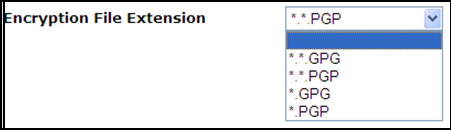
Encryption Signed Encrypt: (Default: No) The Client should inform you if the key needs to be signed. If yes, obtain Infinite’s public key and provide it to the client. Signing is optional.
Hosted by Client – Client provides encryption sign encrypt.
Hosted by Infinite – Client provides encryption sign encrypt.

Compression: (Default: No) If the client would like their files zipped (win zipped) when delivered then select “Yes”.
Hosted by Client – The Client provides compression.
Hosted by Infinite – The Client provides compression.

Maximum Retry Attempts: The range of the number of attempts is 1 to 5. This is used in the event of a failure to FTP the files.
Hosted by Client – The client provides maximum retry attempts.
Hosted by Infinite – The client provides maximum retry attempts.

Test & Save: Once all the necessary fields are filled out you have the ability to perform a test to validate the connection can be made. If the data validations are successful and a test FTP connection is made, you will get a success message and the FTP configuration details are saved to the database. If the test is unsuccessful an error message will be displayed. This is the most common error message:

If the client is using an Infinite-hosted FTP server, ensure that you are completing this configuration using the appropriate Workbench URL for the environment in which you’re working. See Step 3 above. If using a client hosted FTP, verify the FTP credentials (server, username, password with the client and try again).
