- 29 Feb 2024
- 1 Minute to read
- Print
- DarkLight
Configure Interviews Tab
- Updated on 29 Feb 2024
- 1 Minute to read
- Print
- DarkLight
Abstract
Product: Workbench
Configure Interviews Tab
An Interviews tab is available on the BrassRing home page.
The interviews tab can be configured to display a card view or grid view. The grid view allows can be customized to display fields such as Interview Style, Interview Description, Candidate Language, and Req Title.
Existing users can add the tab by selecting Edit tabs on the home page. Administrators cannot add the tab automatically for existing users.
The tab is configured for each persona individually.
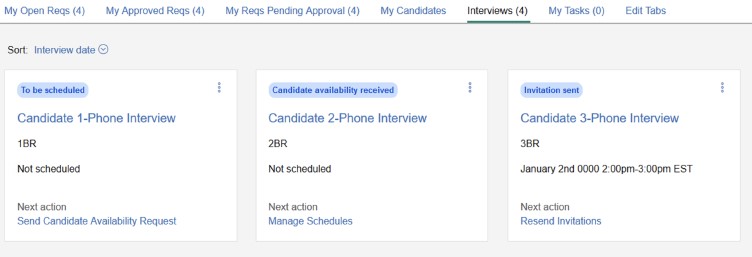
Process
Select Tools → Settings → Home Page Administration.
Select the Administer Homepage pencil icon for the persona.
To configure the tab to appear by default for new users with that persona:
Select Edit Tabs.
Select Interviews in the Available Tabs and drag it to the Selected Tabs section. The tabs can be rearranged by dragging the tabs into the order as needed in the Selected Tabs section.
Select Submit.
Repeat this process for all personas as needed.
To configure the tab display, select the Interviews tab.
Select the Card view or Grid view icon to set that view as default for users.
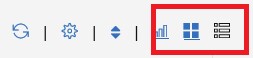
To configure the fields that display in the Grid view, select the Configure Display icon. Users can display up to six fields in the card view and up to 20 fields in the grid view.
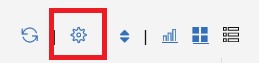
Drag the fields to display from the Available Columns to Selected Columns. Available Columns can be searched by using the Search bar. The field order can be rearranged by dragging the fields into the order as needed.
Select Submit to save the changes.
Note
Field display configuration is available only in the Grid view. Card view fields are fixed and can not be changed.
Select Save.

