- 05 Mar 2024
- 1 Minute to read
- Print
- DarkLight
Configure Save Form as PDF
- Updated on 05 Mar 2024
- 1 Minute to read
- Print
- DarkLight
Abstract
Product: Workbench
Configure Save Form as PDF
BrassRing recruiters with the appropriate privileges can view and open candidate forms in PDF format from the history column in a candidate's Talent Record.
Recruiters can open and save these PDF candidate forms.
Recruiters must have the Candidates - View form history as pdf privilege and candidate forms must have the Candidates - View form history as pdf attribute enabled to view and open the PDF version of the candidate forms.
Process
Select Tools → Users → User Types.
Select the Edit Type Permissions icon for the user type to be able to save forms as pdf.
Select the Candidate Actions 3 pencil icon.
Select Candidates - View form history as pdf.
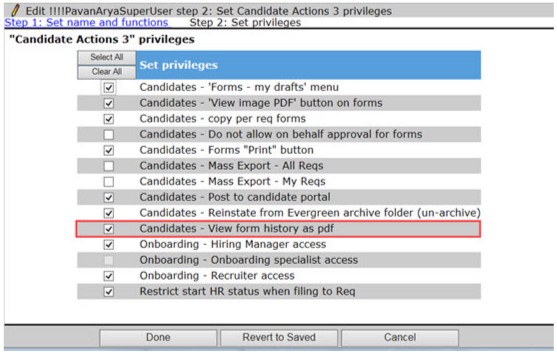
Select Done.
Select Save.
Select Tools → Forms → Candidate Forms.
Select the Edit Form Attributes pencil icon for the form to be saved as a pdf.
Select View form history as pdf.
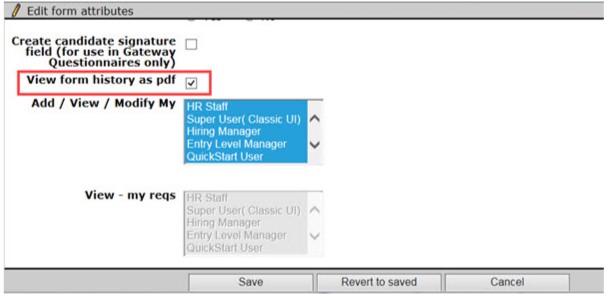
Select Save.
