- 06 Mar 2024
- 1 Minute to read
- Print
- DarkLight
Configure Skip Sign-in on Responsive Talent Gateways
- Updated on 06 Mar 2024
- 1 Minute to read
- Print
- DarkLight
Abstract
Product: Workbench
Configure Skip Sign-in
Updated Release 18.09.04.
The Skip Sign-on setting enables candidates to skip the account creation process and instead, apply directly to jobs. This change speeds up the application process for candidates by allowing them to skip profile creation. Candidates can still create a profile after applying or later by using an automated email. This feature allows the candidate to still be able to log in and check their application status later.
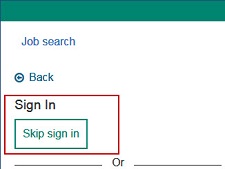
If a candidate chooses to Skip sign-in, the candidate does not see the regular responsive Talent Gateway links.
While applying, candidates do not see options to save the application as draft or save the job to apply later.
If configured, a privacy policy message is displayed to the candidates before they are allowed to apply. This message is not repeated to the candidates if they choose to create account after submitting job application, since they would have already agreed to the privacy policy.
A candidate reference email is sent to the candidate. A message is added in the email stating If you would like to track the status of your application(s), then please create an account. The create an account part is a hyperlink. This link expires either after 10 clicks or 10 days whichever occurs first. The link expiration is not configurable.
If the applied job has an assessment, candidates must complete the assessment before closing the browser or the session is timed-out. If the candidates choose to create an account after submitting application, they can complete the assessment at a later time by signing into their account and selecting Pending Assessments.
Process
Configure Skip Sign-in
Select Tools → Talent Gateways.
Select the Responsive Layout check mark for the Talent Gateway.
Select the General Tab.
Select Allow to skip sign in in the Sign in availablility for candidates pull-down menu.
Set the User inactivity time-out period (in seconds). This setting cannot be left blank.
Select Save.
