- 07 Mar 2024
- 2 Minutes to read
- Print
- DarkLight
Configure the Admin Settings
- Updated on 07 Mar 2024
- 2 Minutes to read
- Print
- DarkLight
Abstract
Product: Self Service Data Migration Tool
1. Complete the FTP Settings
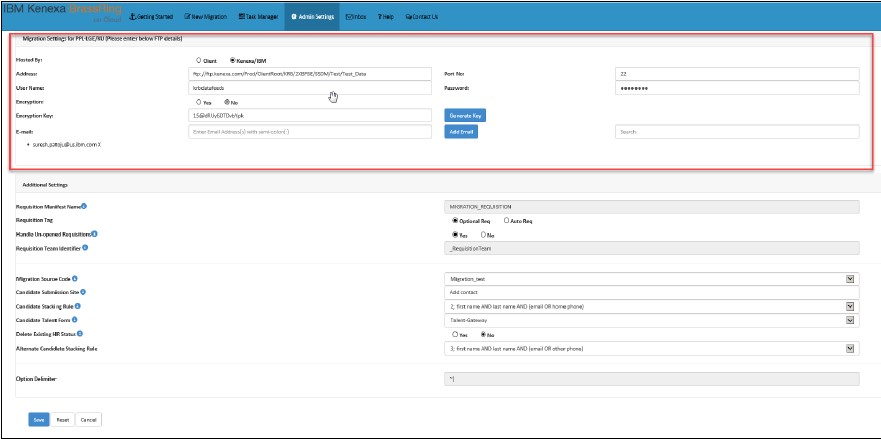
Access the Self Service Data Migration Tool in Workbench.
Select Admin Settings.
Insert the FTP settings:
Hosted by: If the customer has FTP details, the Client radio button appears preselected. If the customer does not have the FTP details, they can use Infinite provided FTP details and select Kenexa-IBM. Contact your Infinite Representative for an SFTP request.
Address - required. The FTP address where the data file is uploaded.
Port No. - required. The port number used to connect to the FTP site
Username - required. The username used to connect to the FTP site
Password - required. The password used to connect to the FTP site
Encryption Key - required. The Encryption Key acts as a password for the compressed file – the schema is sent with this password. The Generate Key can be used to generate an auto random password, which is the encryption key.
E-mail - required. The recipient email addresses that are entered in the E-mail address field receive notifications periodically about the status of migration (Successful, Failed, Schema generated, Data validation, Loading into BrassRing.) Multiple email addresses are allowed with no maximum limit. Select Add E-mail to add email addresses.
Complete Additional Settings (Optional):
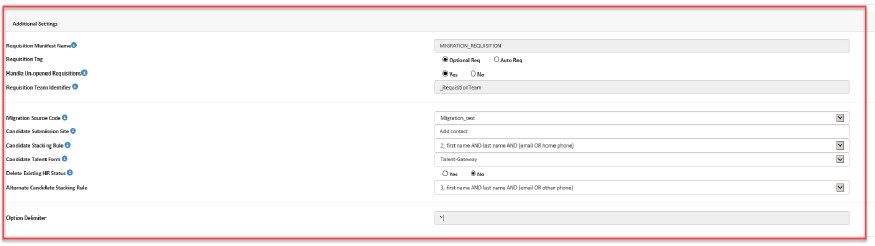
Req Tag - optional. This refers to the type of the data, which includes either an Optional Req (Client HRIS system reference number) or an Auto Req (BrassRing Req source reference number) that client provides to uniquely identify the existence of the requisition to create or update the requisition.
Handle unopened req - optional. If the option is Yes, then requisition migration happens only to Open requisitions. If the option is No, then all req statuses are migrated. By default, Yes is selected.
Migration Source Code - optional. This field is to identify if the source of the candidate record in BrassRing was data migration or other sources like default creation of a candidate in the BrassRing system itself. All migration source codes are configured in Workbench by selecting Tools → Settings. The Code Types menu appear as options in the Migration Source Code field.
Candidate Stacking Rule - optional. While migrating the candidate, stacking rule criteria is used to search and identify if a candidate is a part of the Applicant Master list.
Delete Existing HR Status - optional. The option Yes deletes HR statuses for given candidates before migration. The default option No retains all HR status information.
Select Save. The new migration can be created.
