- 28 Feb 2024
- 1 Minute to read
- Print
- DarkLight
Configuring a New Hire URL
- Updated on 28 Feb 2024
- 1 Minute to read
- Print
- DarkLight
Abstract
This section describes how to configure a new hire URL.
In the Global Toolbar, display the Settings menu and then select Settings.
Select the System Configuration tab, if not already selected, to display system configuration options.
Display the Show drop-down list and then select System Settings.
Select New Hire Integration Settings from the Settings pane to display the New Hire Integration Settings page.
In New Hire Integration Settings page, scroll to the New Hire URL field.
Figure 44. New Hire Integration Settings Page - New Hire URL field
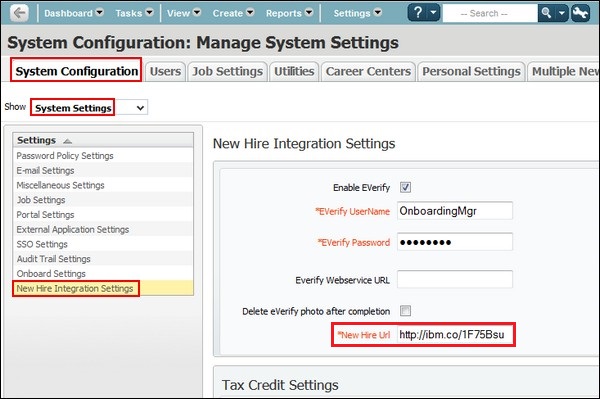
Enter the Staging or Production New Hire URL as applicable.
Staging: https:
https://kr2x-staging.kenexa.com/NewHirePortal/NHPLogin.jspProduction:
https://2xrecruit.kenexa.com/NewHirePortal/NHPLogin.jspNote
The hyperlink is the same across all clients but is different in staging and production.
Select the Save icon
 to save changes.
to save changes.Once a new hire becomes an employee via the Employee Indicator, the Talent Suite enables access to the Talent Suite welcome (home) page. Based on the client's license and onboarding process configuration, the new hire can access:
Home Page:
Recent Updates
Recommendations
Social Applications: (via the banner/header row)
Newsfeed
People
Communities
Files
Activities
Global Actions: (via the Global Actions icons)
Share Status
Chat
People Search
Find Social Content
Utilities Menu: (via the User Menu)
My Profile
Account Settings
Notifications Preferences
Security Settings
Help
Log Out
