- 28 Feb 2024
- 2 Minutes to read
- Print
- DarkLight
Configuring Allow State Form Upload
- Updated on 28 Feb 2024
- 2 Minutes to read
- Print
- DarkLight
Abstract
There is a state form activity-level configuration setting that allows the download and upload of a PDF form.
Previously, when new hires were filling out forms that had editable or calculated fields as part of their worksheets, they had to do manual calculations in order to provide values.
Now, clients can configure an extra step in the state form activity. This allows new hires to download an editable/interim version of the PDF form, edit it, then upload the updated form back into the application. This way, new hires can electronically complete any worksheets/calculations that exist within the form.
The system captures the following information from the new hire: First Name, Last Name, Employee or Beneficiary Number. This secures the basic information and locks the fields before new hires are allowed to update the editable/interim version of the PDF form.
New hires:
Complete the fields on the data collection page, and select Save and Continue. They are taken to the next page (the download/upload document page), where they can view the instructions and complete the actions as needed.
Select Save and Continue once they finish with the download/upload document page. They are taken to the E-Signature page. As always, the final page of the form allows them to review the document and requires their acknowledgment before their signature is applied.
Note: Enabling this download/upload document page does not mean new hires are required to complete this action before they can proceed to sign and submit the document.
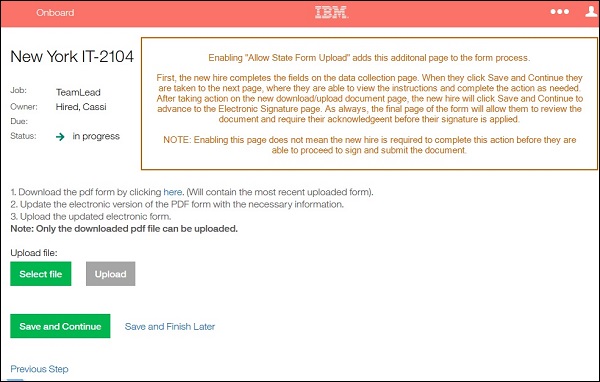
CONFIGURATION
This enhancement is dependent on the following state form activity-level configuration setting: Allow State Form Upload check box, on the Manage and Edit Forms screen. This allows the download and upload of a PDF form, on a form-by-form basis.
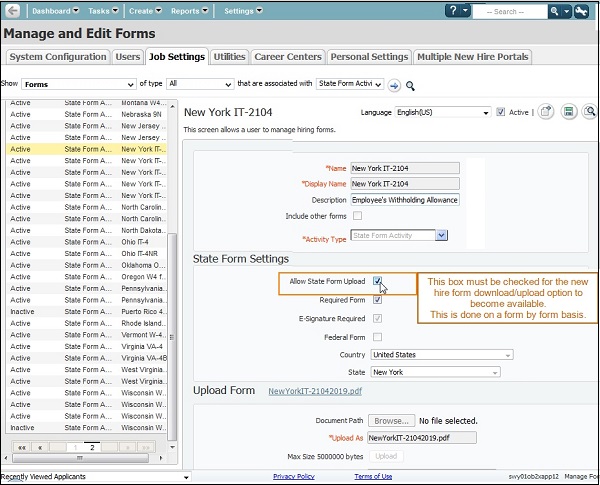
Enabling this setting allows the new editable (interim) screen to display. New hires download the editable version of the PDF, edit it, and upload the PDF back into the system. The onboarding manager can then collect a signature from the new hire, and review the form.
This setting is state-form specific. Clients can decide/configure which state forms they want enabled for this setting.
A column called ALLOWFORMUPLOAD was added to the KO_STATE_FORM_CLIENT_CONFIG table, with a default value of 0.
As part of this enhancement, some fields were removed:
Date of Birth
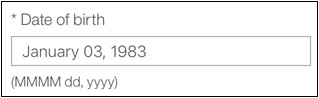
Deduction Code, Additional Amount of Income Tax to Be Withheld, Deductions, Box 20 check box
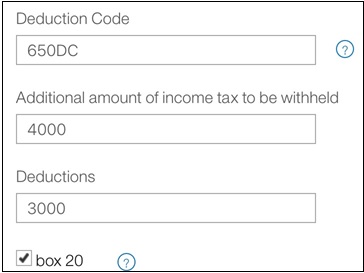
The following provides additional details:
Step 1. The fields populated in step 1 are auto-populated in the PDF and are locked from editing. New hires can update all the other editable fields in the PDF. If the locked fields need editing, then the new hire will have to return to step 1, update the fields, and then proceed with the next steps.
Step 2. The downloading and uploading option is optional. If there are no updates to be made on that step, then the new hire can select Save & Continue to proceed.
Step 3. Once the new hire uploads a new version of the PDF in step 2, selecting the Download link downloads the updated PDF file.
