- 28 Feb 2024
- 2 Minutes to read
- Print
- DarkLight
Configuring Field Branching
- Updated on 28 Feb 2024
- 2 Minutes to read
- Print
- DarkLight
Abstract
It is possible to only display relevant fields to new hires.
In Onboard, only relevant fields can be displayed to a new hire based on previous answers within the same task. This enhances the user experience by shortening the page so that it shows (and requires) only those fields the new hire needs to complete.
The activity cannot be saved and or completed if a visible required field is empty, missing, or not meeting validations. If a field is required, but not visible then a new hire can complete the activity.
Onboard Field Branching Example: Gender and Country
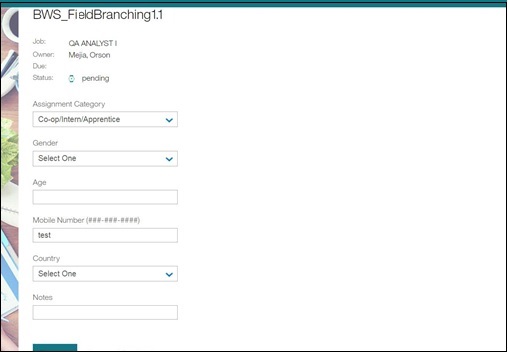
CONFIGURATION
This information is only intended for administrators who need to configure Onboard.
Onboard Settings - Enable Field Branching:
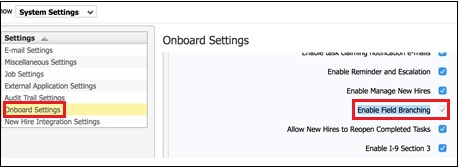
Onboard Settings - Enable Field Branching - Caution:
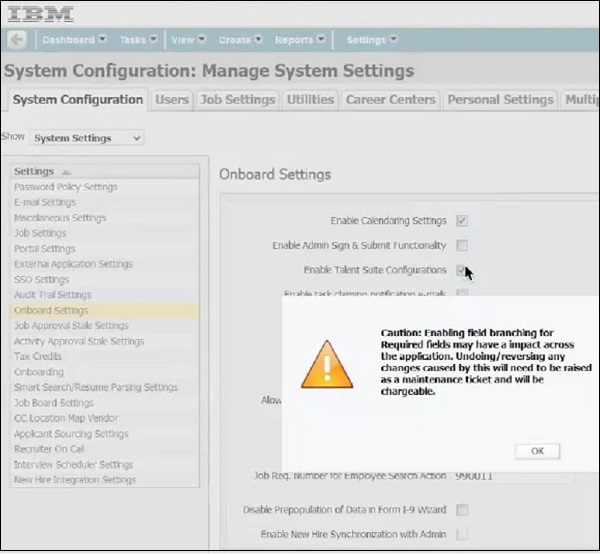
A caution displays: [Caution: Enabling field branching for required fields may have an impact across the application. Undoing/reversing any data impact caused by field branching will need to be raised as a maintenance ticket and will be chargeable.]
Manage Activity Fields:
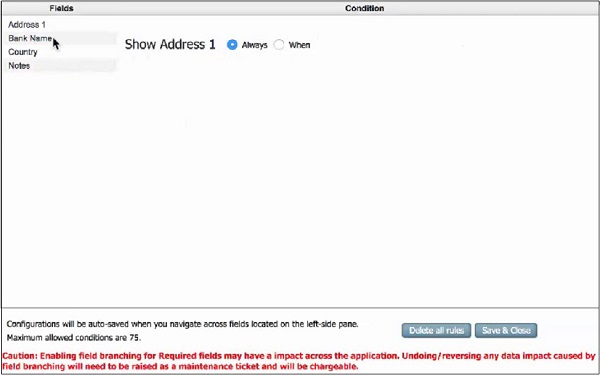
The default radio button option is Always. If users select When, only then do field branching configurations display.
The following text displays: [Configurations will be auto-saved when you navigate across fields located on the left-side pane.]
The maximum allowed conditions are 75. The buttons on the screen say: Delete All Rules and Save and Close.
A caution displays: [Caution: Enabling field branching for required fields may have an impact across the application. Undoing/reversing any data impact caused by field branching will need to be raised as a maintenance ticket and will be chargeable.]
Manage Activity Fields:
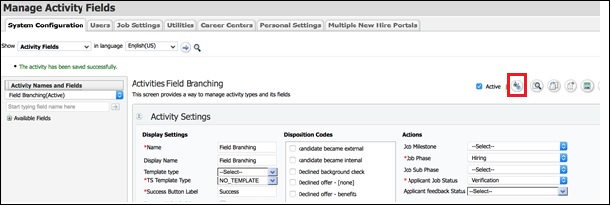
Applicant Country Field:

Applicant Gender Field:
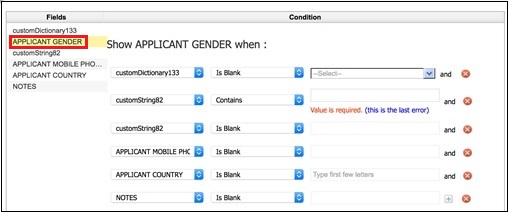
ADDITIONAL INFORMATION
Field branching can only be configured after the activity is created and fields have been assigned to the activity.
Field branching cannot be configured for activities that are part of a workflow. These activities need to be saved as new before configuring field branching.
Once field branching has been configured and saved, these activities can replace the previous activities in the workflow.
Existing integration triggers and workflow touch-points should be honored when an existing activity is replaced with the new field-branching enabled activity.
Field branching will be visible and will impact only new hires who have not yet begun the activity.
The activity cannot be saved and/or completed if a visible required field is empty, missing, or not meeting validations. If a field is required, but not visible, then a user should be able to complete the activity.
Field branching can only be configured for single-select fields.
The first time field branching is being configured, the default configuration for each field is: Visible.
Field branching has three parameters that need to be defined: Parent Field + Condition + Value:
Parent field- List of fields within the activity except for the selected field.
Condition - Has four options: Is Blank, Is Not Blank, Contains, Does Not Contain.
Value - Displays the dictionary values of the parent field. This is needed only when the condition selected is either Contains or Does Not Contain.
Users can use boolean operators (AND/OR) to create combinations of branching conditions for a particular field.
Users can see a preview of how the field branching works.
In case of a preview, screenshots or images of state forms or e-Signature can be used. A complete working page is not needed.
Once field branching is configured, the user should be taken back to the Manage Activity screen.
Performance/load times of existing screens should not be impacted.
Note: You can delete branching for all activity fields.
