- 28 Feb 2024
- 1 Minute to read
- Print
- DarkLight
Configuring Update of Activity Instructional Text
- Updated on 28 Feb 2024
- 1 Minute to read
- Print
- DarkLight
Abstract
You can update activity instructional text.
Go to Settings > System Configuration > System Settings > Display Text > Manage Display Text screen.
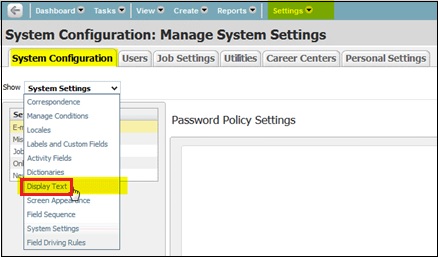
Once the Manage Display Text page loads, enter activityinst in the Contains box, and select the arrow to run the search. This is the fastest way to return the full list of instructional messages.
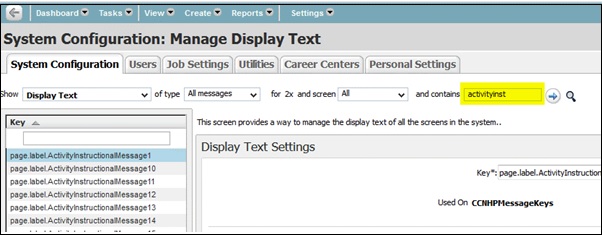
Once the list pane loads with the instructional messages, use the list page finder to locate the message you need. Select the key to load it.
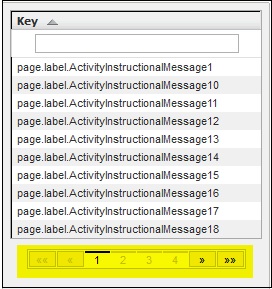
Once the message loads, make any changes you need in the Display Text field. Note: If you make the edits in Firefox, the Display Text field will contain some dots. You can use them to resize the field so that you have a larger visual area to review your work.
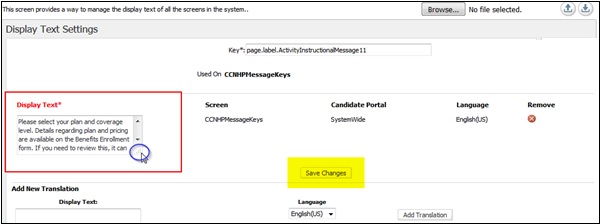
After making the updates to the key, select Save Changes. Note: This screen will not display the success message you see on other pages, but it will refresh and you will see the changes have been made.
Note: You can edit any key from here but you cannot create new keys. If you need to create a key, that must be done within the task on the workflow.
