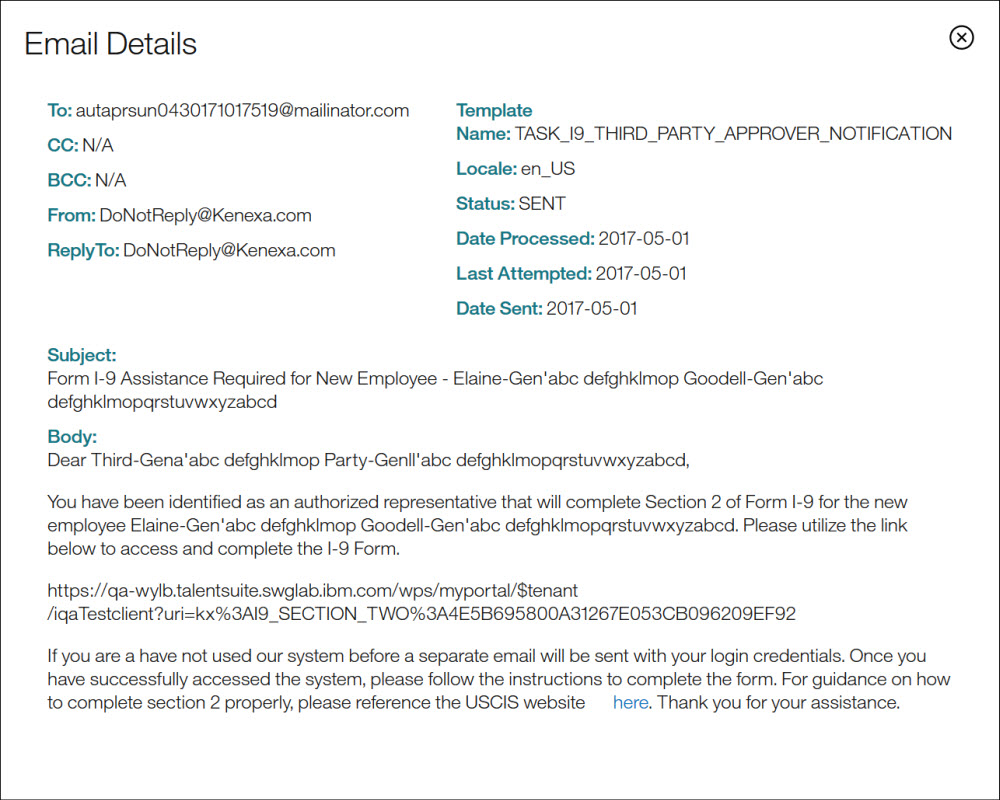- 14 Mar 2024
- 1 Minute to read
- Print
- DarkLight
Correspondence Management
- Updated on 14 Mar 2024
- 1 Minute to read
- Print
- DarkLight
Abstract
Correspondence is managed via the Infinite BrassRing Platform application. Users can review and manage emails sent out by the Infinite BrassRing Platform application triggered during a user import.
The Search Email History feature is used to verify if a user has received the email sent out by the Infinite BrassRing Platform application.
SEARCH EMAIL HISTORY
Abstract
Search Email History provides a way to review what emails have been sent out by the Infinite BrassRing Platform Application, so that the user can verify and troubleshoot cases where a user claims to not have received an expected communication.
Emails are triggered and sent out during a user import, user creation, user export, and Reset/Create password functions. In certain cases, if users and groups of users report that they have not received an email, the administrator user can use the Search Email History function to easily identify whether the email was sent and/or when the email was sent out.
The Search Email History function provides a list of all the email activity history on the Correspondence Management screen. The user can search emails based on certain criteria.
From the Admin page,
Select Correspondence → Search Email History in the navigation menu to launch the configuration settings shown in the following figure. The Search Email History page opens.
Figure 77. Search Email History landing page
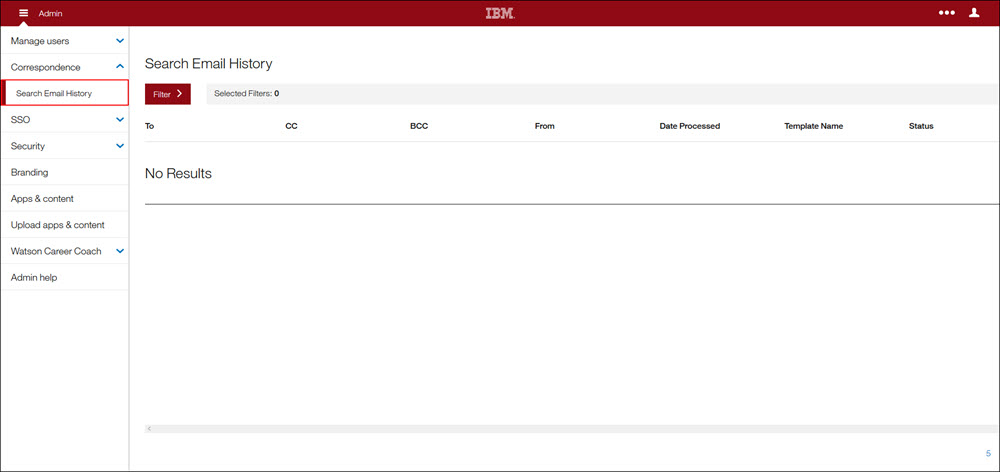
Select the Filter arrow to expand the following fields and enter all applicable search criteria.
Address Fields
Processed Date
Template Name
Status
Figure 78. Search Email History - Filter fields
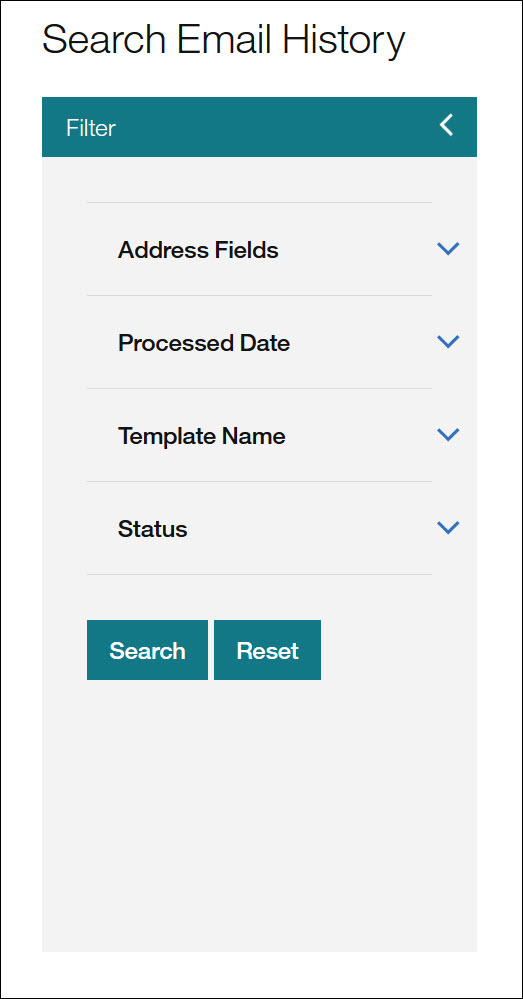
Select Search. The search results populate in the table with the number of total search results displayed.
Note
The user can navigate multiple search results pages using the page number back and forth arrows.
Figure 79. Search Results
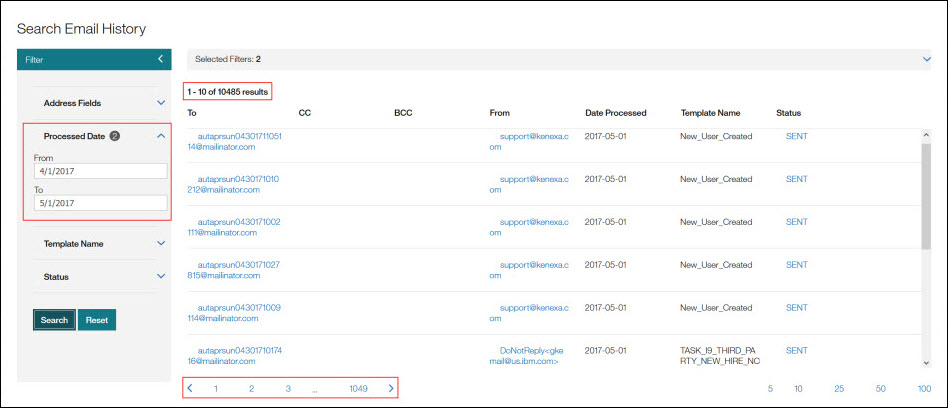
Select Reset to remove search criteria from the Filter fields.
Select Sent in the Status field to open the Email Details window to view details of the sent email.
Figure 80. Email Details window