- 07 Mar 2024
- 1 Minute to read
- Print
- DarkLight
Create Event Batches
- Updated on 07 Mar 2024
- 1 Minute to read
- Print
- DarkLight
Abstract
Product: Event Manager.
Create Event Batches
The List Maintenance Event Batch function allows administrators to automate email communications with candidates during the recruitment process. Administrators create an event batch and an associated event batch sequence workflow. The event batch workflow defines what occurs when a candidate's human resource (HR) status triggers a Rules Automation Manager (RAM) change.
By associating an event batch sequence with an HR status, administrators can use the HR status to automate the content and timing of email invitations, registrations, confirmations, and reminder messages generated to candidates at different stages in the recruitment process.
Job code default data (JCDD) for event batches can be assigned to requisition postings and imported through XML and Excel imports.
Relevant eLearning
Process
Create Event Batches
To access event batches, select Admin → List Maintenance → Event Batches.
Select Actions → New .
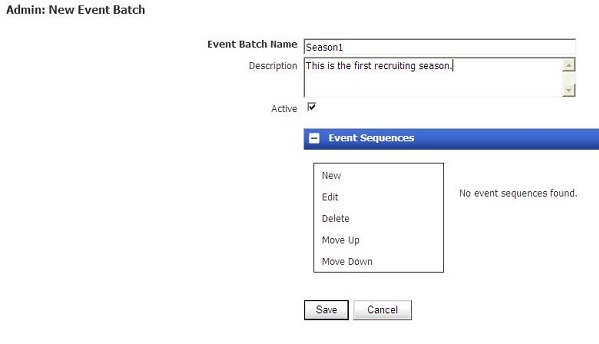
The Admin: New Event Batch screen displays. Insert a name and description for the event batch. The name displays in the Event Batch field on the requisition form.
Check Active.
Select the Event Sequences +.
To add a event sequence, select New.
In the New Event Sequence window, select the HR status or statuses.
Select the actions to occur when the HR status is selected, such as the invite details, the expiration, the outcomes, and the registration details.
Select the applicable Communications Templates.
Select Edit Message to update any communications Templates as needed.
Select Save.
Select Save on the New Event Batch screen.
