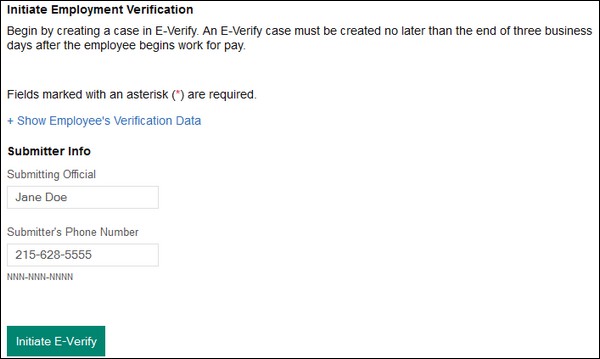- 27 Feb 2024
- 4 Minutes to read
- Print
- DarkLight
Creating an E-Verify Case
- Updated on 27 Feb 2024
- 4 Minutes to read
- Print
- DarkLight
Abstract
After verifying the hire's Form I-9, an onboarding manager uses Onboard Manager to submit each hire's information to the E-Verify program.
An onboarding manager:
Must initiate an E-Verify case no later than the end of 3 business days (72 hours) after the hire begins work for pay. If this requirement isn't met, the onboarding manager must enter a reason on the Initiate Employment Verification page.
Can verify only one person's employment eligibility at a time. Each new, temporary, seasonal, and rehire employee must have their own case.
Cannot submit a receipt showing the hire applied to replace a lost, stolen, or damaged document. The onboarding manager must wait until the hire presents the actual document for which the receipt was presented before creating a case in E-Verify. Note: A receipt is a temporary placeholder for a document that needs to be replaced because it was lost, stolen, or damaged. A receipt, while acceptable for Form I-9, is not acceptable for the E-Verify program.
On the My Tasks page of Onboard Manager, the onboarding manager selects the E-Verify task. An Initiate Employment Verification page displays that shows fields automatically populated from the new hire's Form I-9 Section 1 information. If the case is not opened within 3 days (72 hours) of the new hire's employment start date, a reason is needed.
Initiate Employment Verification Page - Reason Needed for Why Case Was Not Initiated Within 72 Hours:
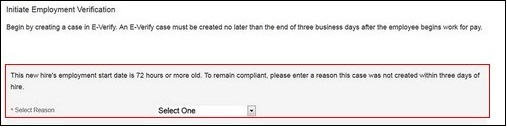
The onboarding manager reviews the hire's Form I-9 information on the Initiate Employment Verification page:
If there is no discrepancy with the hire's Form I-9 information, the onboarding manager selects Initiate E-Verify.
If there is a discrepancy with the hire's Form I-9, the onboarding manager selects Reopen I-9.
DRAFT CASE CREATION
The process of case submission is split into case creation and case submission. This helps minimize human error as well as reduces the amount of prematurely submitted or abandoned cases.
As a first step, onboarding managers create a case by selecting Create Draft. This assigns a case number and returns a Draft case status. This signifies the case was created, but not submitted. Onboarding managers can submit the case or reopen the case to make any updates then submit the case.
Note: A case can only be submitted if there are no errors and the case status is Draft. Initially, onboarding managers only see a Create Draft option, but later they have other options: Submit E-Verify, Re-open I-9, and Close Case.
When onboarding managers select Create Draft, the following message displays: [Begin by validating the case details. The case can be submitted only after the details have been validated and the status shows as Draft. An E-Verify case must be created no later than the end of three business days after the employee begins work for pay].
The Draft Case service call validates the I-9 details and generates a case number. A response is received from DHS: [I-9 details validated. In case of errors, please re-open I-9 to make the necessary updates; or click 'Submit E-Verify' to submit the case details to DHS].
If the I-9 is validated successfully, then the following message displays: [Case has been validated successfully. Case can now be submitted. An E-Verify case must be created no later than the end of three business days after the employee begins work for pay].
If the I-9 is not validated successfully(there is unconfirmed data), then the following message displays: T[he following list of fields that must be confirmed for SSA/DHS in order to continue processing the case. In case of discrepancies, re-open I-9 and update the necessary fields; Else, go ahead and submit the e-verify case].
When onboarding managers select Re-open I-9 after a case number is generated, then the Edit Case service call updates the I-9 details.
Once a case number is generated, then the Submit E-Verify, Re-open I-9, and Close Case options display.
Onboarding managers can close the case while in Draft status by providing the case closure reasons.
REOPEN I-9 SECTION 1 AND 2 OR REOPEN JUST I-9 SECTION 2
For an E-Verify case that is in draft mode, you can just open I-9 Section 2 (rather than reopening both Section 1 and Section 2). This is useful when there is a duplicate status or incomplete status. When I-9 Section 2 is reopened, an email is sent to the new hire informing the person that Section 2 is assigned. Note: This is the same email that is sent when Section 2 is assigned to a new hire after Section 1 is completed.
REOPEN I-9 WITH EMPLOYEE'S VERIFICATION DATA EXPANDED
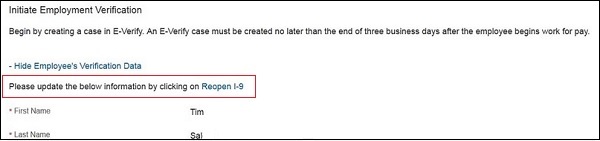
MISSING SOCIAL SECURITY NUMBER
If the new hire, when using Onboard to do the I-9 Section 1 task, does not have a social security number, the hire can bypass the Social Security Number field and complete the I-9 within the three-day time requirement. When a social security number is missing, the onboarding manager cannot initiate E-Verify. The Employee Data Review screen shows the SSN field with a message: A Case Cannot Be Created in E-Verify Without a Social Security Number.
After the employee receives a social security number, the onboarding manager reopens the I-9 so the employee can enter it.
The onboarding manager then creates a case in E-Verify. When E-Verify prompts for the reason the case was not submitted within three business days of the new hire's start date, the onboarding manager selects Awaiting Social Security Number.
INITIATE E-VERIFY (with employee's verification data collapsed)
For the Submitting Official and Submitter's Phone Number fields, the requirement is either BOTH or NONE.