- 28 Feb 2024
- 1 Minute to read
- Print
- DarkLight
Customizing Fields for Applicant Information
- Updated on 28 Feb 2024
- 1 Minute to read
- Print
- DarkLight
Abstract
Administrators and users with access rights can add unlimited custom fields for the Applicant entity through Manage Labels and Custom Fields.
In the Global Toolbar, display the Settings menu and then select Settings.
Select the System Configuration tab, if not already selected.
Display the Show drop-down list and then select Labels and Custom Fields.
The Manage Labels and Custom Fields screen displays.
From the Field Class drop-down list, select Applicant to display the Labels and Custom Fields pane. The Create New Field button is then available (shown in the following Applicant Entity - More custom fields figure) to configure each of the custom dictionaries, custom dates, custom Boolean, custom integers and custom string data types.
Note
For all applicant custom field types, the number of custom fields is unlimited.
Once configuration is completed select the Save icon
 to save changes.
to save changes.Important
New custom fields CANNOT be created for custom multi-select fields. This feature is applicable to Talent Suite clients alone.
When a user selects Save, a new field is created and shown on the data table. The field name follows the naming convention with the sequence number being incremented with one (based on the maximum sequence number created for the client).
The field does not display for other clients as available to configure. Each client needs to create their fields. The system can internally manage, reusing the field definition.
In drop-down lists, keep your options to 35 characters (including spaces) or less to avoid truncation. If more than 35 characters (including spaces) are needed, it is recommended to use radio buttons.
Figure 60. Applicant Entity - More custom fields 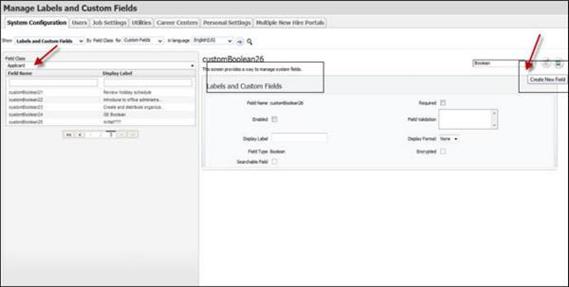
Note
This feature is not applicable to the Multiple New Hire Portals (MNHP) - Labels and Custom Fields.
