- 01 Mar 2024
- 2 Minutes to read
- Print
- DarkLight
Data Insight Tool User Role Management
- Updated on 01 Mar 2024
- 2 Minutes to read
- Print
- DarkLight
Abstract
Product: Data Insight Tool.
Data Insight Tool User Management
Manage Data Insight Tool Users
Roles are used to control the functions and restrict users from creating reports with specific candidate, form, and req data in Data Insight Tool.
Relevant eLearning
Process
Create A New Role
To create a new role, in BrassRing on Cloud, select Menu → Reports → Data Insight Tool → Manage Users and Roles.
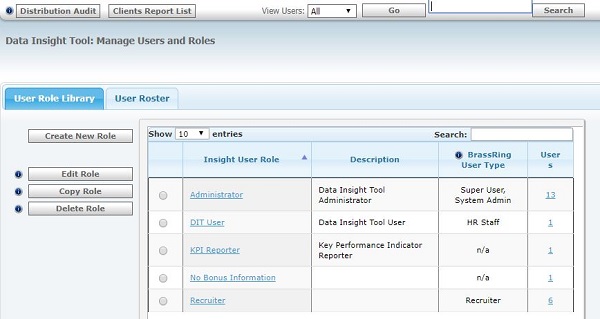
Select Create New Role.
In the User Role Identity, enter a Role Name and description.
Select whether to restrict users who are assigned to this role from creating or editing all templates. If selected, clicking Next skips the restricted items page and takes you to the role summary page.
Select Next.
In the User Role Workshop, select up to 10 items to which to restrict access, and add the items to the Restrictions Worksheet. Users with this role cannot run reports with the restricted items.
Select Next.
The User Role Summary Opens. Select Save to save the new User Role, or Back to make further changes.
Edit Existing Roles
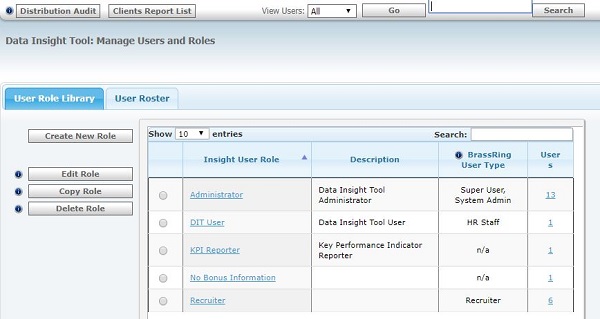
To edit an existing role, select the Role and select Edit Role.
Update the name, description, and overall template creating or editing restrictions as needed, and select Next.
Add, or remove, restricted items as needed, and select Next.
Select Save to save changes, or Back to make further changes.
Copy An Existing Role
To copy an existing role, select the Role and select Copy Role.
Enter a unique name for the role, and a description, then select Save.
Edit the new Role as needed.
Delete An Existing Role
To delete an existing role, select the Role and select Delete Role.
If the role has users assigned to it, you must first move the users to a new role before deleting the role.
A notification appears to confirm deleting the role.
Select Delete.
Associating A Role To A User Type
This process provides access to Data Insight Tool for all users with a specified User Type, and assigns them a Data Insight Tool User Role.
The User Role must be added to Data Insight Tool.
To assign the role to the user type, in Workbench, select Tools → Users → User Types.
Select the Administer Type Preferences icon for the User Type.
In Data Insight Tool Access, check User (Non-administrator), and select the User Role by using the pull-down menu.
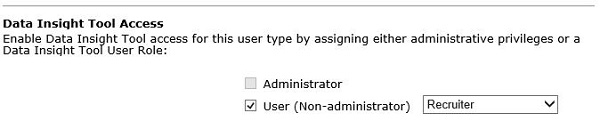
Select Save.
All users with that User Type are given access to Data Insight Tool with the User Role selected.
If there are users in that user type that you don't want to have access to Data Insight Tool, you can deactivate that user from within Data Insight Tool.
