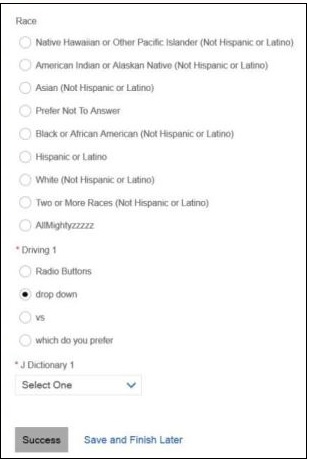- 28 Feb 2024
- 1 Minute to read
- Print
- DarkLight
Displaying Dictionary Values as Radio Buttons
- Updated on 28 Feb 2024
- 1 Minute to read
- Print
- DarkLight
Abstract
You can display dictionary values (such as race, gender, etc) as radio buttons on task and profile pages.
Note: In drop-down lists, if you need more than 35 characters (including spaces), it is recommended to use radio buttons. Truncation results if there are more than 35 characters (including spaces).
In the Global Toolbar, display the Settings menu and then select Settings.
Select the System Configuration tab, if not already selected.
Display the Show drop-down list and then select Labels and Custom Fields.
The Manage Labels and Custom Fields screen displays.
From the Field Class drop-down list, select Applicant and then select a field name, such as Applicant Race.
In the Labels and Custom Fields pane, select the Display as Radio Buttons in NHP check box.
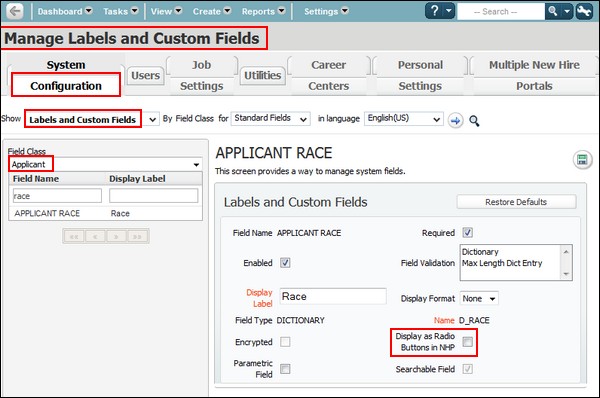
Once configuration is completed, select the Save icon
 to save changes.
to save changes.When the Display as Radio Buttons in NHP check box is selected:
Dictionary values in task and profile pages display as radio buttons.
Driving fields display as a radio buttons.
Driven fields display as drop-down fields.