- 11 Jul 2024
- 1 Minute to read
- Print
- DarkLight
Enable Tax Credit and Feed Vendor Settings
- Updated on 11 Jul 2024
- 1 Minute to read
- Print
- DarkLight
This section describes configuration steps for enabling Tax Credit and Feed vendor settings.
To enable Tax Credit and Feed vendor settings,
In the Global Toolbar, display the Settings menu and then select Settings.
Select the System Configuration tab, if not already selected, to display system configuration options.
Display the Show drop-down list and then select System Settings.
In the Settings navigation pane, select Onboard Settings.
Figure 31. Onboard Settings Enable New Hire Synchronization with Admin Setting
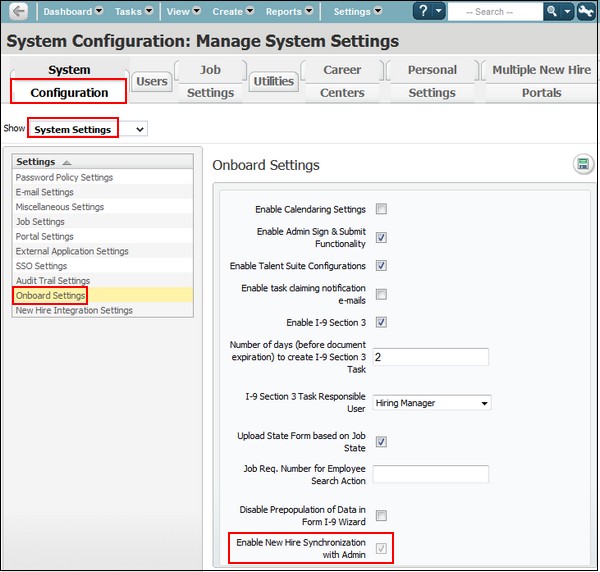
In the Onboard Settings screen, select the Enable New Hire Synchronization with Admin check box.
Select the Save icon
 to save changes.
to save changes.
After completing Onboard Settings configuration,In the Settings navigation pane, select New Hire Integration Settings.
Figure 32. Enable Tax Credit and Feed Vendor Credentials
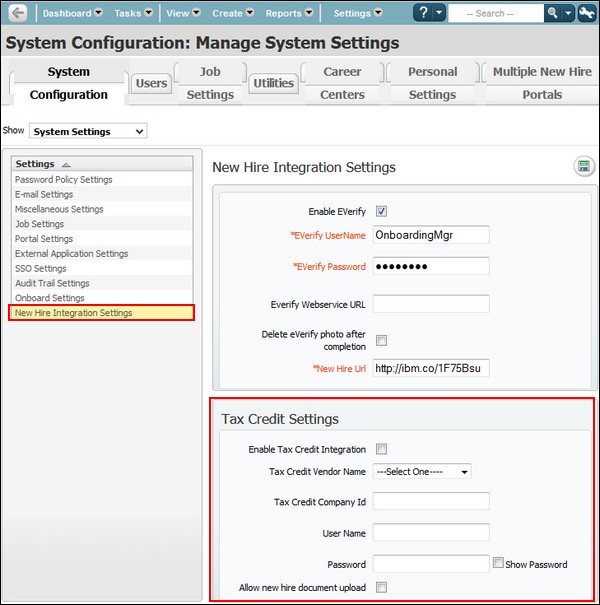
In the Tax Credit Settings section, select the Enable Tax Credit Integration check box.
Select the Tax Credit Vendor Name drop-down list and select a vendor.
Enter the tax credit company ID in the Tax Credit Company ID field.
Enter the WOTC vender username in the UserName field and WOTC vendor password in the Password field.
If you want a new hire (using Onboard) to be able to upload WOTC-related documents, select the allow New Hire Document Upload check box. If you want the onboarding manager (using Onboard Manager) to upload WOTC-related documents, do not select the check box. It is one or the other; both the new hire and the onboarding manager cannot upload documents. By default, the check box is not selected.
New hires or onboarding managers are taken to a task complete page or an Additional Forms upload page.
If WOTC documents need to be signed and uploaded, the new hire or the onboarding manager on the new hire's behalf, can upload documents.
The onboarding manager can complete review or upload forms as needed. On selecting the WOTC task, the onboarding manager is taken to the Additional Forms page, and can upload required forms and complete it to get a Tax Credit confirmation number.
For an onboarding manager, this is a standalone task, and is not needed to complete Onboard End. The onboarding process continues without any interruption since no action is pending from the new hire.
Select the Save icon
 to save changes.
to save changes.
