- 16 Mar 2024
- 1 Minute to read
- Print
- DarkLight
Event Manager Getting Started and Access
- Updated on 16 Mar 2024
- 1 Minute to read
- Print
- DarkLight
Abstract
Product: Event Manager
Event Manager
BrassRing Event Manager is a workflow application that is integrated with BrassRing that helps BrassRing users create events and automate scheduling for event participants. Event Manager Users can create events, assign activities to those events, automate email communication to event participants, and track participants' progress throughout the event.
As a user of BrassRing Event Manager, you can:
Create new events and activities.
View existing events and events in process.
Structure and automate email communication for event participants.
Assign candidates and assessors to events and activities.
Automate the candidate invitation, registration, and confirmation process.
Schedule simultaneous activities within events.
Use BrassRing HR candidate statuses to integrate candidates into event workflows.
View tracking information for candidates and events.
Depending on your user privilege set by the BrassRing Event Manager Administrator, you can view and edit event information if an event configuration does not meet your requirements or if your event requirements change.
User privileges in BrassRing DO NOT map to user privileges in BrassRing Event Manager. Privileges must be defined separately in each application.
Relevant Links and eLearning
Accessing Event Manager
In BrassRing, select Menu → Candidates → Event Manager.
The Navigation Bar
![]()
User privilege settings determine landing page and subsequent displays. These display options might not be visible to all users.
Events is used to view detailed information on past, current, and future events.
Candidates is used to view scheduled and unscheduled candidates, to search candidates, and to integrate candidates into Event Manager’s workflow.
Report allows users to generate reports for event activity or candidate results.
Admin accesses Administrator functions such as list maintenance, system settings, and access to templates.
Help accesses Event Manager documentation.
Close exits Event Manager.
Sub Menus
The Actions menu is used to complete various tasks for the page you are on.
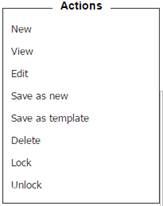
Certain pages might also offer a search function.
To change the columns that are displayed on certain pages, select Display → Edit Columns.
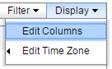
Select the table headings to change the sort order on certain pages.
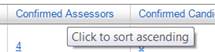
Certain pages might offer pull-down menus to filter the display.

