- 26 Feb 2024
- 1 Minute to read
- Print
- DarkLight
Export Contacts from the Database
- Updated on 26 Feb 2024
- 1 Minute to read
- Print
- DarkLight
Abstract
Product: Acoustic Campaign
Export Contacts from the database
Select Menu → Data → Databases and open the database that is connected to Lead Manager.
Select Fields.
Select Export.
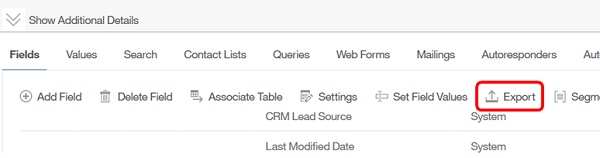
The Export contact source window opens. Select Export Contacts Only.
To export contacts who were added to the database between a set period, check Only export contacts last modified between. Use the Calendar icons to set a start date and end date.
The fields included in the export are listed in the Field Selector.
To add fields, select the Fields from the database.
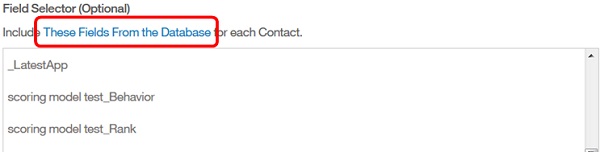
Use the arrow keys to add, remove, and arrange the fields for export.
Select Apply.
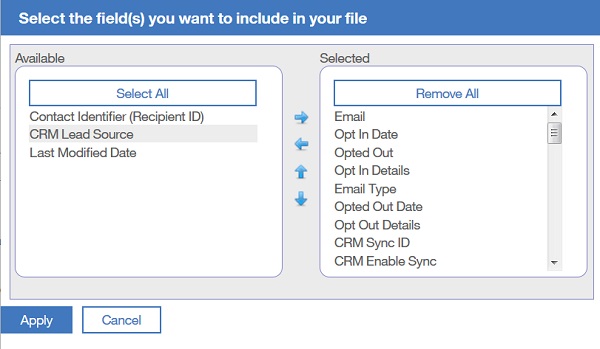
Select a file format by using the pull-down menu.

Optionally, change the date format by using the radio buttons.
Select Next.
The export contact source data job page opens. Check the Email Notification to be notified when the export is complete, and enter your email address.

Select Submit.
The exported files are stored in Personal stored files when the job is complete.
