- 21 Feb 2024
- 1 Minute to read
- Print
- DarkLight
Getting Started
- Updated on 21 Feb 2024
- 1 Minute to read
- Print
- DarkLight
Abstract
Once you complete the Branding Checklist form, you are ready to enter the information into the Admin application. This information is directly applied to the client site.
From the application row, select the Admin icon.

The Admin application displays. Admin is used for various tasks, one of which is branding and customization. Your user credentials determine which Admin page displays. For branding/customization, the opening page contains a menu of branding/customizing settings, and also displays a corresponding Edit Client screen that allows you to enter the needed branding/customizing information.
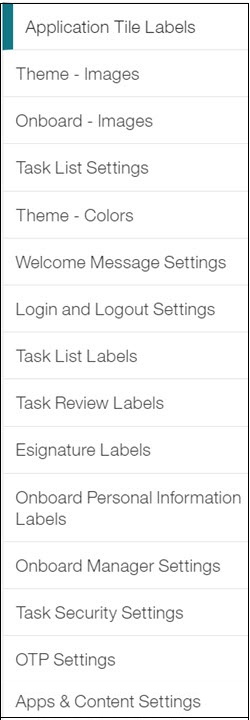
To display the Admin navigation menu, select the Expand the Admin Navigation icon. The menu items that display depend on your user credentials. In the navigation menu, select Branding to display the Admin branding/customizing pages.

To display the Admin Home page, select the Admin (Navigate to Home Screen) link on the banner/header row.
